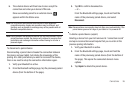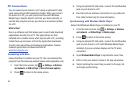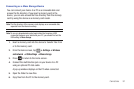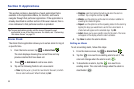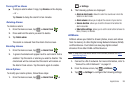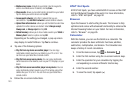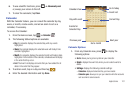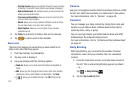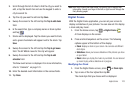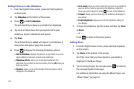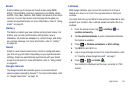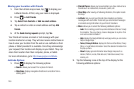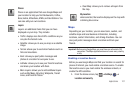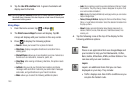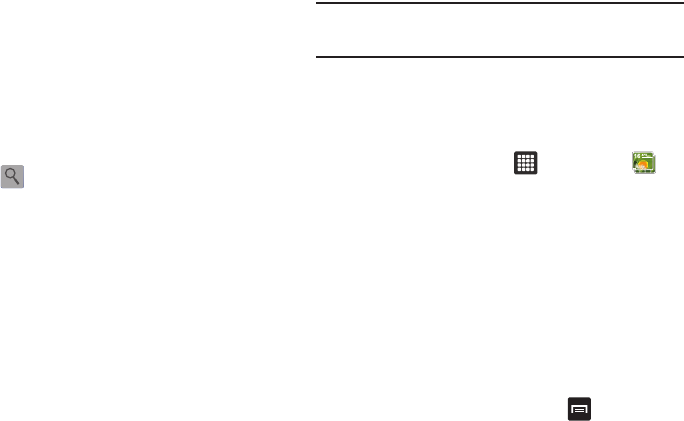
Applications 103
3.
Scroll through the list of cities to find the city you want to
add, or tap the Search bar and use the keypad to enter a
city to search for.
4. Tap the city you want to add and tap
Save
.
5. Sweep the screen to the left and tap the
Tap to add stock
field.
6. In the search bar, type a company name or stock symbol
and tap .
7. Stocks will be displayed. Tap the stocks you want to track,
and a green checkmark will appear next to the stock. Tap
Save
.
8. Sweep the screen to the left and tap the
Tap to get news
field. The AP Mobile news for the city will appear.
9. Sweep the screen to the left and tap the
Tap to add
schedule
field.
The New event screen is displayed. For more information,
refer to “Calendar” on page 101.
10. Enter the desired event information in the various fields.
11. Tap
Done
.
Note:
After Daily Briefing has been setup, tap on any field to display that
information. Sweep your finger to the left or right to scroll through the
Daily Briefing pages.
Digital Frame
With the Digital Frame application, you can set your screen to
display a slideshow of your pictures. You can also set it to display
a clock and play music.
1. From the Home screen, tap ➔
Digital Frame
.
A Clock displays on the screen.
2. Press and hold anywhere on the screen. The following
options appear at the bottom of the display:
•Clock
: displays a clock on your screen. You can also set different
clock styles.
•Slideshow
: allows you to see a slideshow of the pictures you have
on your tablet.
•Music
: allows you to play the music on your tablet. You can also set
up music to play while a slideshow is in progress.
Modifying the Clock
1. From the Digital Frame screen, press
➔
Clock style
.
2. Tap on one of the four styles then tap
OK
.
The clock style that you choose will be displayed.