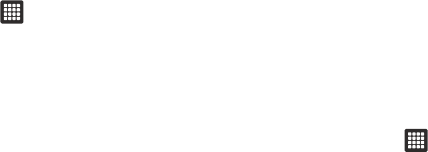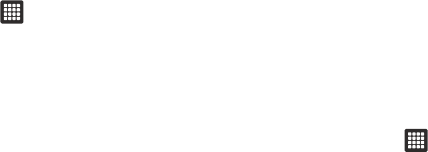
80
Swype Settings
To configure Swype settings:
1. From the Home screen, tap ➔
Settings
➔
Locale and
text
➔
Swype
.
2. Tap one of the following Swype settings to activate the
setting:
• Language
: allows you to select the current text input language.
Default language is US English.
• Word Prediction
: uses a built-in word database to predict words
while entering text in Swype.
• Audio Feedback
: turns off sounds generated by the Swype
application.
• Vibrate on keypress
: activates a vibration sensation as you enter
text using the keypad.
• Enable Tip Indicator
: turns on an on-screen flashing indicator that
provides helpful user information.
•Auto-spacing
: automatically inserts a space between words.
When you finish a word, just lift your finger or stylus and start the
next word.
• Auto-capitalization
: automatically capitalizes the first letter of a
sentence.
• Show complete Trace
: select to display the complete Swype path.
• Word Choice Window
: select how often the Word Choice window
displays.
• Speed vs. Accuracy
: select how quickly Swype responds to input.
•Swype Help
: allows you to view the on-line user manual for Swype.
•Tutorial
: a short tutorial that helps you to get started using Swype.
•Version
: lists the Swype version number.
Samsung Keypad settings
From this menu you can set Samsung keypad options.
1. From the Home screen, tap ➔
Settings
➔
Locale and
text
➔
Samsung keypad
.
2. Tap the
Input language
field and tap the desired language.
3. To use XT9 Predictive text method, tap
XT9
. For more
information, refer to “Using XT9 Predictive Text” on
page 31.
4. If you are using XT9 Predictive text method, tap
XT9
advanced settings
. For more information, refer to “XT9
Advanced Settings” on page 81.
5. Tap
Automatic full stop
if you want to have a period
automatically inserted when you double-tap the space bar.