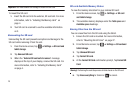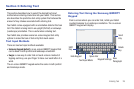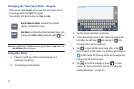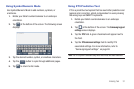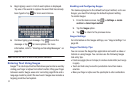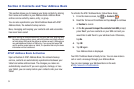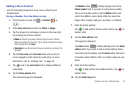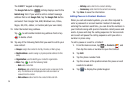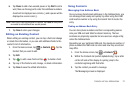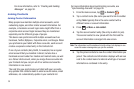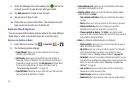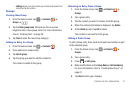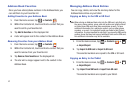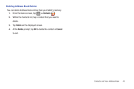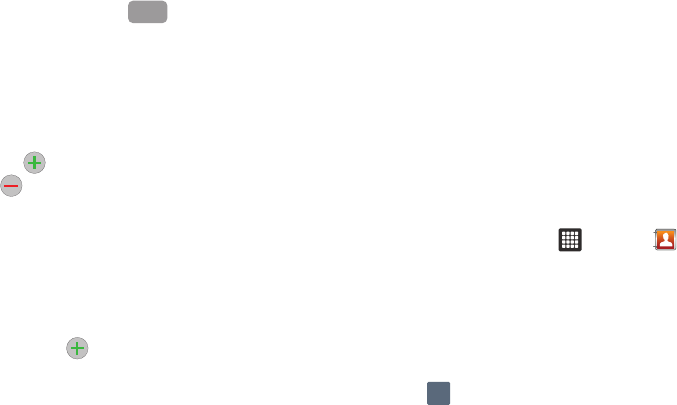
36
The QWERTY keypad is displayed.
The
Google Talk
button initially displays next to the
Instant msg
field. If you want to add an instant message
address that is not
Google Talk
, tap the
Google Talk
button
and select from Google Talk, AIM, Windows Live, Yahoo,
Skype, QQ, ICQ, Jabber, or Custom (add your own label).
11. Enter the Instant msg address.
Tap to add another Instant msg address field or tap
to delete a field.
12. Tap any of the following fields that you want to add to your
new contact:
• Groups
: assign the contact to Family, Friends, or Work group.
• Postal address
: used to assign a physical postal address for this
entry.
•Organization
: used to identify your contact’s organization.
•More:
Tap
to add the following fields
:
–
Note
: adds a note filed.
–
NickName
: adds a field that can be used to enter a nickname for the
entry. The NickName is not displayed when calls are made to or
received from the contact.
–
Web address
: adds a field for the contact’s Web site URL.
–
Birthday
: adds a field for the contact’s birthday.
–
Anniversary
: adds a field for the contact’s anniversary.
13. Tap
Done
to save the information.
Adding Pauses to Contact Numbers
When you call automated systems, you are often required to
enter a password or account number. Instead of manually
entering the numbers each time, you can store the numbers in
your Contacts along with special characters called pauses and
waits. A pause will stop the calling sequence for two seconds
and a wait will pause the calling sequence until you enter a
number or press a key.
To add a pause or a wait to a Contact:
1. From the Home screen, tap ➔
Contacts
, and
then tap the name or number to open the Contact.
2. Tap
Edit
.
3. Tap the phone number field.
4. Tap the screen at the position where the pause or wait
needs to be added.
5. Tap to display the symbol keypad.
Google Talk
SYM