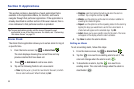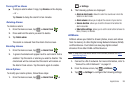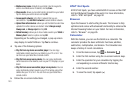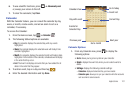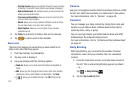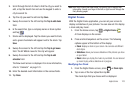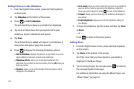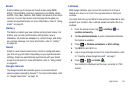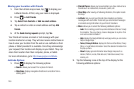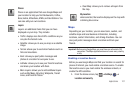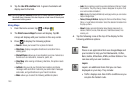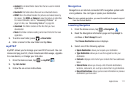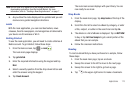106
Sharing your Location with Friends
1. From the Latitude map screen, tap to display your
Latitude friends. At first, only your name is displayed.
2. Press
➔
Add friends
.
3. Tap
Select from Contacts
or
Add via email address
.
4. Tap a contact or enter an email address and tap
Add
friends
.
5. At the
Send sharing requests
prompt, tap
Yes
.
Your friend will receive an email or text message with your
location marked on a map. They will also receive instructions on
how to view your location from the web or use Latitude on their
phone or tablet provided it is available. Once they acknowledge
your request, their location will display on your tablet. They can
share their location from their computer, phone, or tablet.
For more information, go to
http://www.google.com/latitude
.
Latitude Options
1. Press to display the following options:
•Search
: allows you to search for a place of interest.
• Directions
: displays navigation directions to a location from a
starting point.
• Starred Places
: allows you to see locations you have marked as a
favorite such as restaurants, museums, parks, etc.
• Clear Map
: after viewing or following directions, this option resets
the map.
• Latitude
: lets you and your friends share locations and status
messages with each other. It also lets you send instant messages
and emails and get directions to your friends’ locations.
•More
: allows you to select the following additional options:
–
Labs
: this is a testing ground for experimental features that aren’t ready
for primetime. They may change, break or disappear at any time. Click
on a Lab to enable or disable it.
–
Help
: displays the Google Mobile Help web page where you can receive
help on Google Maps.
–
Terms, Privacy & Notices
: displays the Terms and Conditions, Privacy
Policy, o r Legal Notices information. Select the desired information from
the pop-up menu.
–
About
: displays general information about Google maps such as
Version, Platform, Locale, Total data sent, Total data received, Free
memory, etc.
2. Tap the following icons at the top of the display for the
following additional options: