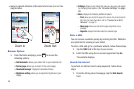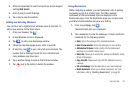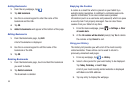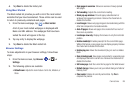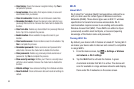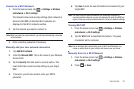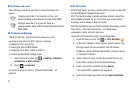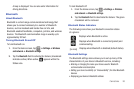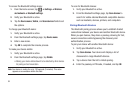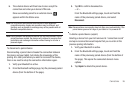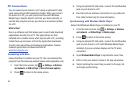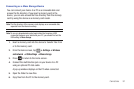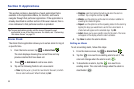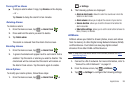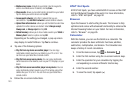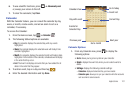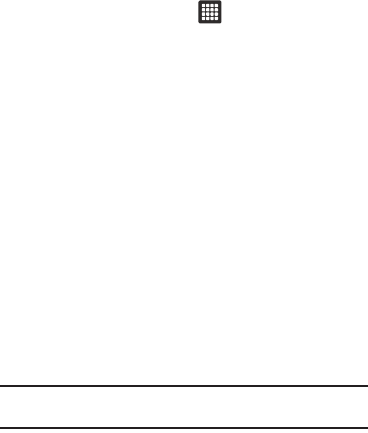
94
To access the Bluetooth Settings menu:
1. From the Home screen, tap ➔
Settings
➔
Wireless
and network
➔
Bluetooth settings
.
2. Verify your Bluetooth is active.
3. Tap the
Device name
,
Visible
, and
Scan devices
fields to set
the options.
To change your Bluetooth name:
1. Verify your Bluetooth is active.
2. From the Bluetooth settings page, tap
Device name
.
3. Enter a new name.
4. Tap
OK
to complete the rename process.
To make your device visible:
1. Verify your Bluetooth is active.
2. From the Bluetooth settings page, tap
Visible
.
•
Making your device visible allows it to be detected by other devices
for pairing and communication.
Note:
Your device is visible for up to 120 seconds (2 minutes). This value
appears as a countdown within this field.
To scan for Bluetooth devices:
1. Verify your Bluetooth is active.
2. From the Bluetooth settings page, tap
Scan devices
to
search for visible external Bluetooth-compatible devices
such as headsets, devices, printers, and computers.
Pairing Bluetooth Devices
The Bluetooth pairing process allows you to establish trusted
connections between your device and another Bluetooth device.
When you pair devices, they share a passkey, allowing for fast,
secure connections while bypassing the discovery and
authentication process.
To pair your device with another Bluetooth device:
1. Verify your Bluetooth is active.
2. Tap
Scan devices
. Your device will display a list of
discovered in-range Bluetooth devices.
3. Tap a device from the list to initiate pairing.
4. Enter the passkey or PIN code, if needed, and tap
OK
.