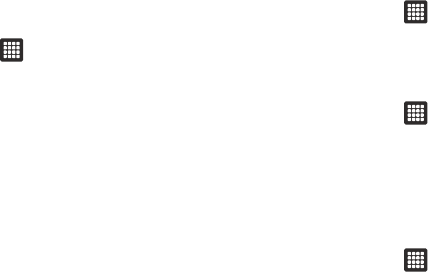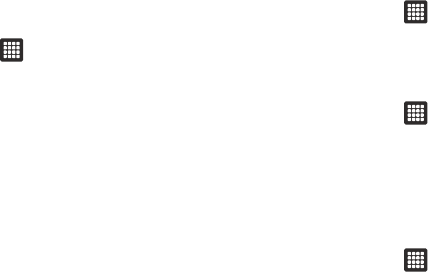
Changing Your Settings 79
Search Settings
Use the search settings to configure parts of Google Web search
(for example, whether Google makes suggestions below the
Quick Search Box as you type), and what tablet features you
want to include in the searches.
1. From the Home screen, tap ➔
Settings
➔
Search
.
2. Tap one of the following search settings:
• Google search
: displays the Google search preferences settings.
–
Show web suggestions
: includes search matches from Google’s
online search engine.
–
Use My Location
: allows search applications to use your GPS location.
–
Search history
: determines whether to include personalized search
history results in the list.
–
Manage search history
: manages the personalized search history
associated with your Google account.
• Searchable items
: displays a screen to select search categories
included in the device searches such as: Web, Apps, Contacts,
Messaging, Music, and Voice Search.
•Clear shortcuts
: erases the history for recently selected search
results.
Locale and Text Settings
This setting allows you to configure the language in which to
display the menus. You can also set onscreen keyboard options.
ᮣ
From the Home screen, tap ➔
Settings
➔
Locale and
text
.
Select locale
To set the language that the menus display on the tablet:
1. From the Home screen, tap ➔
Settings
➔
Locale and
text
➔
Select locale
.
2. Tap on a language and region from the list.
Select input method
There are two input methods available: Swype and Samsung
keypad. Samsung keypad is the default text input method.
1. From the Home screen, tap ➔
Settings
➔
Locale and
text
➔
Select input method
.
2. Select either Swype or Samsung keypad and follow the
instructions below.