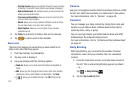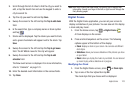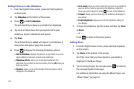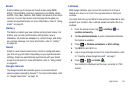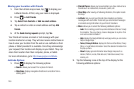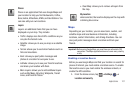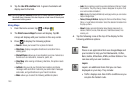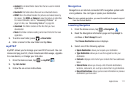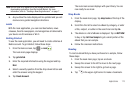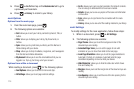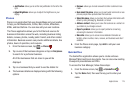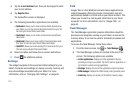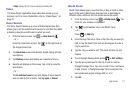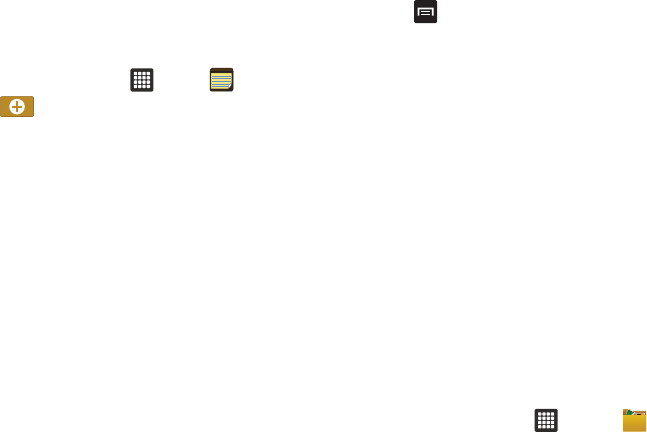
110
Memo
This feature allows you to create a memo and send it via
Bluetooth or Messaging.
1. From the Home screen, tap ➔
Memo
.
2. Tap .
3. Enter a Title and tap
Next
.
4. Type your Memo using the keypad and tap
Done
.
The memo will display in the memo list.
5. To send a Memo, touch and hold the Memo in the Memo
list.
6. Tap
Send via
then tap
Bluetooth
or
Email
.
7. Enter the recipient information and tap
Send
. For more
information, refer to “Message Options” on page 59.
8. To modify a Memo, tap the memo in the list that you want
to edit.
9. When the Memo displays, tap the message field and make
any changes using the keyboard.
10. Tap
Done
when you are finished.
11. Press
to display the following options:
•Sort by
: allows you to create a new memo.
• Delete
: allows you to delete one or all of your memos.
•Print
: allows you to print out a memo to another printer using Wi-Fi.
• Maximize/Minimize
: in the Memo list, allows you to see the entire
contents of your memos. Otherwise, only the first line will be
displayed for each memo in your list.
Messaging
The Messaging feature allows you to send text messages to
other phones and email addresses. For more information, refer to
“Creating and Sending Messages” on page 58.
Music
Music allows you to play music files that you have stored on your
memory card. You can also create playlists. For more
information, refer to “Music Player” on page 45.
My Files
My Files allows you to manage your sounds, images, videos,
bluetooth files, Android files, and other memory card data in one
convenient location.
1. From the Home screen, tap ➔
My files
.
2. The following folders may display: