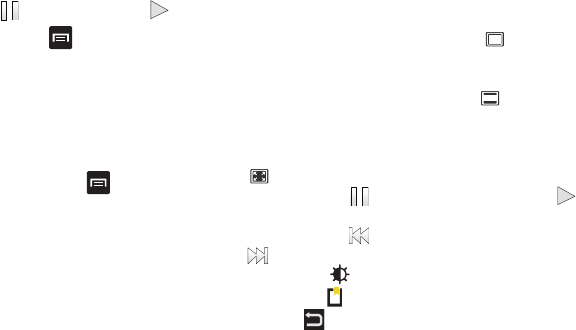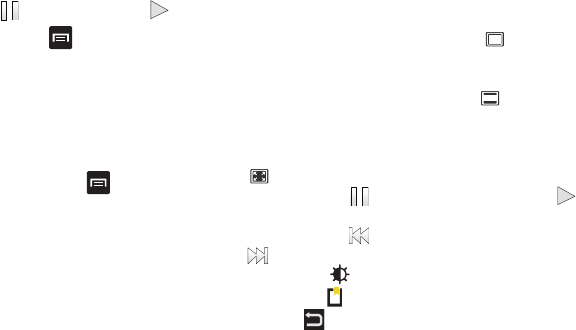
Multimedia 57
2.
Tap a video file to open it in the viewer and initiate
playback.
3. To pause the video, tap . To play the video, tap .
Before you select a video to play, press in the Camera folder
to see the following options:
•
New folder
: create a new sub-folder in the current folder. Can be on
either the Tablet or Memory Card.
•
Rename
: allows you to rename one or more video files.
•
Details
:
allows you to see details of the video. Tap the button at the right
of the video to display the details.
Once you have selected a video to play, press to display the
following options:
•
Mosaic search
: allows you to search through the video by selecting
thumbnails of different segments of the video.
•
Share via
: allows you to share the current video by way of Bluetooth,
AllShare, YouTube, or Gmail.
•
Bookmarks
: display Bookmarks. To remove Bookmarks tap
Remove
,
tap each Bookmark you want to remove, and tap
Done
.
•
Subtitles
: allows you to view subtitles if the option is available.
•
Details
: displays file information such as Name, Size, Resolution,
Duration, Format, and Date modified.
While viewing a video, you can also adjust the display mode.
Display mode allows you to select Full-Screen, Medium-Screen,
or Full-Screen in Ratio to view your video.
•
Full-Screen View
: the entire screen is used, which may cause some
minor distortion. Tap the Full-Screen View icon (
)
to return to the
original size.
•
Medium-Screen View
: the size of the video is smaller but remains in
proportion. Tap the Medium-Screen View icon (
)
to return to the
original size.
•
Full-Screen in Ratio View
: the video is enlarged as much as possible
without becoming distorted. Tap the Full-Screen in Ratio View icon
( ) to return to the original size.
•
Pause/Resume
: tap
to pause
the video being played. Tap
to
resume playing.
•
Previous/Next
:
tap
to jump to the previously played video or tap
to jump to
the next video file in the Camera folder.
•
Brightness
: tap to adjust the screen brightness.
•
Bookmark
: tap to create a bookmark on the progress bar.
•
Exit
: press to go back to the videos list.