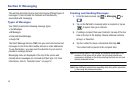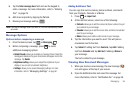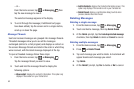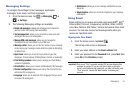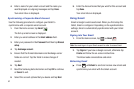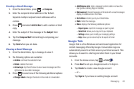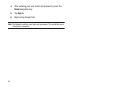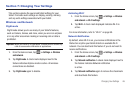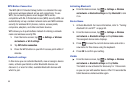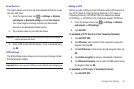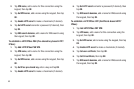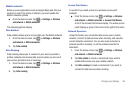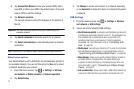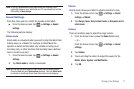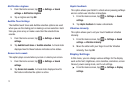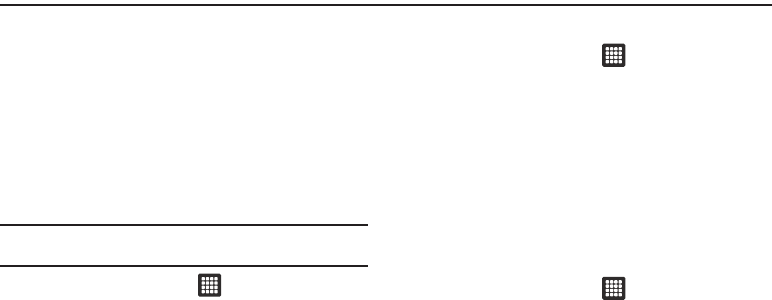
Changing Your Settings 65
Section 7: Changing Your Settings
This section explains the sound and tablet settings for your
tablet. It includes such settings as: display, security, memory,
and any extra settings associated with your tablet.
Wireless and Network
Flight mode
Flight mode allows you to use many of your tablet’s features,
such as Camera, Games, and more, when you are in an airplane
or in any other area where making or receiving calls or data is
prohibited.
Important!:
When your tablet is in Flight Mode, it cannot send or receive any
calls or access online information or applications.
1. From the Home screen, tap ➔
Settings
➔
Wireless
and network
.
2. Tap
Flight mode
. A check mark displayed next to the
feature indicates Airplane mode is active. All wireless
connections are disabled.
3. Tap
Flight mode
again to disable.
Activating Wi-Fi
1. From the Home screen, tap ➔
Settings
➔
Wireless
and network
➔
Wi-Fi settings
.
2. Tap
Wi-Fi
. A check mark displayed indicates Wi-Fi is
active.
For more information, refer to “Wi-Fi” on page 90.
Network Notification
By default, when Wi-Fi is on, you receive notifications in the
Status bar anytime your tablet detects an available Wi-Fi
network. You can deactivate this feature if you do not want to
receive notifications.
1. From the Home screen, tap ➔
Settings
➔
Wireless
and network
➔
Wi-Fi settings
.
2. Tap
Network notification
. A check mark displayed next to
the feature indicates Network notification
is active.
3. Tap
Network notification
again to remove the checkmark
and deactivate this feature.