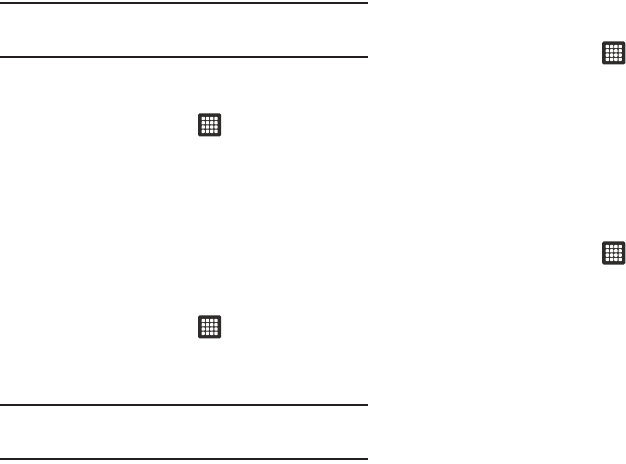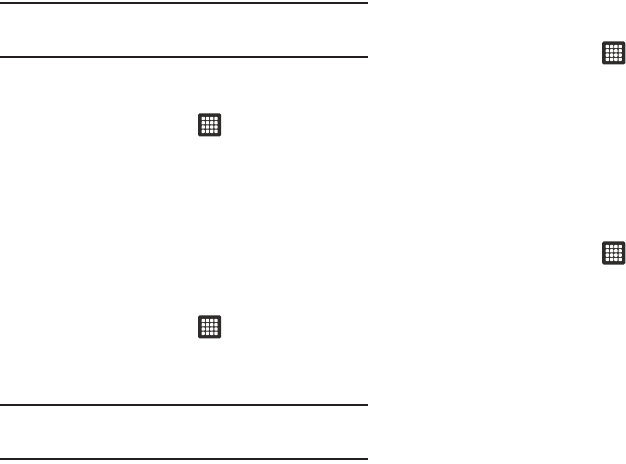
Changing Your Settings 71
Note:
To use any downloaded market application that requires a USB
connection between your tablet and your PC, you should first set the
USB setting to
Mass storage
.
Sound Settings
From this menu you can control the sounds on the tablet.
ᮣ
From the Home screen, tap ➔
Settings
➔
Sound
settings
.
The following options display:
Silent mode
Silent mode is convenient when you wish to stop the tablet from
making noise, in a theater for example. In Silent Mode the
speaker is muted and the tablet only vibrates to notify you of
incoming calls, or other functions that normally have a defined
tone or sound as an alert.
1. From the Home screen, tap ➔
Settings
➔
Sound
settings
.
2. Tap
Silent mode
to create a checkmark.
Note:
You can also set your tablet to Silent mode from the Home screen.
Press the
Lock
key until
Tablet options
displays. Then tap
Silent mode
to activate or deactivate Silent mode (the current mode displays).
Vibrate
Vibrate mode allows your tablet to vibrate instead of a tone.
1. From the Home screen, tap ➔
Settings
➔
Sound
settings
➔
Vibrate
.
2. Tap
Always
,
Never
,
Only in silent mode
,
or Only when not in
silent mode
.
Volume
There are multiple ways to adjust the ringer volume.
1. From the Home screen, press the
Down
Volume key.
– or –
From the Home screen, tap ➔
Settings
➔
Sound
settings
.
2. Tap
Volume
.
3. Touch and drag the sliders to adjust the sound for the
Media
,
Alarm
,
System
,
and Notification
.
4.
Tap
OK
.