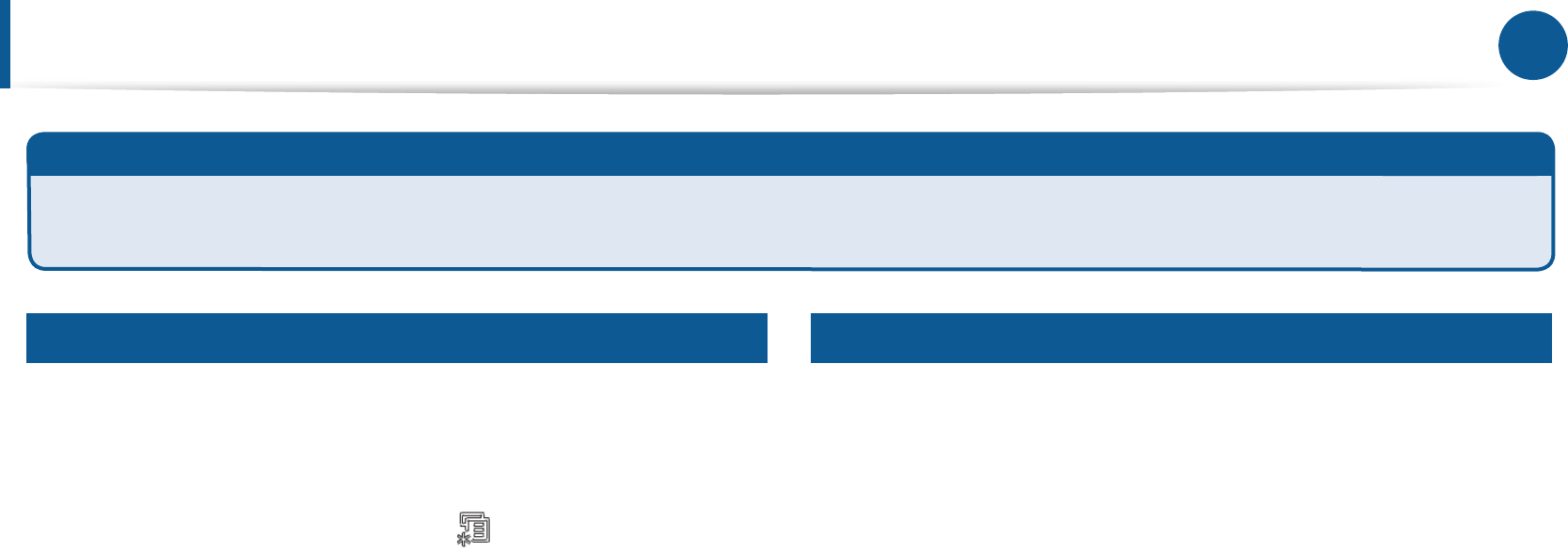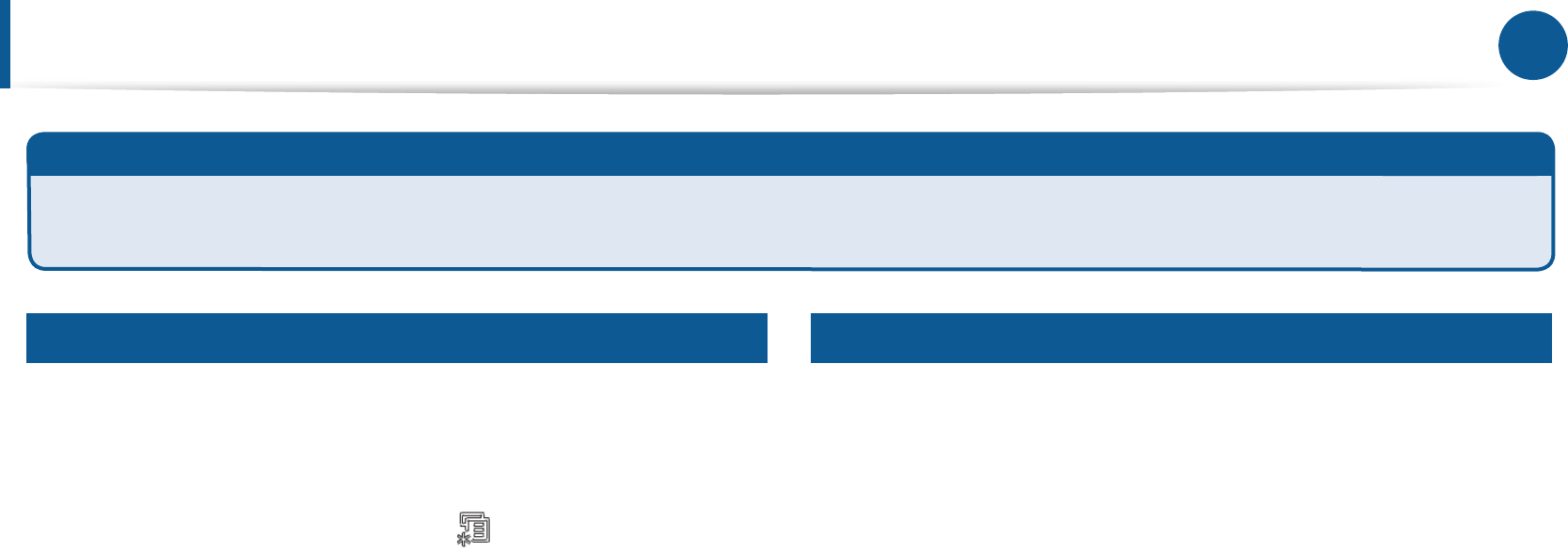
13 14
Print
Secure Printing
What is Secure Printing?
Whenyouuseaprintingdeviceinanoce,schoolorotherpublicplace,youcanprotectyourpersonaldocumentsorcondentialinformationby
usingthesecureprintingfeature.
Step A : Enabling the optional memory
Youcanusethisfeatureafterinstallingtheoptionalmemoryorharddrive.
Ifyoudidnotenabletheoptionalmemory,setthemenusasshownbelow:
1
Fromtheprinter’scontrolpanel,select Menu >System Setup>
Maintenance >Ram Disk>Enable.
2
Fromacomputer,selectaprinterfromtheprinterlist>right-clickthe
printer>selectProperties>Device Options>Properties>Storage
Options.ThenchecktheRam Diskoption.
Step B : Sending the secured print on the computer
1
OpenthePrinting Preferenceswindow.
2
SelectAdvancedtab> Print Mode>Condential.
3
Enterthejobname,userID,andpassword.
4
Startprinting.Eventhoughyouhavestartedthesecureprintingjob,
thedevicewillnotprintthedocumentuntilyouenteryourpassword
ontheprinter.