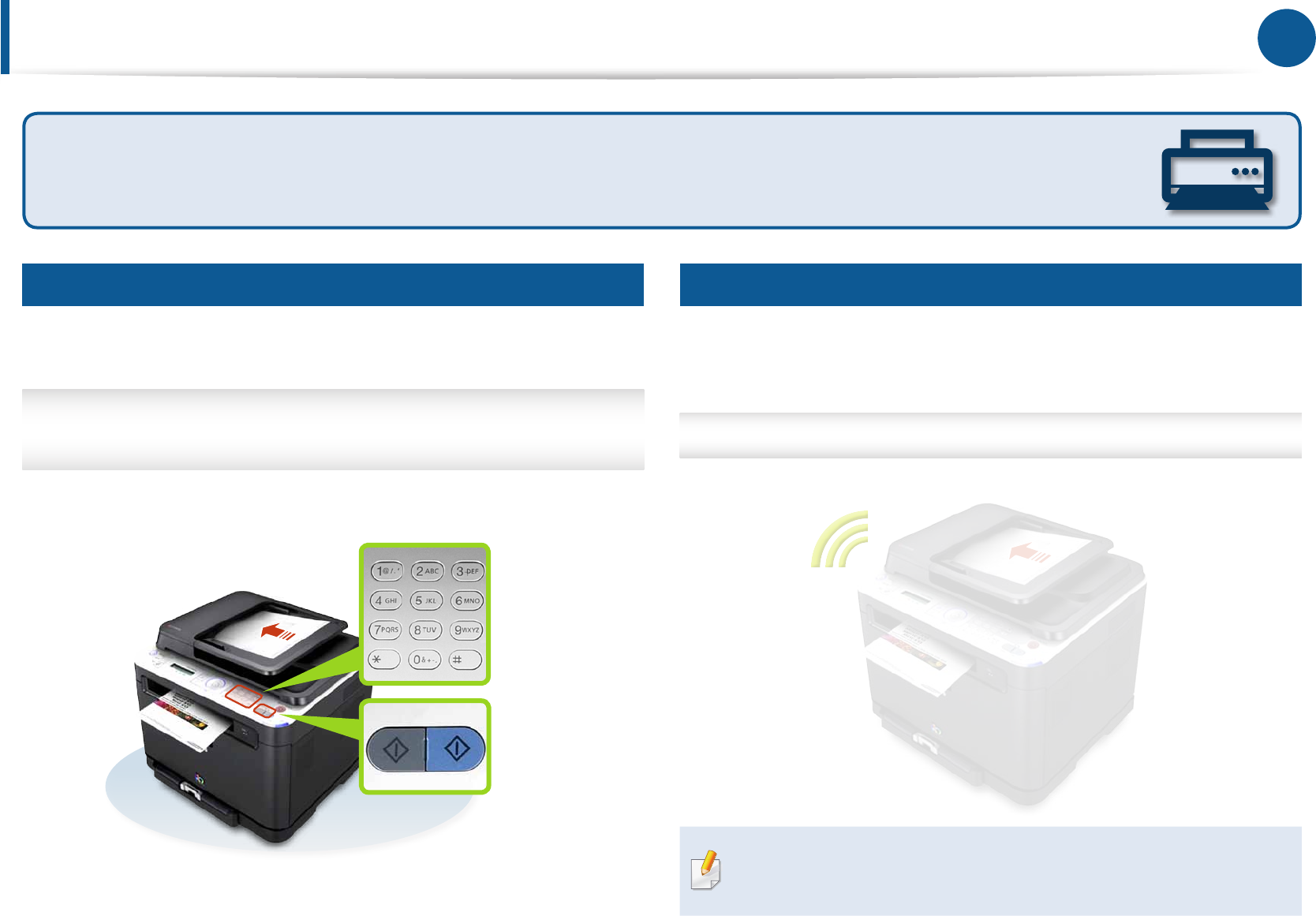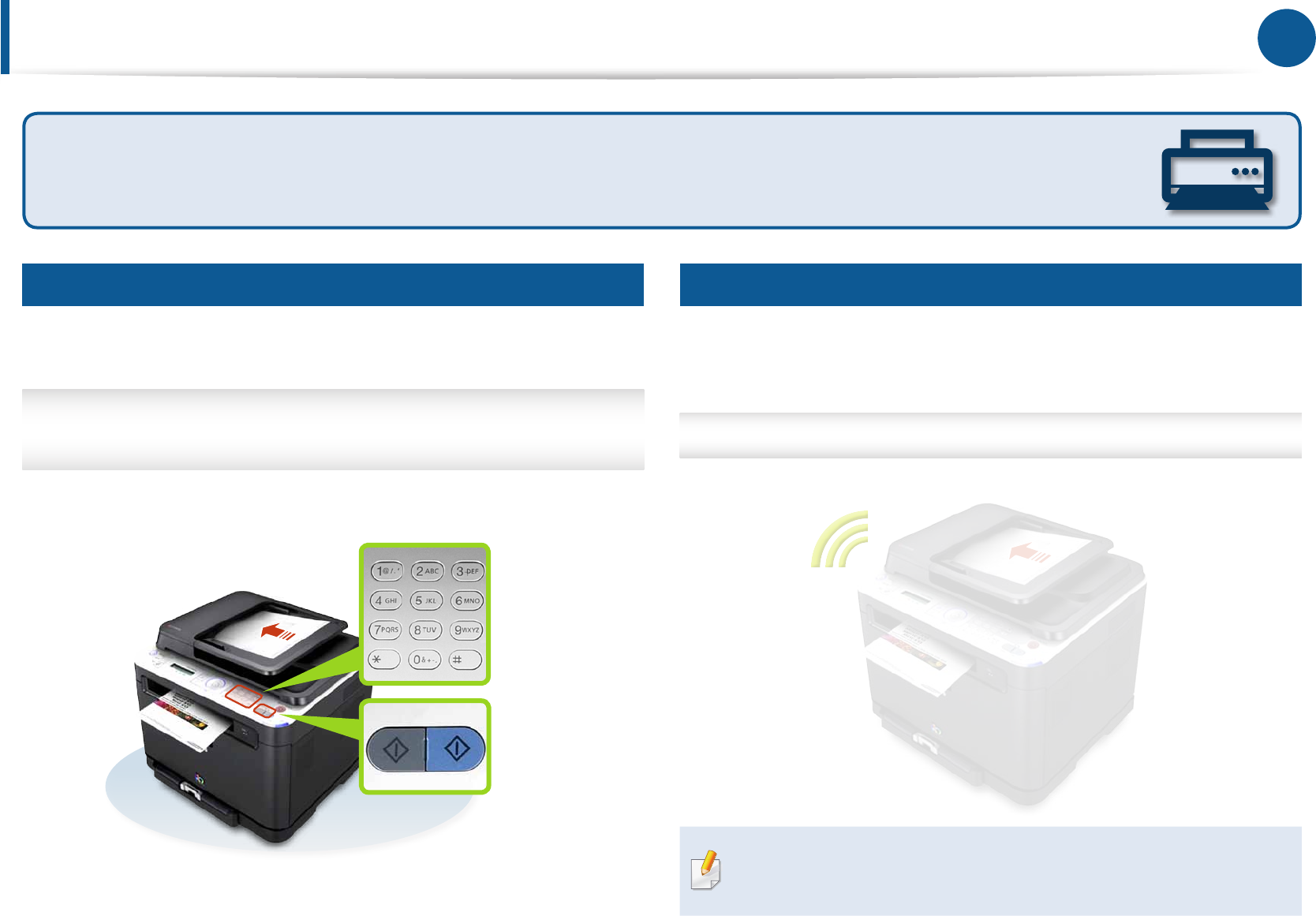
42
Fax
Sending a Fax
Thisisthesimplestwaytosendafax.Placeyouroriginaldocumentonthe
scannerglassorintheautomaticdocumentfeeder(ADF).
Fromtheprinter’scontrolpanel,selectFaxbutton>
Placetheoriginal>Entertherecipient’sfaxnumber>Start button
Checking the Sent Fax Arrived Okey
Youcanprintareportdetailingwhetherthefaxthatyousentarrivedornot.The
reportincludesdetailedinformationaboutthefaxcommunicationwiththedate
andtime.
Fax>Menu>Fax Setup>Auto Report>On
• Youcannotusethismachineasafaxthroughtheinternetphoneline.
• Tosendafaxfromyourcomputer,installandusetheSamsung
Network PC Faxprogram.
Basic Fax Feature
Samsungmultifunctionprintersprovidenotonlybasic fax sending/receiving butalso fax forwarding to other destinations.Many
productssupportsending/receivingfaxesin color.Enjoythevariousfaxfeatureswithfax job reservation,priority fax, automatic
redialing, and receiving fax via computer.Ifyouwantdetailedinformation,readtheuserguidethatgoeswithyourproduct.
2
1
Start