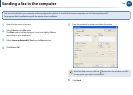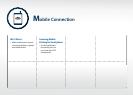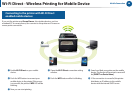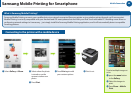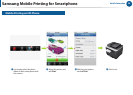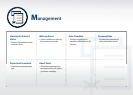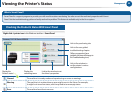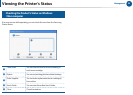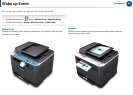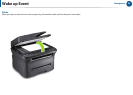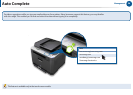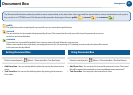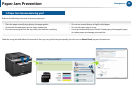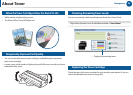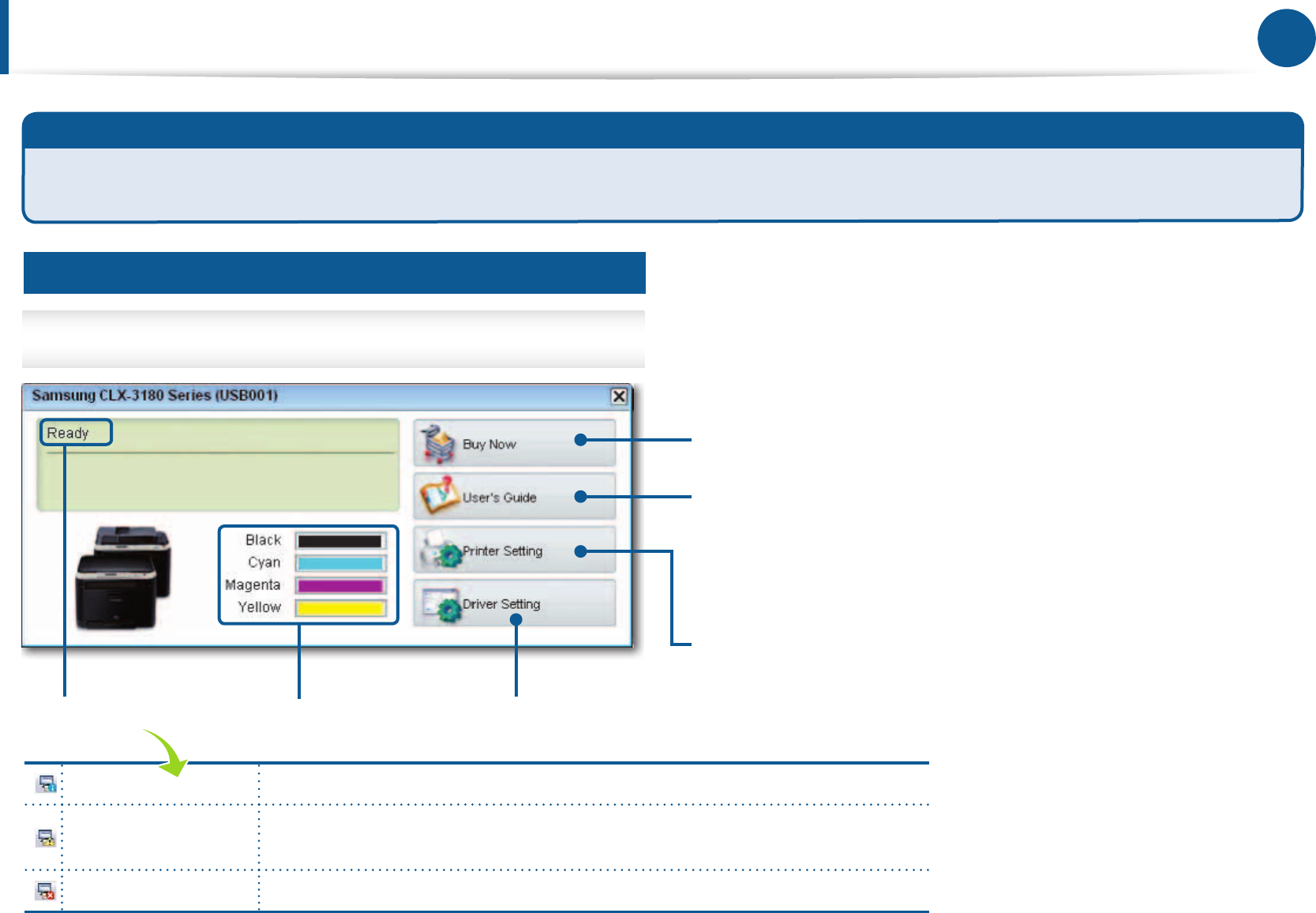
52
Management
Checking the Product’s Status With Smart Panel
Viewing the Printer’s Status
Right-click
of
printer
iconintheWindowstaskbar>Smart Panel
Linktotheuserguide’s
troubleshootingchapter.
(Whenyourproducthasa
problem,thisiconwillchangeto
theTroubleshootingicon.)
Linktothepurchasingsite.
Linktothewindowto
settheprinter’svarious
congurations.
Linktothewindowtoset
thedriver’sproperties.
Displaythe
remainingtoner.
Displaythe
Printer’sstatus.
What is Smart Panel?
SmartPanelisasupportprogramtoprovideyouwithmachinestatusmonitoring.Youalsocansetthemachine’spropertieswithSmart
Panel.Getthetroubleshootingguideandeasilyresolvetheproblem.ThisfeatureisavailableonlyintheLinuxsystem.
Normal Themachineisinreadymodeandexperiencingnoerrorsorwarnings.
Warning Themachineisinastatewhereanerrormightoccurinthefuture.Forexample,
itmightbeintonerlowstatus,whichmayleadtotoneremptystatus.
Error Themachinehasatleastoneerror.