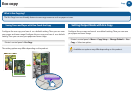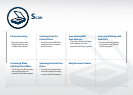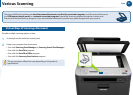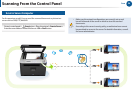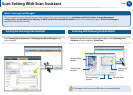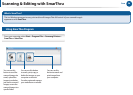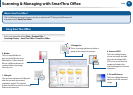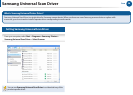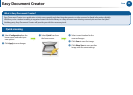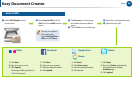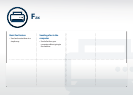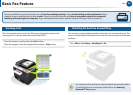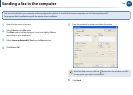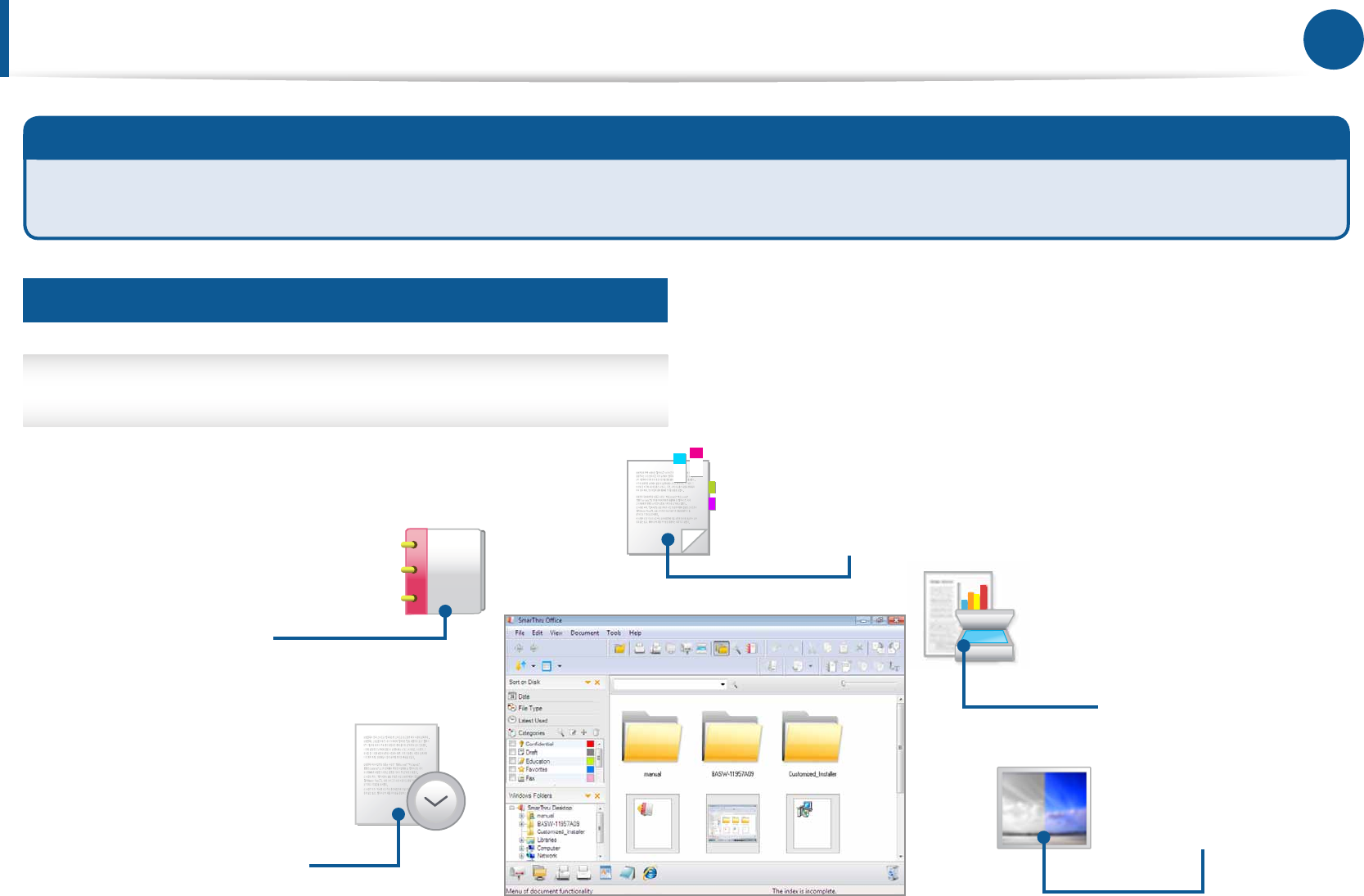
36 37
Scan
Using SmarThru Oce
Fromyourcomputer,selectStart>Program Files>
Samsung Printers >SmarThru Oce > SmarThru Oce
Scanning & Managing with SmarThru Oce
What is SmarThru Oce?
ThisisaWindowsprogramtoscan,print,fax,oruploadviaFTP.Enjoythefullfeaturesof
thisproductwithSmarThru Oce.
5. Fix and Enhance
Thisisaneditingfeatureto
adjustoreditthescanned
image.
1. Lifecycle
Youcantraceadocument’slifecycle
andalsoseteachdocument’s
expirationperiod.Theexpired
documentwillbemovedtoastorage
folderorberemoved.
2. Binder
Thisisaspecialfolderto
giveyoueachle’sshortcut
information.Collectseveral
lesinadierentplaceand
createabindertomanage
thematonce.
3. Categories
Thisisamanagingfeaturetomakea
groupofdocumentsorpictures.
4. Scan and OCR
Thisisaneditingfeature
toscananimageandedit
thescannedimage.With
OCR,youcanconverttext
imagesincludedinthe
scannedimageintorealtext
characters.