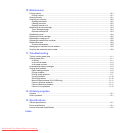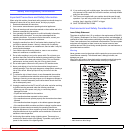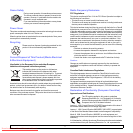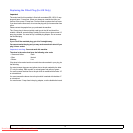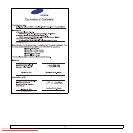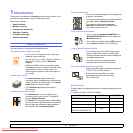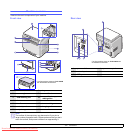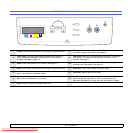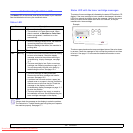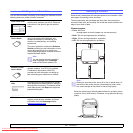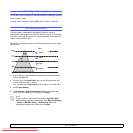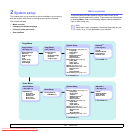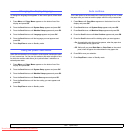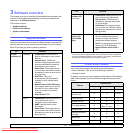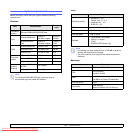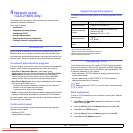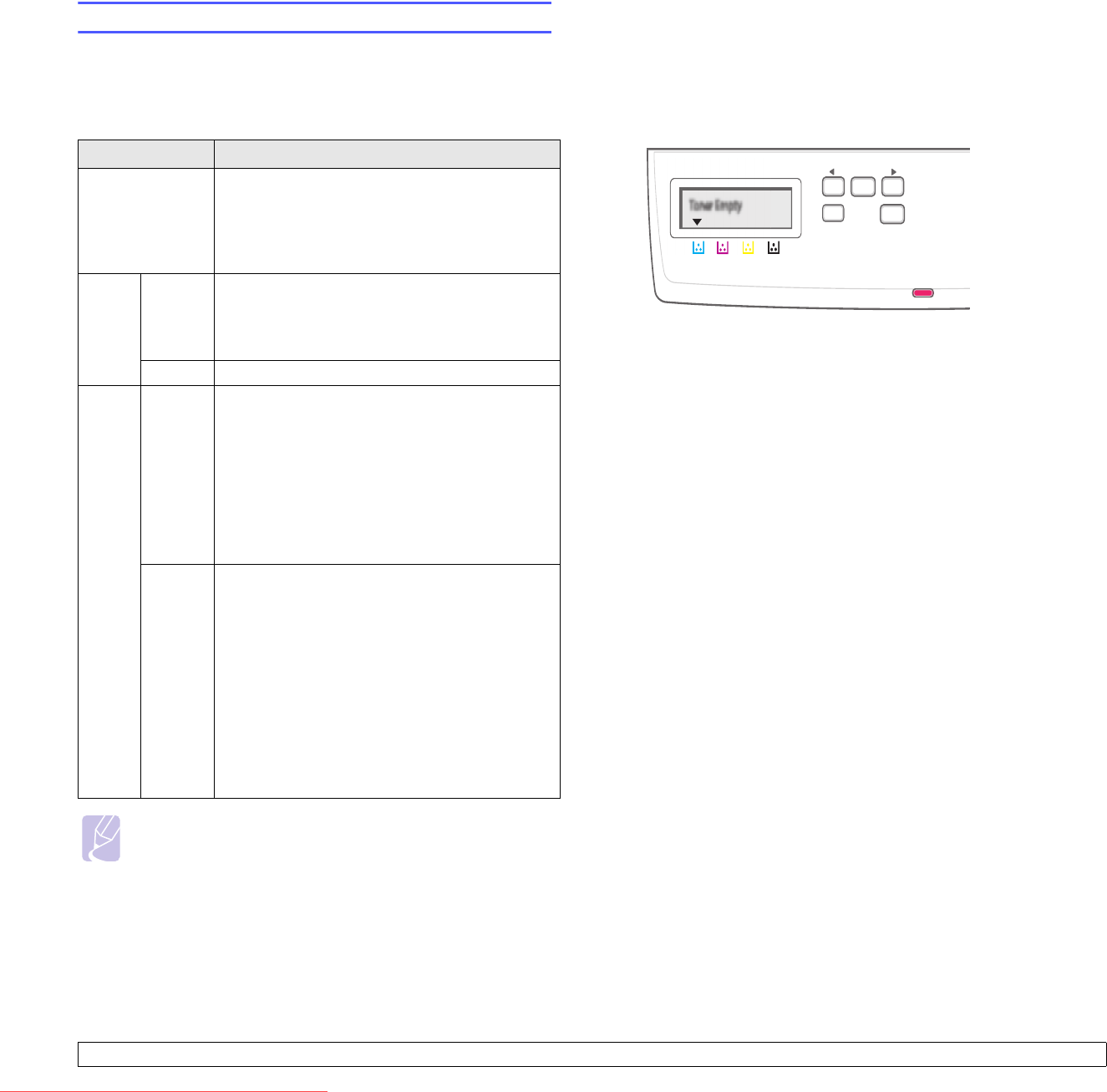
1.4 <
Introduction>
Understanding the Status LED
The Status LED on the control panel shows the status of your machine.
See the table below to know your machine’s status.
Status LED
Status Description
Off
• The machine is off-line.
• The machine is in Power Save mode. When
data is received, or
Black Start
or Color Start
button was pressed, it switches to on-line
automatically.
Green Blinking
• When the backlight slowly blinks, the machine
is receiving data from the computer.
• When the backlight fast blinks, the machine is
printing data.
On The machine is on-line and can be used.
Red Blinking
• A minor error occurs and the machine is waiting
an error to be cleared. Check the display
message, and solve the problem referring to
Understanding display messages, see page
11.3.
• The toner cartridge is low. Order a new toner
cartridge, see Ordering supplies on page 12.1.
You can temporarily improve print quality by
redistributing the toner. See page 10.4.
On
• The toner cartridge is totally exhausted.
Remove the old toner cartridge and install a
new one. See page 10.5.
• A problem has occurred such as a paper jam,
opened cover or no paper in the tray, so that the
machine can not continue the job. Check the
message on the display, and refer to
Understanding display messages on page 11.3
to solve the problem.
• The toner cartridge is low, empty, or needs to
be installed a new one. See Understanding the
toner cartridge messages on the display
Note
Always check the message on the display to solve the problem.
The instruction in Trouble shooting part will guide you to operate
the machine properly. See page 11.1
Status LED with the toner cartridge messages
The status of toner cartridges is indicated by the status LED and the LCD
display. If the toner cartridge is low or needs to be changed, the status
LED turns red and the display shows the message. However the arrow
mark (or marks) shows which color toner is of concern, or may be
installed with a new cartridge.
The above example shows the toner cartridges' status of the color shown
by arrows. Check the message to find out what the problem is and how
to solve it. See page 11.3 to browse the detailed information on error
messages.
Example
Downloaded From ManualsPrinter.com Manuals