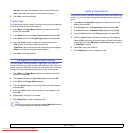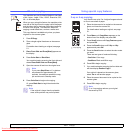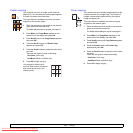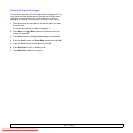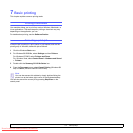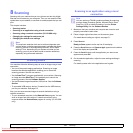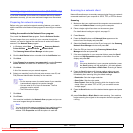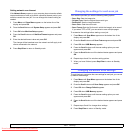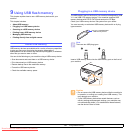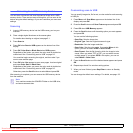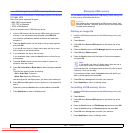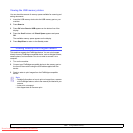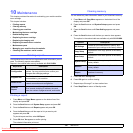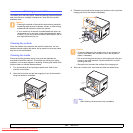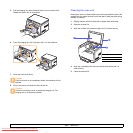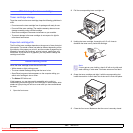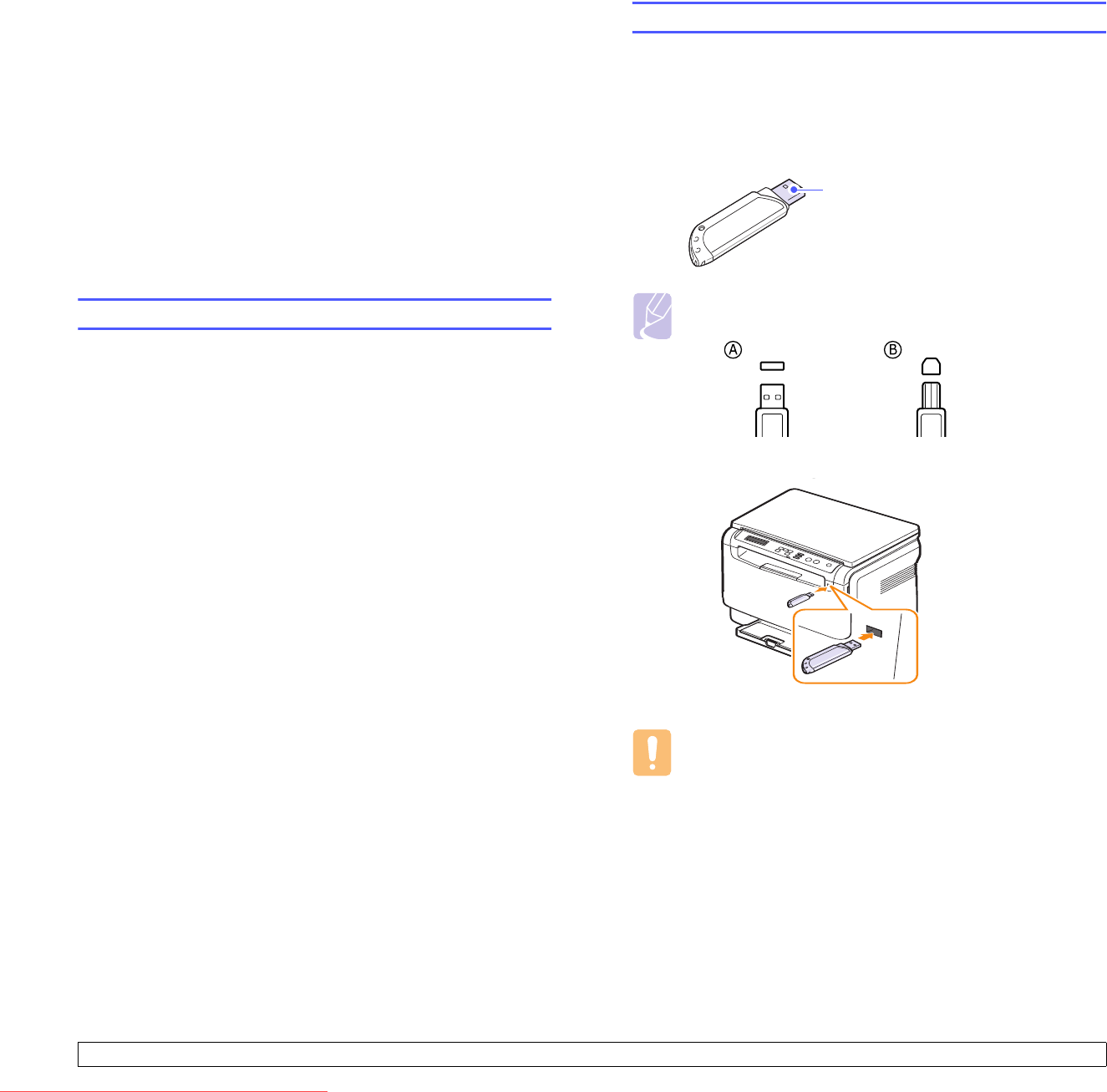
9.1 <
Using USB flash memory>
9 Using USB flash memory
This chapter explains how to use a USB memory device with your
machine.
This chapter includes:
• About USB memory
• Plugging in a USB memory device
• Scanning to a USB memory device
• Printing from a USB memory device
• Managing USB memory
• Printing directly from a digital camera
About USB memory
USB memory devices are available with a variety of memory capacities
to give you more room for storing documents, presentations,
downloaded music and videos, high resolution photographs, or whatever
other files you want to store or move.
You can do the following on your machine using a USB memory device:
• Scan documents and save them on a USB memory device.
• Print data stored on a USB memory device.
• Restore backup files to the machine’s memory.
• Format the USB memory device.
• Check the available memory space.
Plugging in a USB memory device
The USB memory port on the front of your machine is designed for USB
V1.1 and USB V2.0 memory devices. Your machine supports USB
memory devices with FAT16/ FAT32 and sector size 512 Byte.
Check your USB memory devices’ file system from your dealer.
You must use only an authorized USB memory device with an A plug
type connector.
Insert a USB memory device into the USB memory port on the front of
your machine.
Note
There are two USB plug types.
Caution
• Do not remove the USB memory device while the machine is
in operation, or writing to or reading from USB memory. This
may damage your machine.
• If your USB memory device has certain features, such as
security settings and password settings, your machine may
not automatically detect it. For details about these features,
see the device’s User’s Guide.
Use only a metal/shielded
USB memory device.
Downloaded From ManualsPrinter.com Manuals