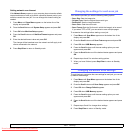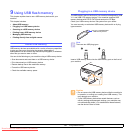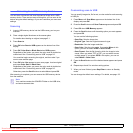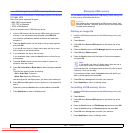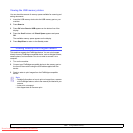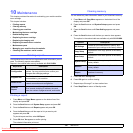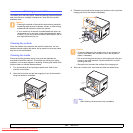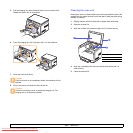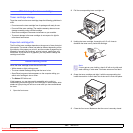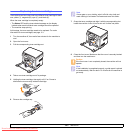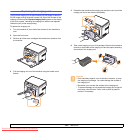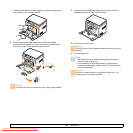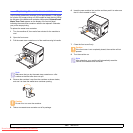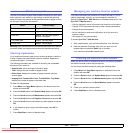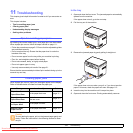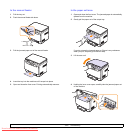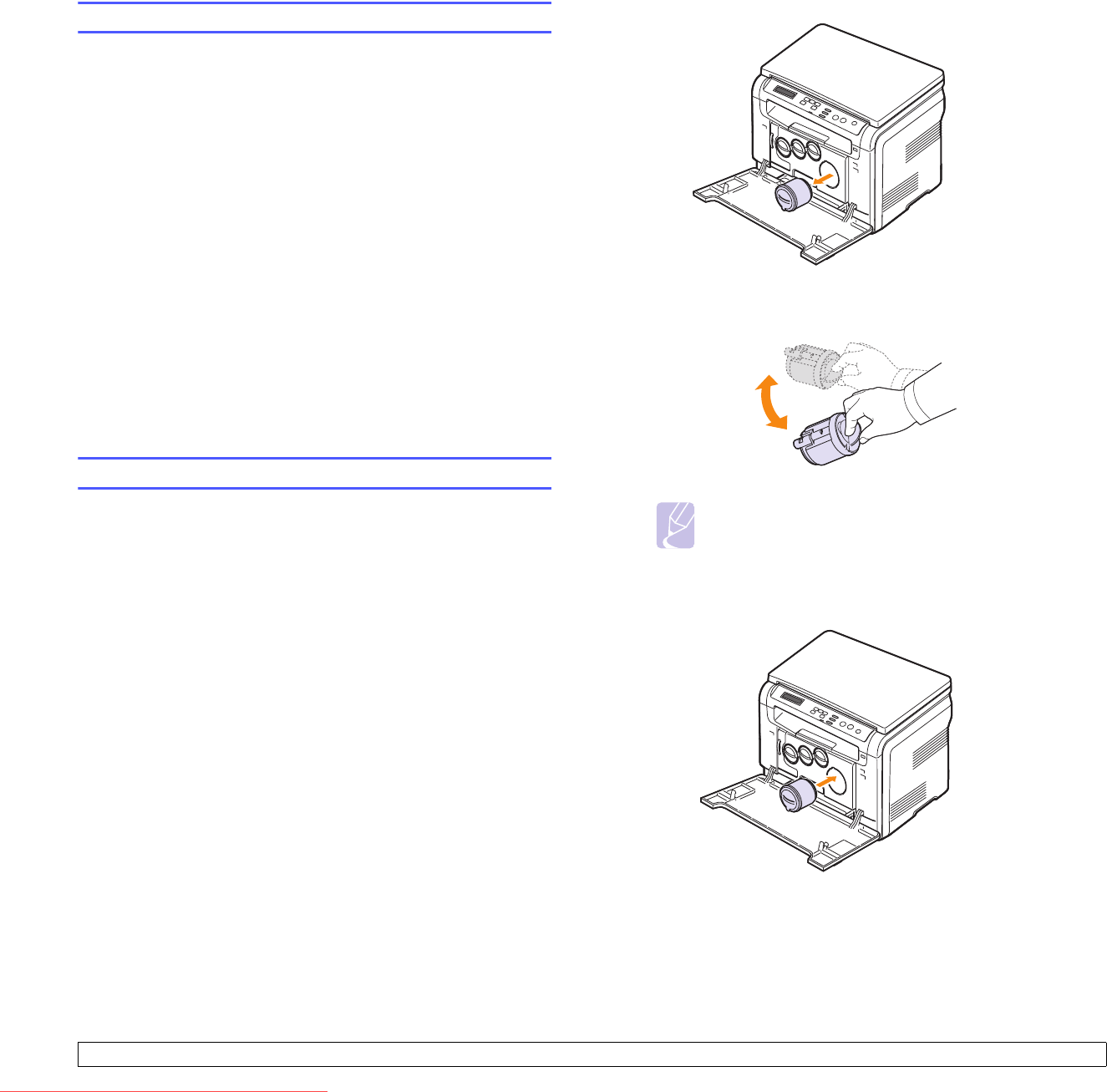
10.4 <
Maintenance>
Maintaining the toner cartridge
Toner cartridge storage
To get the most from the toner cartridge, keep the following guidelines in
mind:
• Do not remove the toner cartridge from its package until ready for use.
• Do not refill the toner cartridge. The machine warranty does not cover
damage caused by using a refilled cartridge.
• Store toner cartridges in the same environment as your machine.
• To prevent damage to the toner cartridge, do not expose it to light for
more than a few minutes.
Expected cartridge life
The life of the toner cartridge depends on the amount of toner that print
jobs require. The actual number may also be different depending on the
print density of the pages you print on, and the number of pages may be
affected by operating environment, printing interval, media type, and
media size. If you print a lot of graphics, you may need to change the
cartridge more often.
Redistributing toner
When the toner cartridge is near the end of its life:
• White streaks or light printing occurs.
• The toner related message telling that the toner is low.
• SmartPanel program window appears on the computer telling you
which color cartridge is low on toner.
•The Status LED blinks red.
If this happens, you can temporarily reestablish print quality by
redistributing the remaining toner in the cartridge. In some cases, white
streaks or light printing will still occur even after you have redistributed
the toner.
1 Open the front cover.
2 Pull the corresponding toner cartridge out.
3 Holding the toner cartridge, thoroughly roll it 5 or 6 times to
distribute the toner evenly inside the cartridge.
4 Grasp the toner cartridge and align it with the corresponding slot
inside the machine. Insert it back into its slot until it clicks into place.
5 Close the front cover. Make sure that the cover is securely closed.
Note
If toner gets on your clothing, wipe it off with a dry cloth and
wash clothing in cold water. Hot water sets toner into fabric.
Downloaded From ManualsPrinter.com Manuals