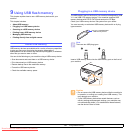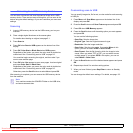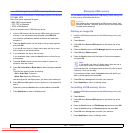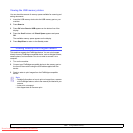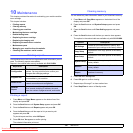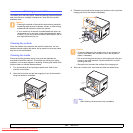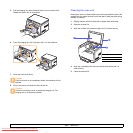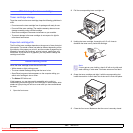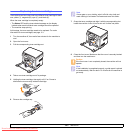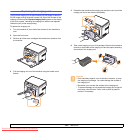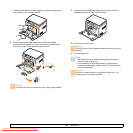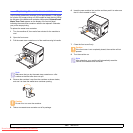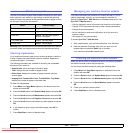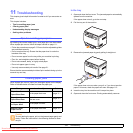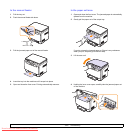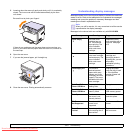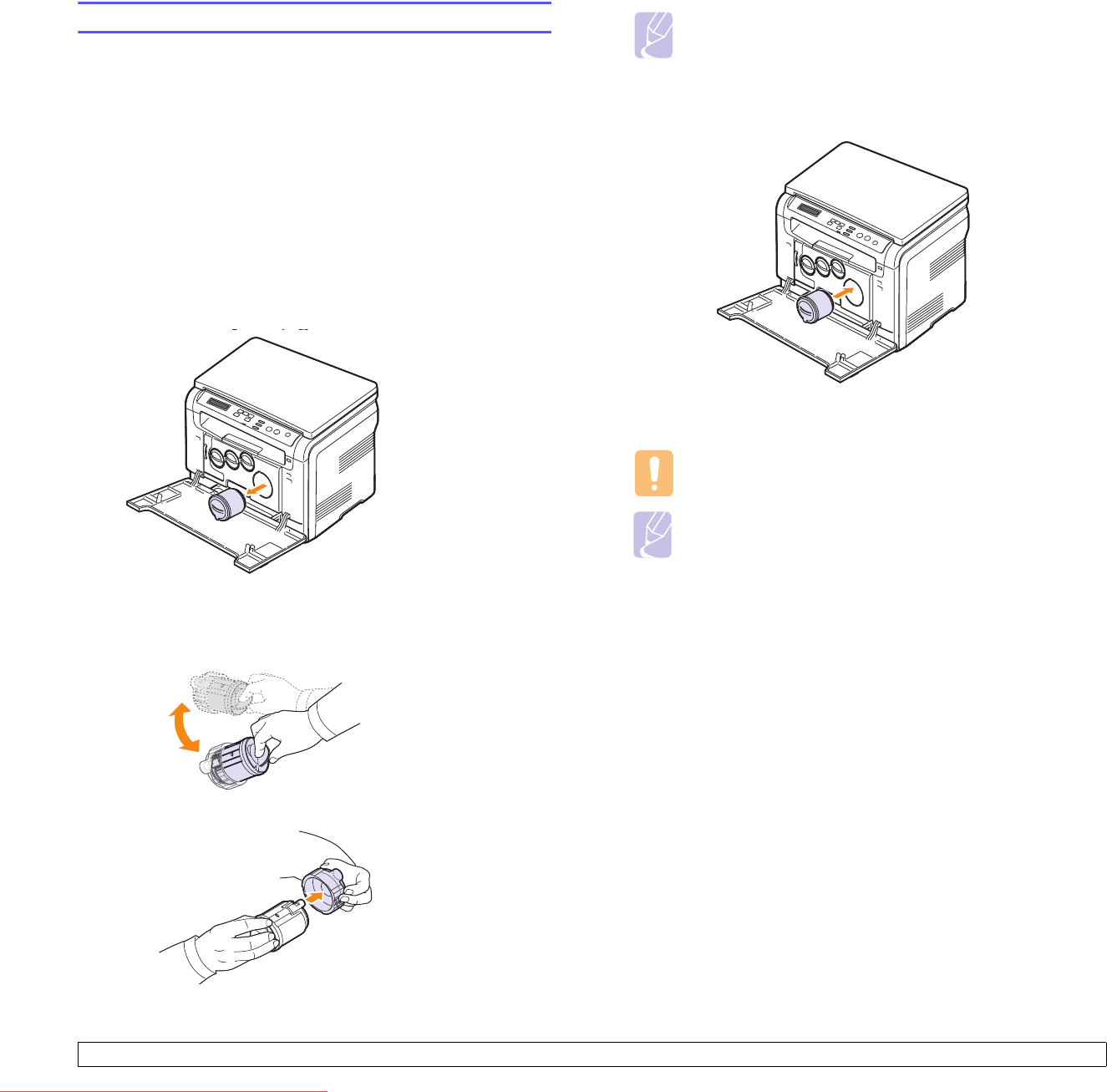
10.5 <
Maintenance>
Replacing the toner cartridge
The machine uses four colors and has a different toner cartridge for each
one: yellow (Y), magenta (M), cyan (C), and black (K).
When the toner cartridge is completely empty:
•The Status LED and the toner-related message on the display
indicate when each individual toner cartridge should be replaced.
• The machine stops printing.
At this stage, the toner cartridge needs to be replaced. For order
information for toner cartridges, see page 12.1.
1 Turn the machine off, then wait a few minutes for the machine to
cool.
2 Open the front cover.
3 Pull the corresponding toner cartridge out.
4 Take a new toner cartridge out of its package.
5 Holding the toner cartridge, thoroughly roll it 5 or 6 times to
distribute the toner evenly inside the cartridge.
6 Remove the cartridge cap.
7 Grasp the toner cartridge and align it with the corresponding slot
inside the machine. Insert it into its slot until it clicks into place.
8 Close the front cover. Make sure that the cover is securely latched
and then turn the machine on.
Note
If toner gets on your clothing, wipe it off with a dry cloth and
wash clothing in cold water. Hot water sets toner into fabric.
Caution
If the front cover is not completely closed, the machine will not
operate.
Note
If the installation is completed properly, a guide report is printed
out automatically. Wait for about 1.5 minutes for the machine to
get ready.
Downloaded From ManualsPrinter.com Manuals