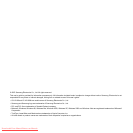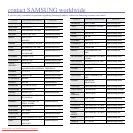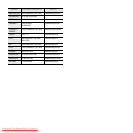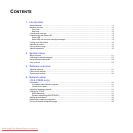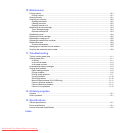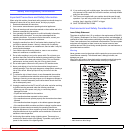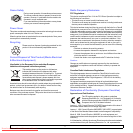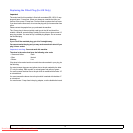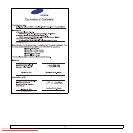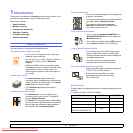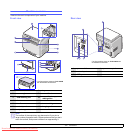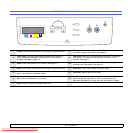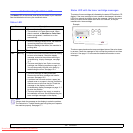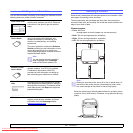5. Selecting and loading print media
Loading originals ..................................................................................................................................................... 5.1
Selecting print media ............................................................................................................................................... 5.1
Supported print media types and sizes ............................................................................................................... 5.2
Media sizes supported in each mode ................................................................................................................. 5.3
Guidelines for selecting and storing print media ................................................................................................. 5.3
Guidelines for special print media ....................................................................................................................... 5.3
Loading paper ......................................................................................................................................................... 5.5
In the tray ........................................................................................................................................................... 5.5
In the manual feeder ........................................................................................................................................... 5.7
Setting the paper size and type ............................................................................................................................... 5.8
6. Copying
Selecting the paper tray .......................................................................................................................................... 6.1
Copying ................................................................................................................................................................... 6.1
Changing the settings for each copy ....................................................................................................................... 6.1
Reduced/Enlarged copy ..................................................................................................................................... 6.1
Darkness ............................................................................................................................................................. 6.1
Original type ........................................................................................................................................................ 6.2
Changing the default copy settings ......................................................................................................................... 6.2
Setting copy timeout ................................................................................................................................................ 6.2
ID card copying ....................................................................................................................................................... 6.3
Using special copy features .................................................................................................................................... 6.3
2-up or 4-up copying ........................................................................................................................................... 6.3
Poster copying .................................................................................................................................................... 6.4
Clone copying ..................................................................................................................................................... 6.4
Erasing background images ............................................................................................................................... 6.5
7. Basic printing
Printing a document ................................................................................................................................................ 7.1
Canceling a print job ............................................................................................................................................... 7.1
8. Scanning
Scanning basics ...................................................................................................................................................... 8.1
Scanning to an application using a local connection ............................................................................................... 8.1
Scanning using a network connection (CLX-2160N only) ....................................................................................... 8.2
Preparing for network scanning .......................................................................................................................... 8.2
Scanning to a network client ............................................................................................................................... 8.2
Changing the settings for each scan job ................................................................................................................. 8.3
Changing the default scan settings ......................................................................................................................... 8.3
9. Using USB flash memory
About USB memory ................................................................................................................................................ 9.1
Plugging in a USB memory device .......................................................................................................................... 9.1
Scanning to a USB memory device ........................................................................................................................ 9.2
Scanning ............................................................................................................................................................. 9.2
Customizing scan to USB ................................................................................................................................... 9.2
Printing from a USB memory device ....................................................................................................................... 9.3
Managing USB memory .......................................................................................................................................... 9.3
Deleting an image file ......................................................................................................................................... 9.3
Formatting a USB memory device ...................................................................................................................... 9.3
Viewing the USB memory status ........................................................................................................................ 9.4
Printing directly from a digital camera ..................................................................................................................... 9.4
Downloaded From ManualsPrinter.com Manuals