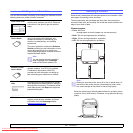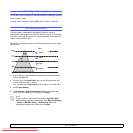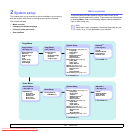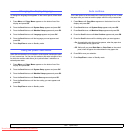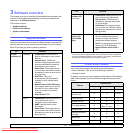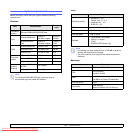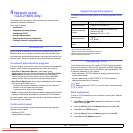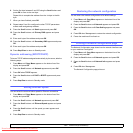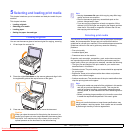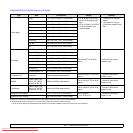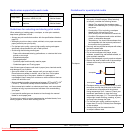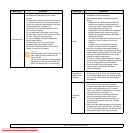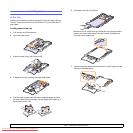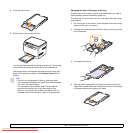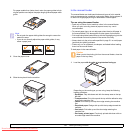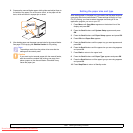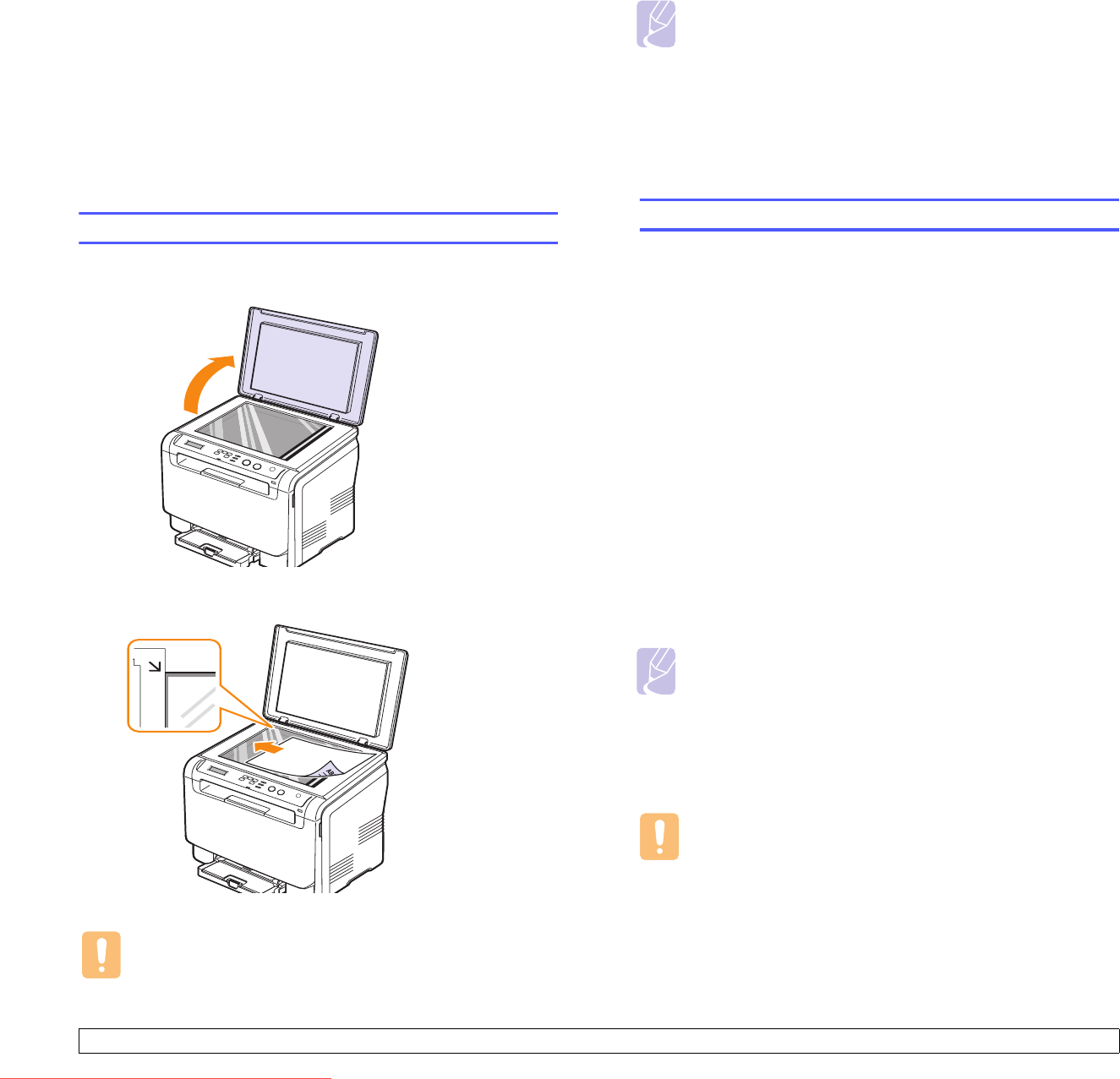
5.1 <
Selecting and loading print media>
5
Selecting and loading print media
This chapter introduces you to how select and load print media for your
machine.
This chapter includes:
• Loading originals
• Selecting print media
• Loading paper
• Setting the paper size and type
Loading originals
You can use the scanner glass to load an original for copying, scanning.
1 Lift and open the scanner lid.
2 Place the original face down on the scanner glass and align it with
the registration guide at the top left corner of the glass.
3 Close the scanner lid. Be careful not to move the document.
Caution
When you close the scanner lid after placing the document, be
careful your fingers not to be caught between the scanner glass
and the lid. Your machine may have a heavy lid (or cover) for
optimal pressure on the document for the best scanning.
Selecting print media
You can print on a variety of print media, such as plain paper, envelopes,
labels, and transparencies. Always use print media that meet the
guidelines for use with your machine. Print media that does not meet the
guidelines outlined in this user’s guide may cause the following
problems:
• Poor print quality
• Increased paper jams
• Premature wear on the machine.
Properties, such as weight, composition, grain, and moisture content,
are important factors that affect the machine’s performance and the
output quality. When you choose print materials, consider the following:
• The type, size and weight of the print media for your machine are
described later in this section.
• Desired outcome: The print media you choose should be appropriate
for your project.
• Brightness: Some print media are whiter than others and produce
sharper, more vibrant images.
• Surface smoothness: The smoothness of the print media affects how
crisp the printing looks on the paper.
Note
• Leaving the scanner lid open while copying may affect copy
quality and toner consumption.
• Dust on the scanner glass may cause black spots on the
printout. Always keep it clean.
• If you are copying a page from a book or magazine, lift the
scanner lid until its hinges are caught by the stopper and then
close the lid. If the book or magazine is thicker than 30 mm,
start copying with the lid open.
Note
• Some print media may meet all of the guidelines in this section
and still not produce satisfactory results. This may be the
result of improper handling, unacceptable temperature and
humidity levels, or other variables over which Samsung has no
control.
• Before purchasing large quantities of print media, ensure that
it meets the requirements specified in this user’s guide.
Caution
Using print media that does not meet these specifications may
cause problems, requiring repairs. Such repairs are not covered
by Samsung’s warranty or service agreements.
Downloaded From ManualsPrinter.com Manuals