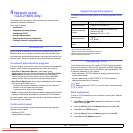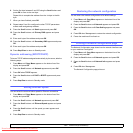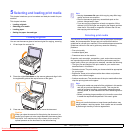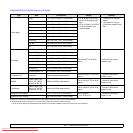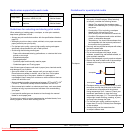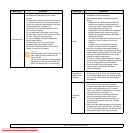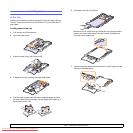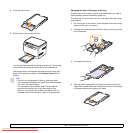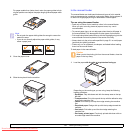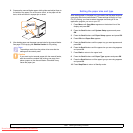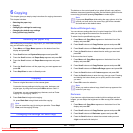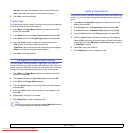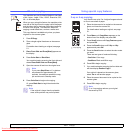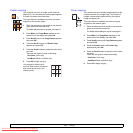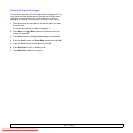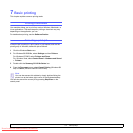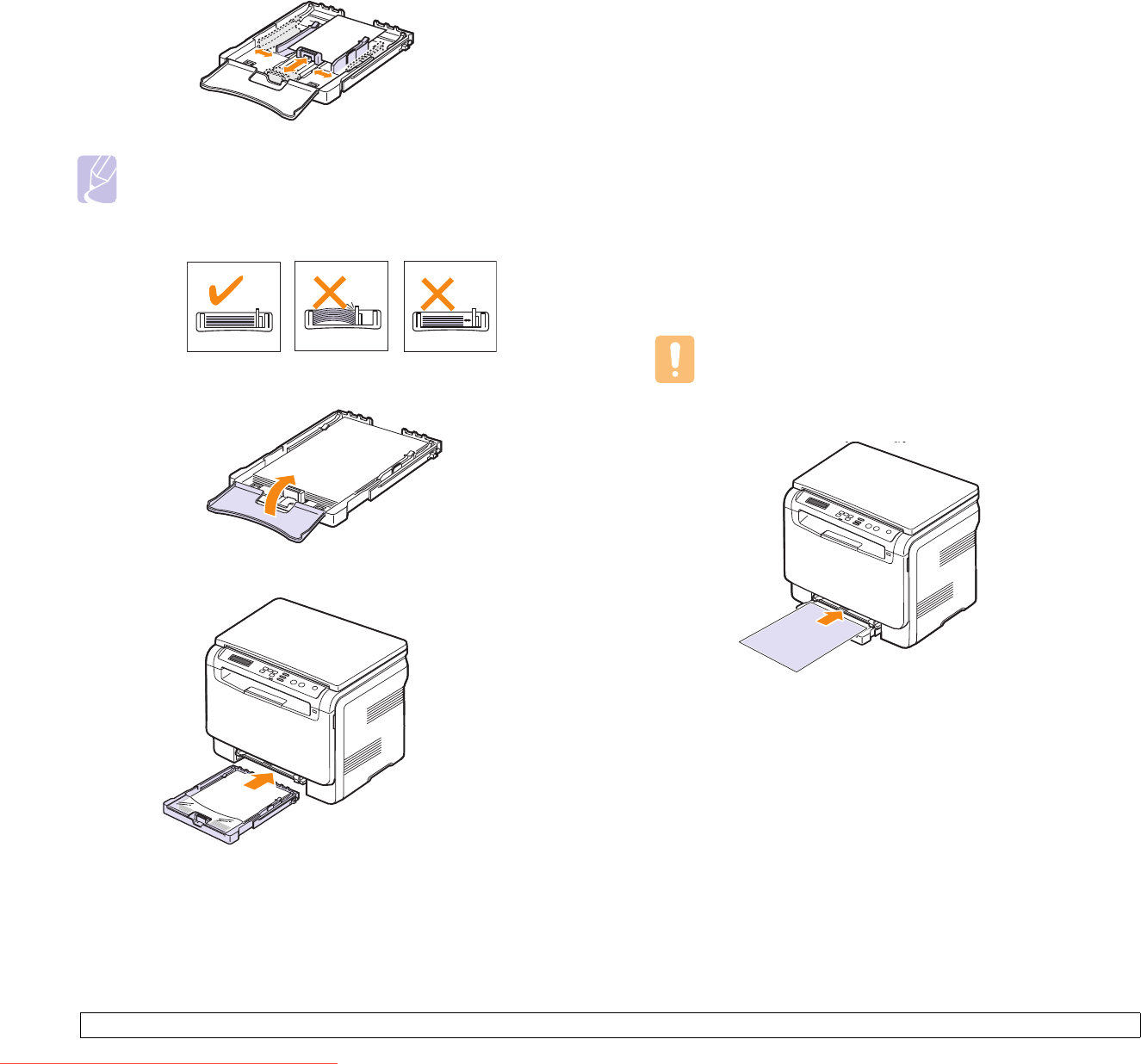
5.7 <
Selecting and loading print media>
For paper smaller than Letter-sized, return the paper guides to their
original positions and adjust the paper length guide and paper width
guide.
5 Close the paper cover.
6 Slide the tray back into the machine.
Note
• Do not push the paper width guides far enough to cause the
material to warp.
• If you do not correctly adjust the paper width guides, it may
cause a paper jams.
In the manual feeder
The manual feeder can hold special sizes and types of print material,
such as transparencies, postcards, note cards, labels, and envelopes. It
is useful for single page printing on letterhead or colored paper.
Tips on using the manual feeder
• Load only one size of print media at a time in the manual feeder.
When you print out many pieces of paper at once, tray use is
recommended.
• To prevent paper jams, do not add paper when there is still paper in
the manual feeder. This also applies to other types of print media.
• Print media should be loaded face up with the top edge going into the
manual feeder first and be placed in the center of the tray.
• Always load only the print media specified in page 5.1 to avoid paper
jams and print quality problems.
• Flatten any curl on postcards, envelopes, and labels before loading
them into the manual feeder.
To load paper in the manual feeder:
1 Load the paper with the side to be printed on facing up.
Depending on the media type you are using, keep the following
loading guidelines:
• Envelopes: Flap side down and with the stamp area on the top
left side.
• Transparencies: Print side up and the top with the adhesive strip
entering the machine first.
• Labels: Print side up and top short edge entering the machine
first.
• Preprinted paper: Design side up with the top edge toward the
machine.
• Card stock: Print side up and the short edge entering the
machine first.
• Previously printed paper: Previously printed side down with an
uncurled edge toward the machine.
Caution
When you do the printing job from the manual feeder, clear the
paper in the tray away.
Downloaded From ManualsPrinter.com Manuals