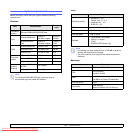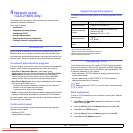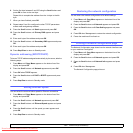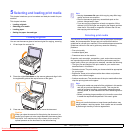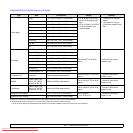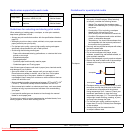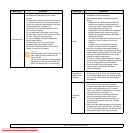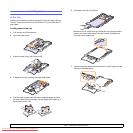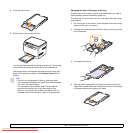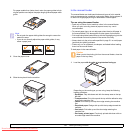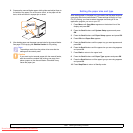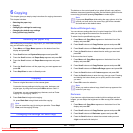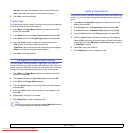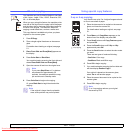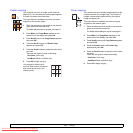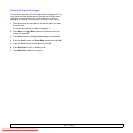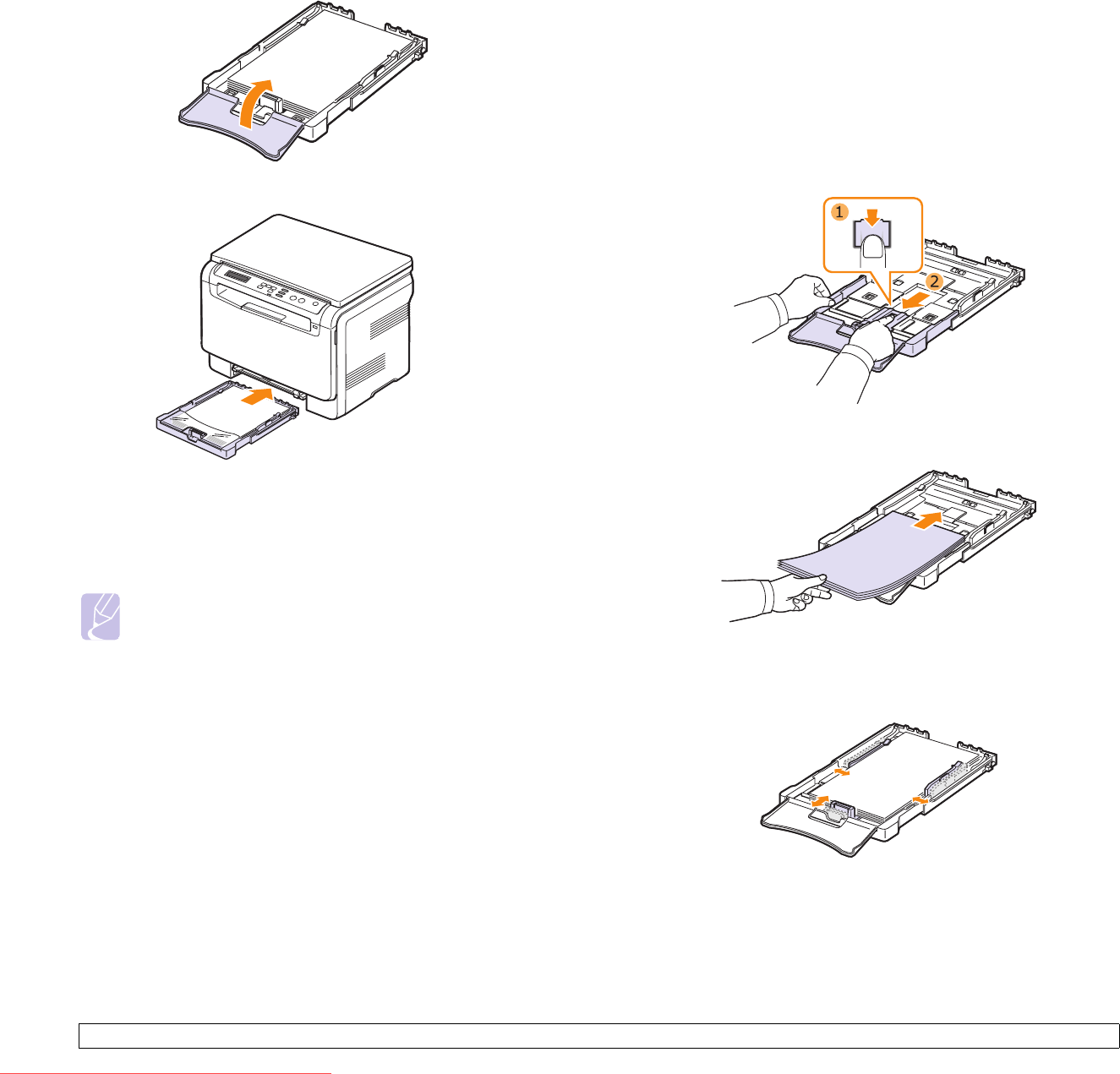
5.6 <
Selecting and loading print media>
8 Close the paper cover.
9 Slide the tray back into the machine.
You can load letterhead with the design side face up. The top edge
of the sheet with the logo should be go into the machine first.
After loading paper, set the paper type and size for the tray. See
page 5.8 for copying and faxing or the Software Section for PC-
printing.
Note
• If there is not enough paper in the tray, load more paper.
• If you experience problems with paper feed, place one sheet
at a time in the manual feeder.
• You can load previously printed paper. The printed side
should be facing down with an uncurled edge into the
machine. If you experience problems with paper feed, turn
the paper around. Note that print quality is not guaranteed.
Changing the size of the paper in the tray
To load longer sizes of paper, such as Legal-sized paper, you need to
adjust the paper guides to extend the paper tray.
To change the tray size to other size, you must adjust the paper length
guide properly.
1 Pull the tray out of the machine. Open the paper cover and remove
paper from the tray if necessary.
2 Pressing and unlatching the guide lock in the top of the tray, pull the
tray out manually.
3 Load paper into the tray.
4 Slide the paper length guide until it lightly touches the end of the
paper stack. Squeeze the paper width guide and slide it to the edge
of the paper stack without causing it to bend.
Downloaded From ManualsPrinter.com Manuals