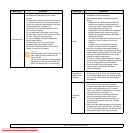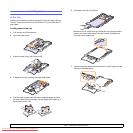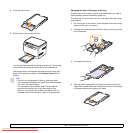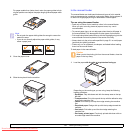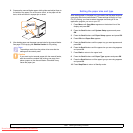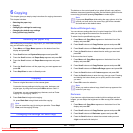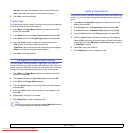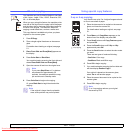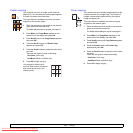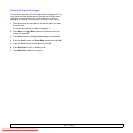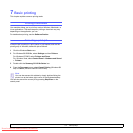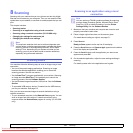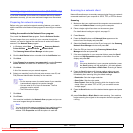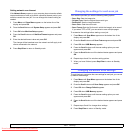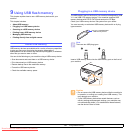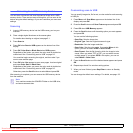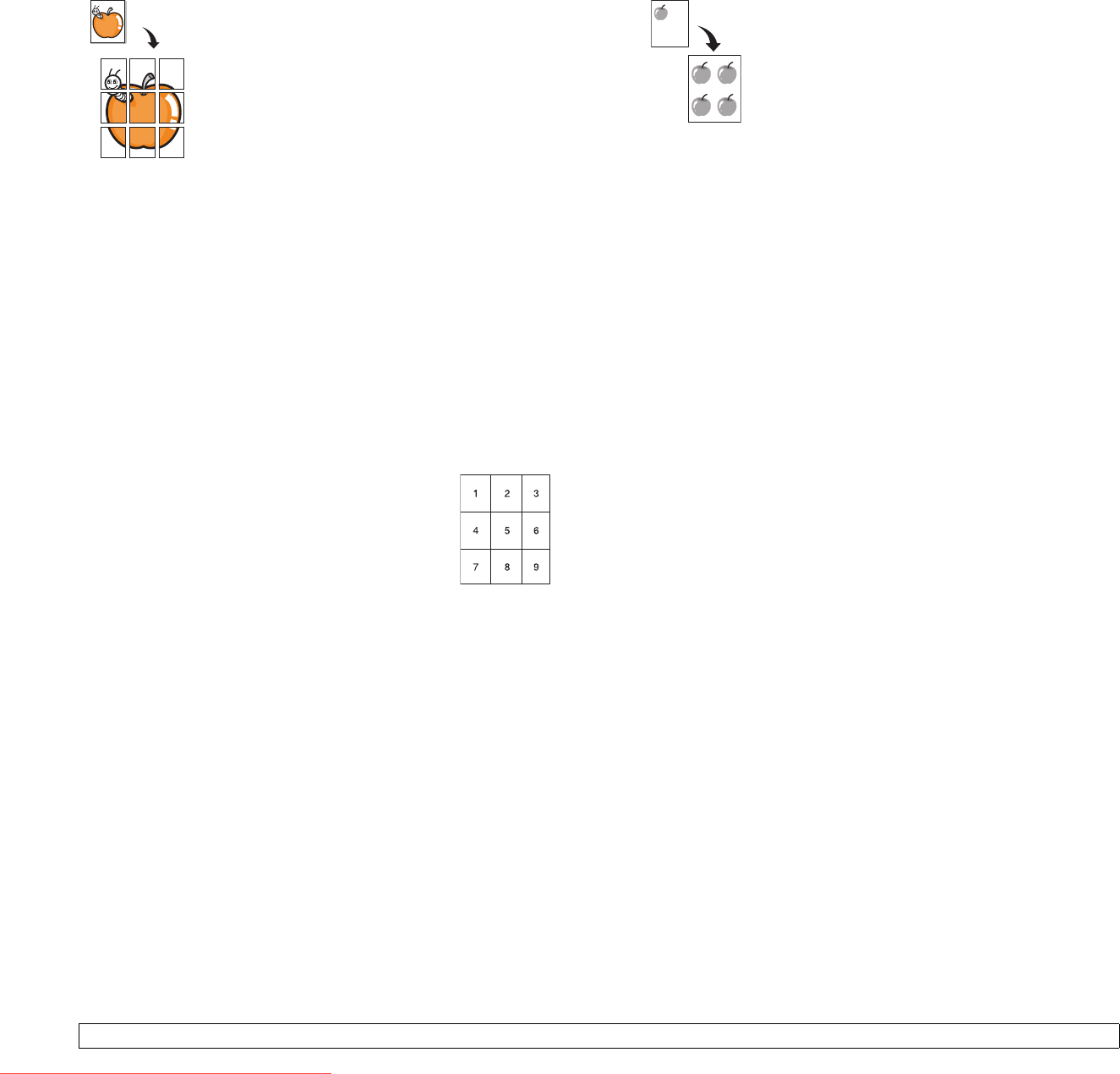
6.4 <
Copying>
Poster copying
Your machine can print an image onto 9 sheets of
paper (3x3). You can paste the printed pages together
to make one poster-sized document.
This copy feature is available only when you place
originals on the scanner glass.
1 Place the document to be copied on the scanner
glass, and close the scanner lid.
For details about loading an original, see page 5.1.
2 Press Menu until Copy Menu appears on the
bottom line of the display and press OK.
3 Press Scroll buttons until Copy Feature appears
and press OK.
4 Press the Scroll buttons until Poster Copy
appears and press OK.
5 Press the Scroll buttons to select the color mode
you want.
There are two types of mode as following:
•Yes-Color: Color copy
•Yes-Mono: Black and White copy
6 Press
OK
to begin copying.
Your original is divided into 9
portions. Each portion is scanned
and printed one by one in the
following order:
Clone copying
Your machine can print multiple image copies from the
original document on a single page. The number of
images is automatically determined by the original
image and paper size.
This copy feature is available only when you place
originals on the scanner glass.
1 Place the document to be copied on the scanner
glass, and close the scanner lid.
For details about loading an original, see page 5.1.
2 Press Menu until Copy Menu appears on the
bottom line of the display and press OK.
3 Press Scroll buttons until Copy Feature appears
and press OK.
4 Press the Scroll buttons until Clone Copy
appears and press OK.
5 Press the Scroll buttons to select the color mode
you want.
There are two types of mode as following:
•Yes-Color: Color copy
•Yes-Mono: Black and White copy
6 Press
OK
to begin copying.
Downloaded From ManualsPrinter.com Manuals