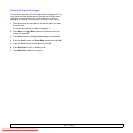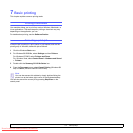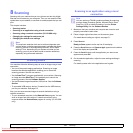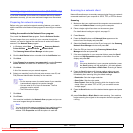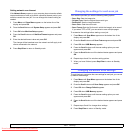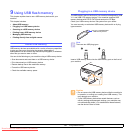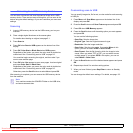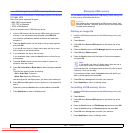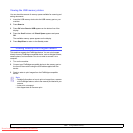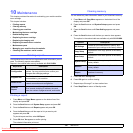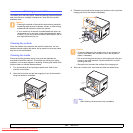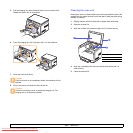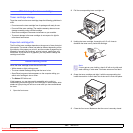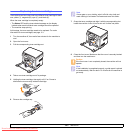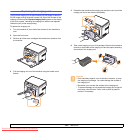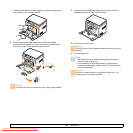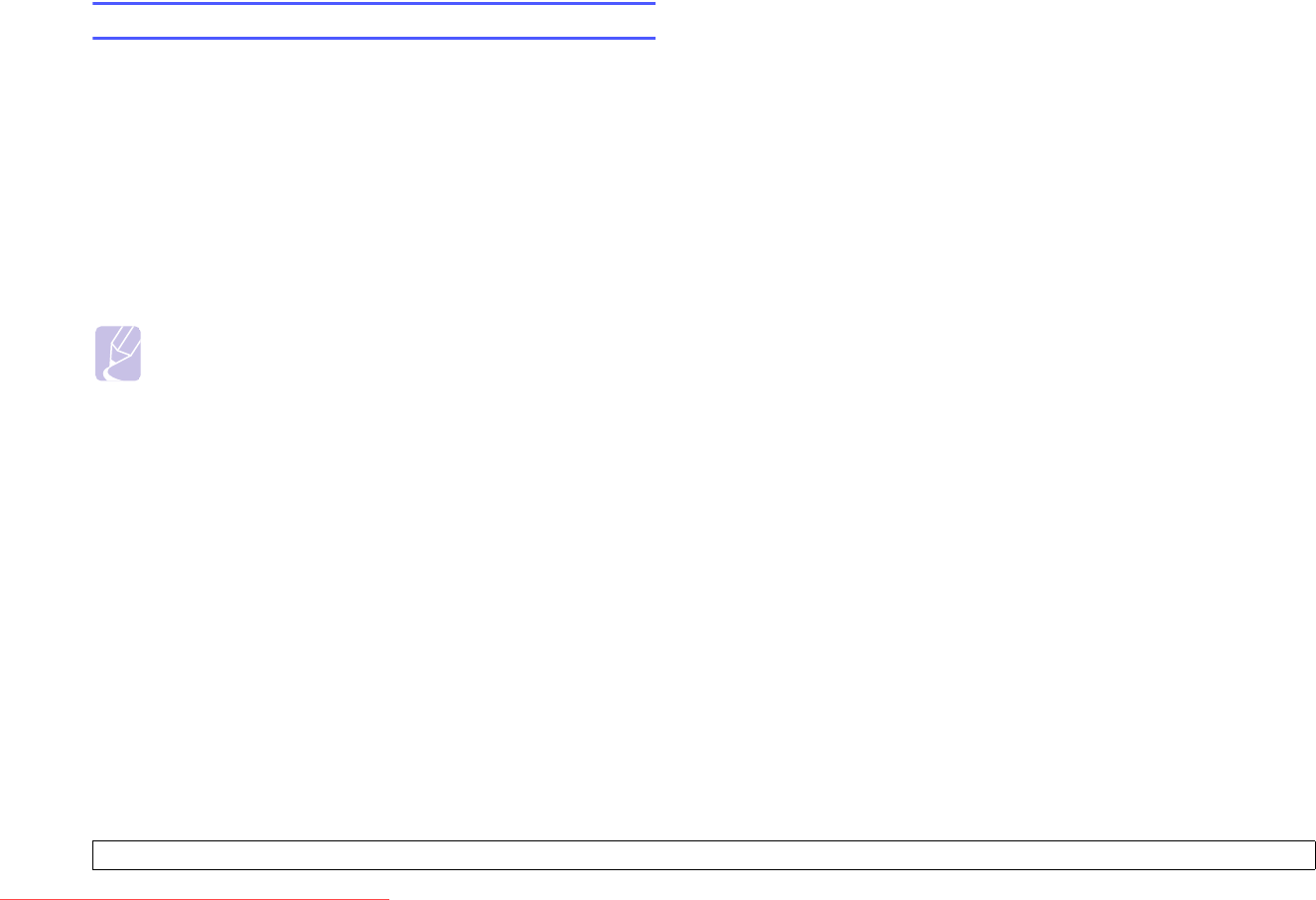
9.4 <
Using USB flash memory>
Viewing the USB memory status
You can check the amount of memory space available for scanning and
saving documents.
1 Insert the USB memory device into the USB memory port on your
machine.
2 Press Scan to.
3 Press OK when Scan to USB appears on the bottom line of the
display.
4 Press the Scroll buttons until Check Space appears and press
OK.
The available memory space appears on the display.
5 Press Stop/Clear to return to the Standby mode.
Printing directly from a digital camera
This machine supports the PictBridge feature. You can print images
directly from any PictBridge-compatible device, such as a digital camera,
camera phone, and camcorder. You do not need to connect it to a
computer.
1 Turn on the machine.
2 Connect your PictBridge-compatible device to the memory port on
the front of the machine using the USB cable supplied with the
device.
3 Send an order to print images from the PictBridge-compatible
device.
Note
• Detailed information on how to print an image from a camera
with PictBridge feature, refer to the manual provided with your
camera.
• Index print not support.
• Not support date or file name print.
Downloaded From ManualsPrinter.com Manuals