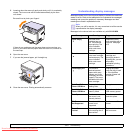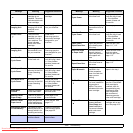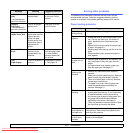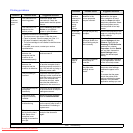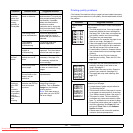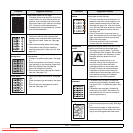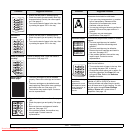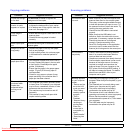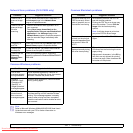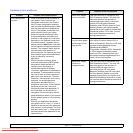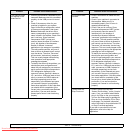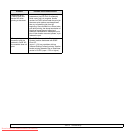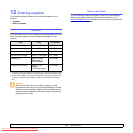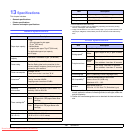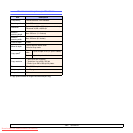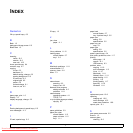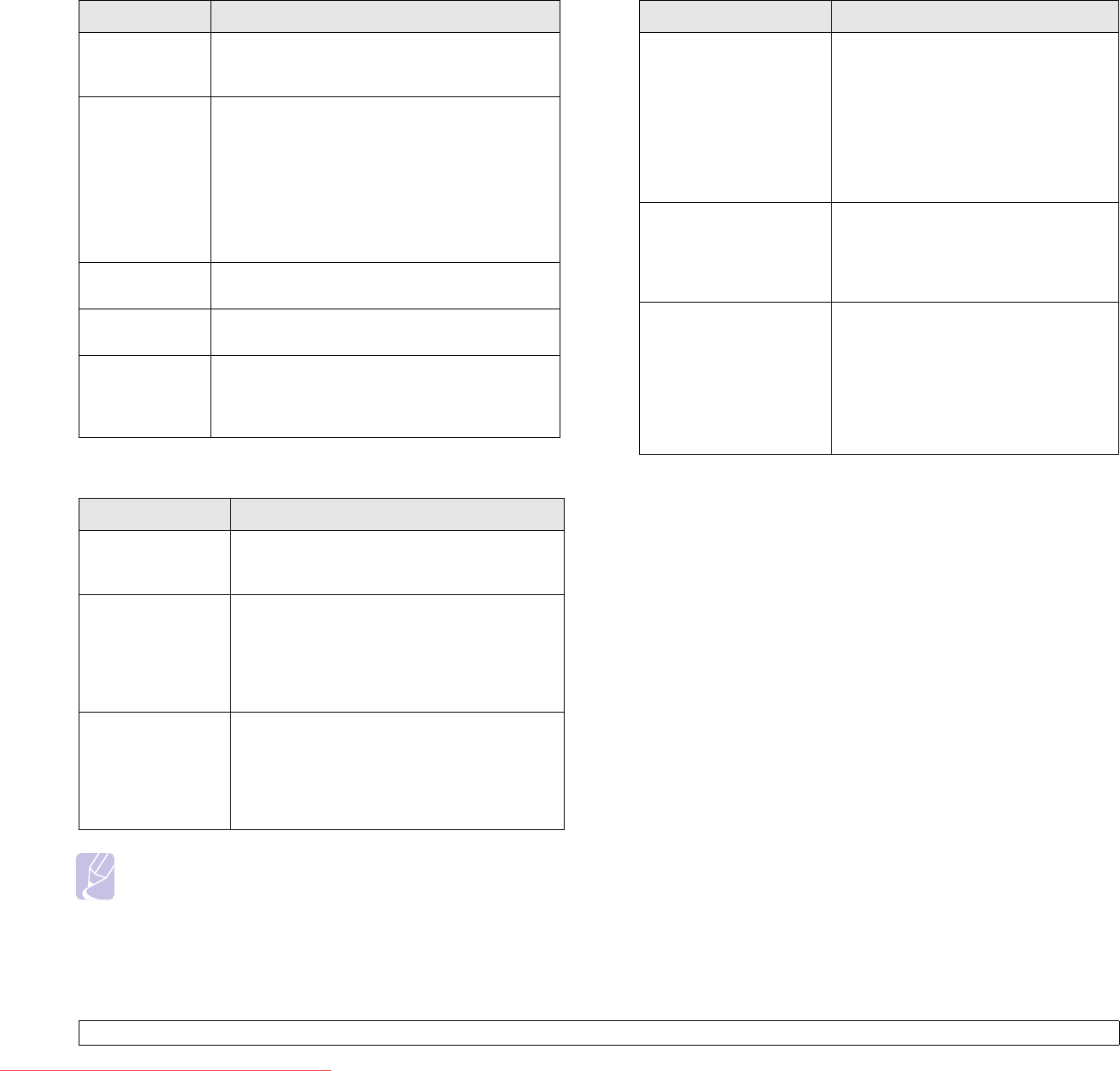
11.11 <
Troubleshooting>
Network Scan problems (CLX-2160N only)
Common Windows problems
Condition Suggested solutions
I cannot find a
scanned image
file.
You can check the scanned file’s destination in
the Advanced page in the Network Scan
program’s Properties screen.
I cannot find the
scanned image
file after
scanning.
• Check if the scanned file’s application is on
your computer.
•Check Send image immediately to the
specified folder using an associated default
application in the Advanced page in the
Network Scan program’s Properties screen to
open the scanned image immediately after
scanning.
I forgot my ID
and PIN.
Check your ID and PIN in the Server page in the
Network Scan
program’s Properties screen.
I cannot view
the Help file.
To view the Help file, you need to have Internet
Explorer 4 service pack 2 or above.
I cannot use the
Samsung
Network Scan
Manager.
Check your operating system. Supporting
operating systems are Windows 98/Me/2000/XP/
2003/vista.
Condition Suggested solutions
“File in Use”
message appears
during installation.
Exit all software applications. Remove all
software from the StartUp Group, then restart
Windows. Reinstall the printer driver.
“General
Protection Fault”,
“Exception OE”,
“Spool32”, or
“Illegal Operation”
messages appear.
Close all other applications, reboot Windows
and try printing again.
“Fail To Print”, “A
printer timeout
error occurred.”
messages appear.
These messages may appear during printing.
Just keep waiting until the machine finishes
printing. If the message appears in standby
mode or after printing has been completed,
check the connection and/or whether an error
has occurred.
Note
Refer to Microsoft Windows 98/Me/2000/XP/2003/Vista User’s
Guide that came with your PC for further information on
Windows error messages.
Common Macintosh problems
Condition Suggested solutions
The printer does not print
PDF file correctly. Some
parts of graphics, text, or
illustrations are missing.
Incompatibility between the PDF file
and the Acrobat products:
Printing the PDF file as an image may
solve this problem. Turn on Print As
Image from the Acrobat printing
options.
Note: It will take longer to print when
you print a PDF file as an image.
The document has
printed, but the print job
has not disappeared from
the spooler in Mac OS
10.3.2.
Update your Mac OS to OS 10.3.3. or
higher.
Some letters are not
displayed normally during
the cover sheet printing.
This problem is caused because Mac
OS cannot find the font during the cover
page printing.
Alphanumeric characters, in the Billing
Info field, are only allowed for printing
on the cover page. Other characters will
be broken on the printout.
Downloaded From ManualsPrinter.com Manuals