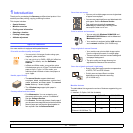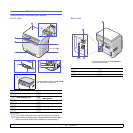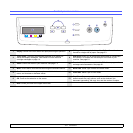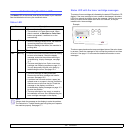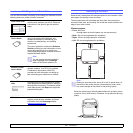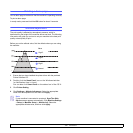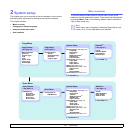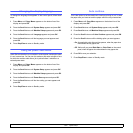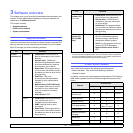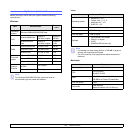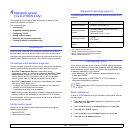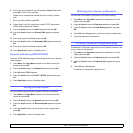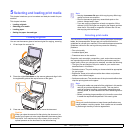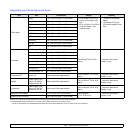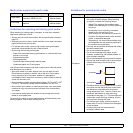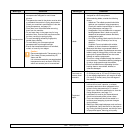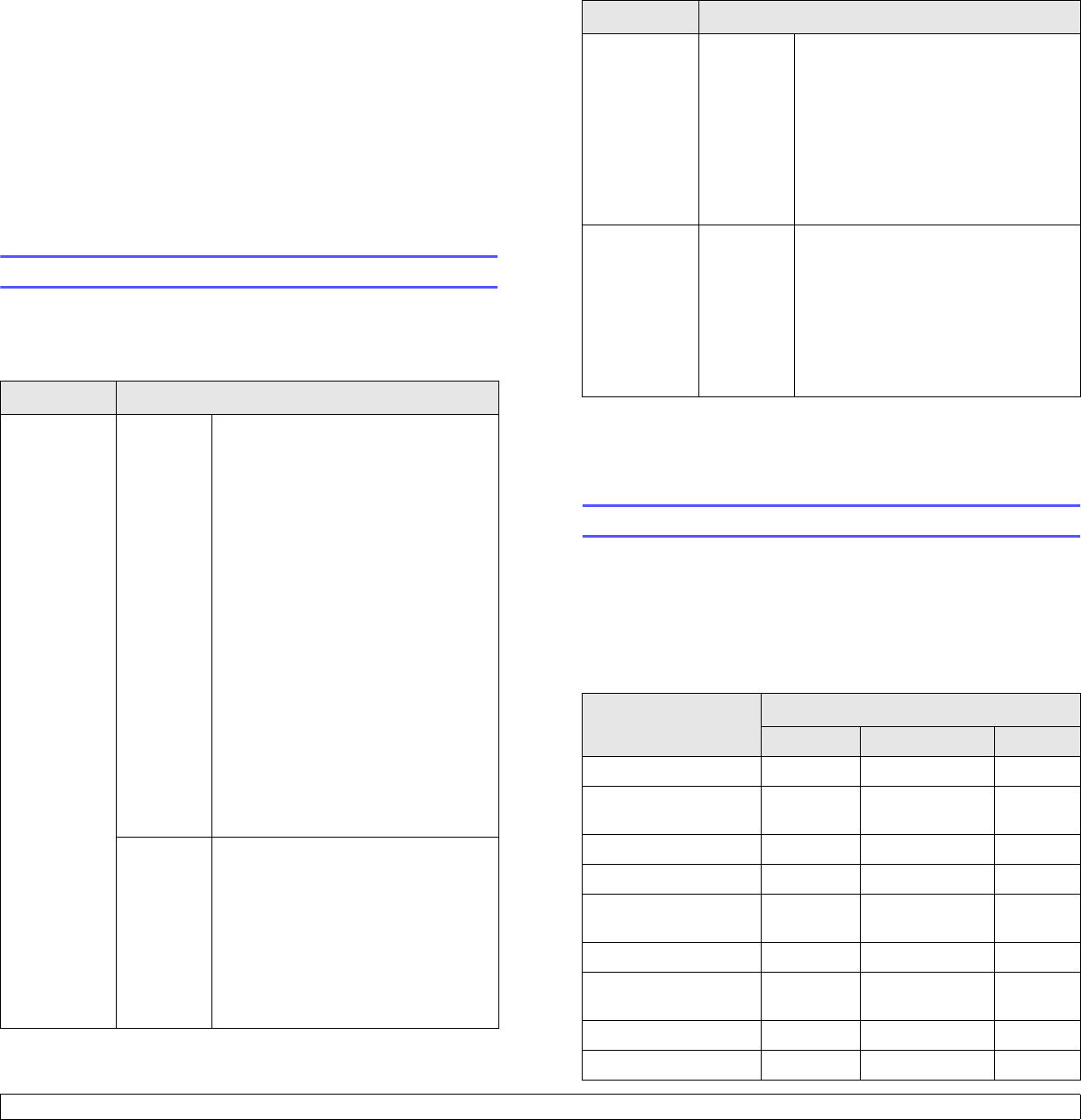
3.1 <
Software overview>
3 Software overview
This chapter gives you an overview of the software that comes with your
machine. Further details about installing and using the software are
explained in the Software Section.
This chapter includes:
• Supplied software
• Printer driver features
• System requirements
Supplied software
You must install the printer and scanner software using the supplied CDs
after you have set up your machine and connected it to your computer.
Each CD provides you with the following software:
CD Contents
Printer
software CD
Windows
•
Printer driver
: Use this driver to
take full advantage of your printer’s
features.
•
Scanner driver
: TWAIN and
Windows Image Acquisition (WIA)
drivers are available for scanning
documents on your machine.
•
Smart Panel
: This program allows
you to monitor the machine’s status
and alerts you when an error occurs
during printing.
•
SmarThru
a
: This is the
accompanying Windows-based
software for your multifunctional
machine.
• Network Scan (CLX-2160N only):
This program allows you to scan a
document on your machine and
save it to a network-connected
computer.
•
User’s Guide
in PDF
Linux
•
Printer driver
: Use this driver to run
your machine from a Linux
computer and print documents.
•
SANE
: Use this driver to scan
documents.
•
Smart Panel
: This program allows
you to monitor the machine’s status
and alerts you when an error occurs
during printing.
Printer driver features
Your printer drivers support the following standard features:
• Paper orientation, size, source and media type selection
• Number of copies
In addition, you can use various special printing features. The following
table shows a general overview of features supported by your printer
drivers:
Printer
software CD
(continued)
Macintosh
•
Printer driver
: Use this driver to run
your machine from a Macintosh.
•
Scanner driver
: TWAIN driver is
available for scanning documents
on your machine.
•
Smart Panel
: This program allows
you to monitor the machine’s status
and alerts you when an error occurs
during printing.
Network
utilities CD
(CLX-2160N
only)
Windows
•
SyncThru™ Web Admin Service
:
Use this web-based program to
remotely manage, monitor, and
troubleshoot network printers.
•
Set IP
: Use this program to set your
machine’s TCP/IP addresses.
•
Network Printer User’s Guide
in
PDF
a. Allows you to edit a scanned image in many ways using a powerful image edi-
tor and to send the image by email. You can also open another image editor
program, like Adobe Photoshop, from SmarThru. For details, please refer to
the onscreen help supplied on the SmarThru program.
Feature
Printer Driver
Windows Macintosh Linux
Print quality option O O O
Multiple pages per
sheet (N-up)
OOO (2, 4)
Poster printing O X X
Booklet Printing O X X
Fit to page printing O
O
( Mac 10.4 only)
X
Scale printing O O X
Different source for
first page
OOX
Watermark O X X
Overlay O X X
CD Contents