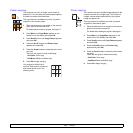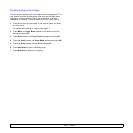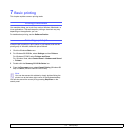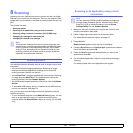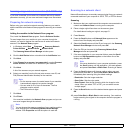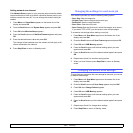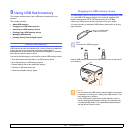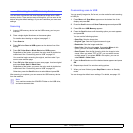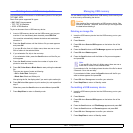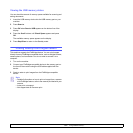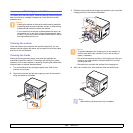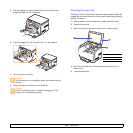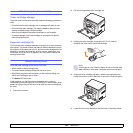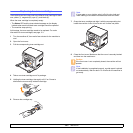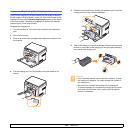9.3 <
Using USB flash memory>
Printing from a USB memory device
You can directly print files stored on a USB memory device. You can print
TIFF, BMP, JPEG.
Direct Print option supported file types:
• BMP: BMP Uncompressed
• TIFF: TIFF 6.0 Baseline
• JPEG: JPEG Baseline
To print a document from a USB memory device:
1 Insert a USB memory device into the USB memory port on your
machine. If one has already been inserted, press
USB Print
.
Your machine automatically detects the device and reads data
stored on it.
2 Press the Scroll buttons until the folder or file you want appears
and press OK.
If you see D in the front of a folder name, there are one or more
files or folders in the selected folder.
3 If you selected a file, skip to the next step.
If you selected a folder, press the Scroll buttons until the file you
want appears.
4 Press the Scroll buttons to select the number of copies to be
printed or enter the number.
5 Press OK, Color Start or Black Start to start printing the selected
file.
There are two types of mode as following:
• OK or Color Start: Color print
• Black Start: Black and White print
After printing the file, the display asks if you want to print another job.
6 Press OK when Yes appears to print another job, and repeat from
step 2.
Otherwise, press the Scroll buttons to select No and press OK.
7 Press Stop/Clear to return to Standby mode.
Managing USB memory
You can delete image files stored on a USB memory device one by one
or all at once by reformatting the device.
Deleting an image file
1 Insert the USB memory device into the USB memory port on your
machine.
2 Press Scan to.
3 Press OK when Scan to USB appears on the bottom line of the
display.
4 Press the Scroll buttons until File Manage appears and press OK.
5 Press OK when Delete appears.
6 Press the Scroll buttons until the folder or file you want appears
and press OK.
If you selected a file, the display shows the size of the file for about
2 seconds. Go to the next step.
If you selected a folder, press the Scroll buttons until the file you
want to delete appears and press OK.
7 Press OK when Yes appears to confirm your selection.
8 Press Stop/Clear to return to Standby mode.
Formatting a USB memory device
1 Insert the USB memory device into the USB memory port on your
machine.
2 Press Scan to.
3 Press OK when Scan to USB appears on the bottom line of the
display.
4 Press the
Scroll
buttons until File Manage appears and press OK.
5 Press the
Scroll
buttons until Format appears and press OK.
6 Press OK when Yes appears to confirm your selection.
7 Press Stop/Clear to return to Standby mode.
Caution
After deleting files or reformatting a USB memory device, files
cannot be restored. Therefore, confirm that you no longer need
the data before deleting it.
Note
If you see D in the front of a folder name, there are one or
more files or folders in the selected folder.