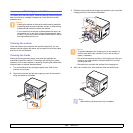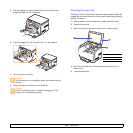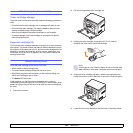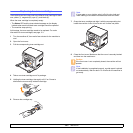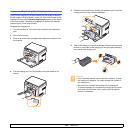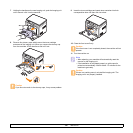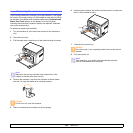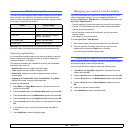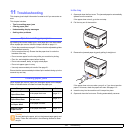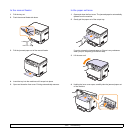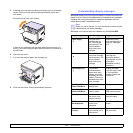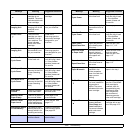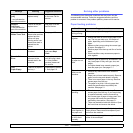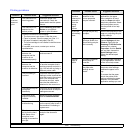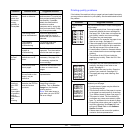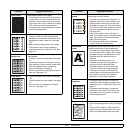11.1 <
Troubleshooting>
11 Troubleshooting
This chapter gives helpful information for what to do if you encounter an
error.
This chapter includes:
• Tips for avoiding paper jams
• Clearing paper jams
• Understanding display messages
• Solving other problems
Tips for avoiding paper jams
By selecting the correct media types, most paper jams can be avoided.
When a paper jam occurs, follow the steps outlined on page 11.1.
• Follow the procedures on page 5.5. Ensure that the adjustable guides
are positioned correctly.
• Do not overload the tray. Ensure that the paper level is under the
brackets of the tray.
• Do not remove paper from the tray while your machine is printing.
• Flex, fan, and straighten paper before loading.
• Do not use creased, damp, or highly curled paper.
• Do not mix paper types in a tray.
• Use only recommended print media. See page
5.1
.
Ensure that the recommended print side of print media is facing up in the
mamual tray and tray.
Clearing paper jams
When a paper jam occurs, paper jam messages appear on the display.
Refer to the table below to locate and clear the paper jam.
Message Location of jam Go to
Paper Jam 0
Open/Close Door
In the paper feed area page 11.1
Paper Jam 1
Open/Close Door
In the fuser area or around
the rear cover
page 11.3
Scan Unit Open
or Paper Jam2
In the paper exit area
page 11.2
Manual Feeder
Paper Jam 0
In the paper feed area page 11.2
Caution
To avoid tearing the paper, pull out the jammed paper gently and
slowly. Follow the instructions in the following sections to clear
the jam.
In the tray
1 Open and close the front cover. The jammed paper is automatically
ejected from the machine.
If the paper does not exit, go to the next step.
2 Pull the tray out of the machine.
3 Remove the jammed paper by gently pulling it straight out.
If the paper does not move when you pull, or if you do not see the
paper in this area, check the paper exit area. See page 11.2.
4 Insert the tray into the machine until it snaps into place.
5 Open and close the front cover. Printing automatically resumes.