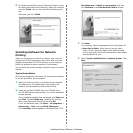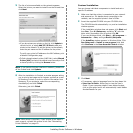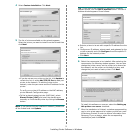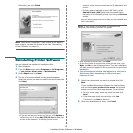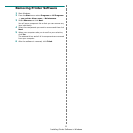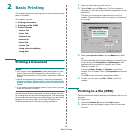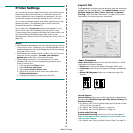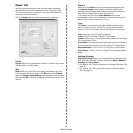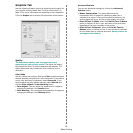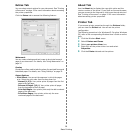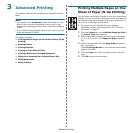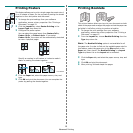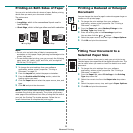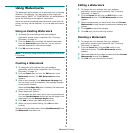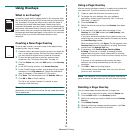Basic Printing
15
Graphics Tab
Use the following Graphic options to adjust the print quality for
your specific printing needs. See “Printing a Document” on
page 12 for more information on accessing printer properties.
Click the
Graphic
tab to display the properties shown below..
Quality
The Resolution options you can select may vary
depending on your printer model.
The higher the setting,
the sharper the clarity of printed characters and graphics. The
higher setting also may increase the time it takes to print a
document.
Color Mode
You can choose color options. Setting to
Color
typically produces
the best possible print quality for color documents. If you want to
print a color document in grayscale, select
Grayscale
. If you
want to adjust the color options manually, select
Manual
and
click the
Color Adjust
or
Color Matching
button.
•
Color Adjust
: You can adjust the appearance of images by
changing the settings in the
Levels
option.
•
Color Matching
: You can adjust the appearance of images by
changing the settings in the
Settings
option.
Advanced Options
You can set advanced settings by clicking the
Advanced
Options
button.
•
Raster Compression
: This option determines the
compression level of images for transferring data from a
computer to a printer. If you set this option to Maximum, the
printing speed will be up, but the printing quality will be low.
•
Print All Text To Black
:
When the
Print All Text To Black
option
is checked, all text in your document prints solid black,
regardless of the color it appears on the screen.
•
Print All Text To Darken
:
When the
Print All Text To
Darken
option is checked, all text in your document is allowed
to print darker than on a normal document.
Some printers do
not support this feature.