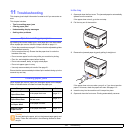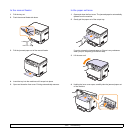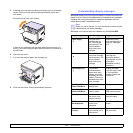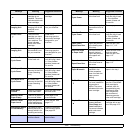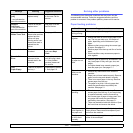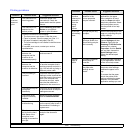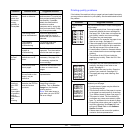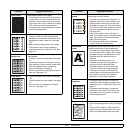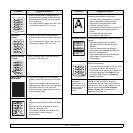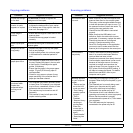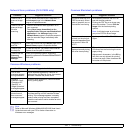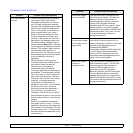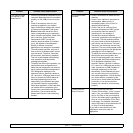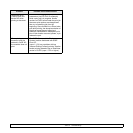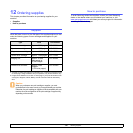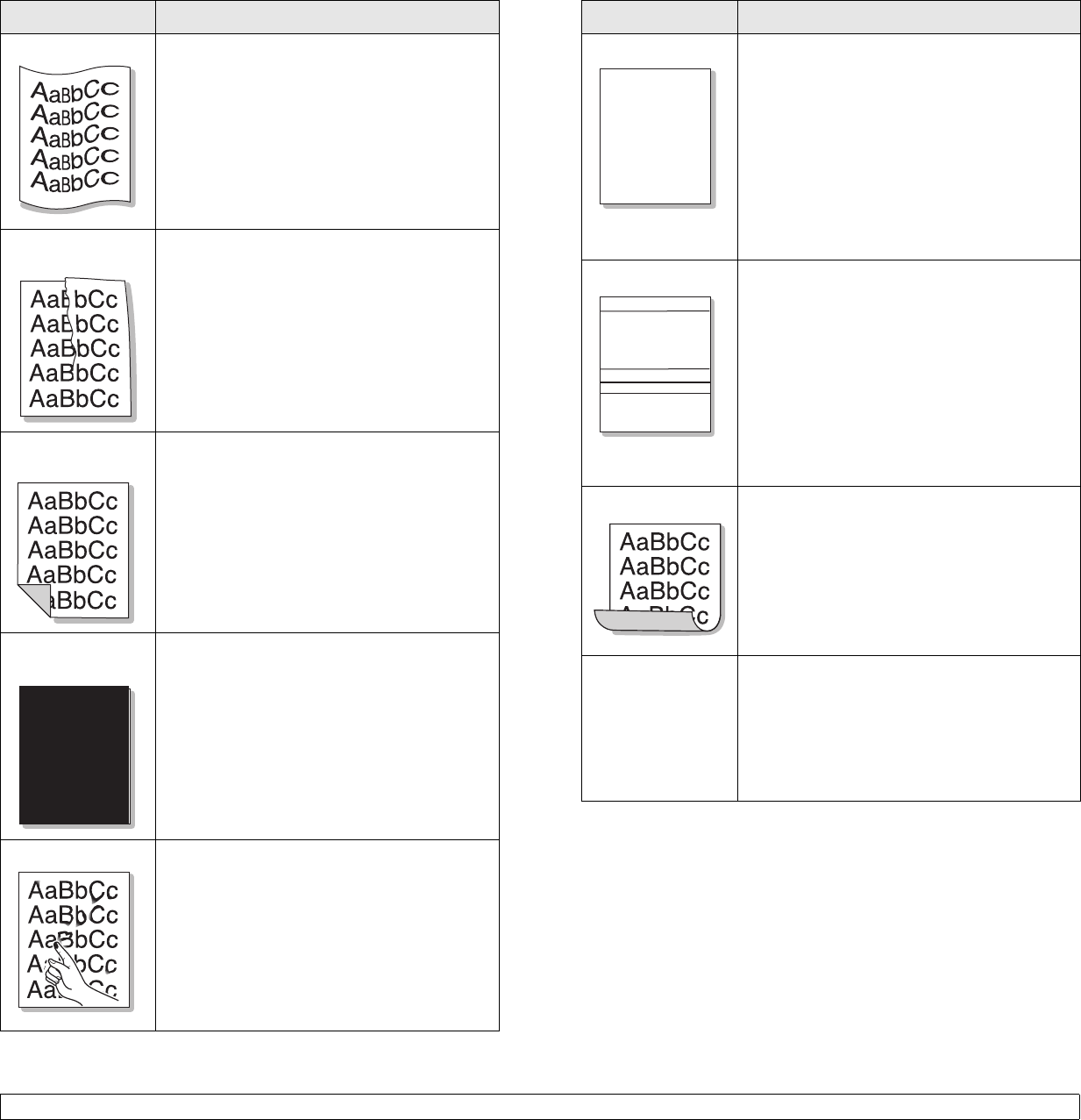
11.9 <
Troubleshooting>
Curl or wave
• Ensure that the paper is loaded properly.
• Check the paper type and quality. Both high
temperature and humidity can cause paper
curl. See page 5.1.
• Turn over the stack of paper in the tray. Also
try rotating the paper 180° in the tray.
Wrinkles or
creases
• Ensure that the paper is loaded properly.
• Check the paper type and quality. See page
5.1.
• Turn over the stack of paper in the tray. Also
try rotating the paper 180° in the tray.
Back of printouts
are dirty
Check for leaking toner. Clean the inside of
the machine. See page 10.2.
Solid Color or
Black pages
• The toner cartridge may not be installed
properly. Remove the cartridge and reinsert
it.
• The toner cartridge may be defective and
need replacing. Remove the toner cartridge
and install a new one. See page 10.5.
• The machine may require repair. Contact a
service representative.
Loose toner
• Clean the inside of the machine. See page
10.2.
• Check the paper type and quality. See page
5.1.
• Remove the toner cartridge and install a
new one. See page 10.5.
• If the problem persists, the machine may
require repair. Contact a service
representative.
Condition Suggested solutions
A
Character Voids
Character voids are white areas within parts of
characters that should be solid black:
• If you are using transparencies, try another
type of transparency. Because of the
composition of transparencies, some
character voids are normal.
• You may be printing on the wrong surface of
the paper. Remove the paper and turn it
around.
• The paper may not meet paper
specifications. See page 5.1.
Horizontal stripes
If horizontally aligned black streaks or smears
appear:
• The toner cartridge may be installed
improperly. Remove the cartridge and
reinsert it.
• The toner cartridge may be defective.
Remove the toner cartridge and install a
new one. See page 10.5.
• If the problem persists, the machine may
require repair. Contact a service
representative.
Curl
If the printed paper is curled or paper does not
feed into the machine:
• Turn over the stack of paper in the tray. Also
try rotating the paper 180° in the tray.
• Change the printer option and try again. Go
to printer properties, click Paper tab, and
set type to Thin. Refer to the Software
Section for details.
An unknown image
repetitively
appears on a next
few sheets or loose
toner, light print, or
contamination
occurs.
Your printer is probably being used at an
altitude of 2,500 m (8,200 ft) or above.
The high altitude may affect the print quality
such as loose toner or light imaging. You can
set this option through Printer Settings
Utility or Printer tab in printer driver’s
properties. See page 1.6.
Condition Suggested solutions
A
AaBbCc
AaBbCc
AaBbCc
AaBbCc
AaBbCc