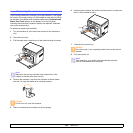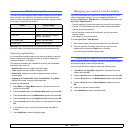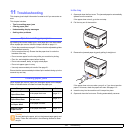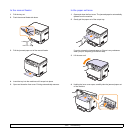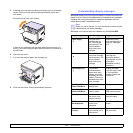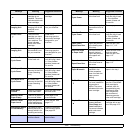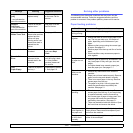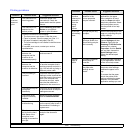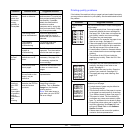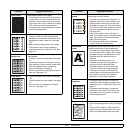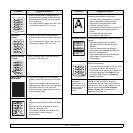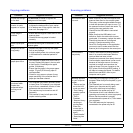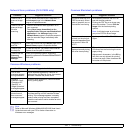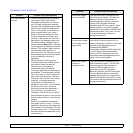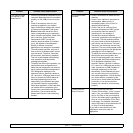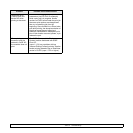11.7 <
Troubleshooting>
The
machine
prints, but
the text is
wrong,
garbled, or
incomplete.
The printer cable is
loose or defective.
Disconnect the printer cable
and reconnect. Try a print job
that you have already printed
successfully. If possible,
attach the cable and the
machine to another
computer and try a print job
that you know works. Finally,
try a new printer cable.
The wrong printer
driver was selected.
Check the application’s
printer selection menu to
ensure that your machine is
selected.
The software
application is
malfunctioning.
Try printing a job from
another application.
The operating
system is
malfunctioning.
Exit Windows and reboot the
computer. Turn the machine
off and then back on again.
Pages print,
but are
blank.
The toner cartridge is
defective or out of
toner.
Redistribute the toner, if
necessary. See page 10.4.
If necessary, replace the
toner cartridge.
The file may have
blank pages.
Check the file to ensure that
it does not contain blank
pages.
Some parts, such as
the controller or the
board, may be
defective.
Contact a service
representative.
The printer
does not
print PDF
file
correctly.
Some parts
of graphics,
text, or
illustrations
are
missing.
Incompatibility
between the PDF file
and the Acrobat
products
Printing the PDF file as an
image may solve this
problem. Turn on Print As
Image from the Acrobat
printing options.
Note: It will take longer to
print when you print a PDF
file as an image.
Condition Possible cause Suggested solutions
Printing quality problems
If the inside of the machine is dirty or paper has been loaded improperly,
you may notice a reduction in print quality. See the table below to clear
the problem.
Condition Suggested solutions
Light or faded
print
If a vertical white streak or faded area appears
on the page:
• The toner supply is low. You may be able to
temporarily extend the toner cartridge life.
See page 10.4. If this does not improve the
print quality, install a new toner cartridge.
• The paper may not meet paper
specifications; for example, the paper is too
moist or too rough. See page 5.1.
• If the entire page is light, the print resolution
setting is too low. Adjust the print resolution.
See the help screen of the printer driver.
• A combination of faded or smeared defects
may indicate that the toner cartridge needs
cleaning.
• The surface of the LSU part inside the
machine may be dirty. Clean the LSU. See
page 10.2.
Toner specks
• The paper may not meet specifications; for
example, the paper is too moist or too
rough. See page 5.1.
• The transfer roller may be dirty. Clean the
inside of your machine. See page 10.2.
• The paper path may need cleaning. See
page 10.2.
Dropouts
If faded areas, generally rounded, occur
randomly on the page:
• A single sheet of paper may be defective.
Try reprinting the job.
• The moisture content of the paper is uneven
or the paper has moist spots on its surface.
Try a different brand of paper. See page 5.1.
• The paper lot is bad. The manufacturing
processes can cause some areas to reject
toner. Try a different kind or brand of paper.
• Change the printer option and try again. Go
to printer properties, click Paper tab, and
set type to Thick. Refer to the Software
Section for details.
• If these steps do not correct the problem,
contact a service representative.
AaBbCc
AaBbCc
AaBbCc
AaBbCc
AaBbCc
AaBbCc
AaBbCc
AaBbCc
AaBbCc
AaBbCc