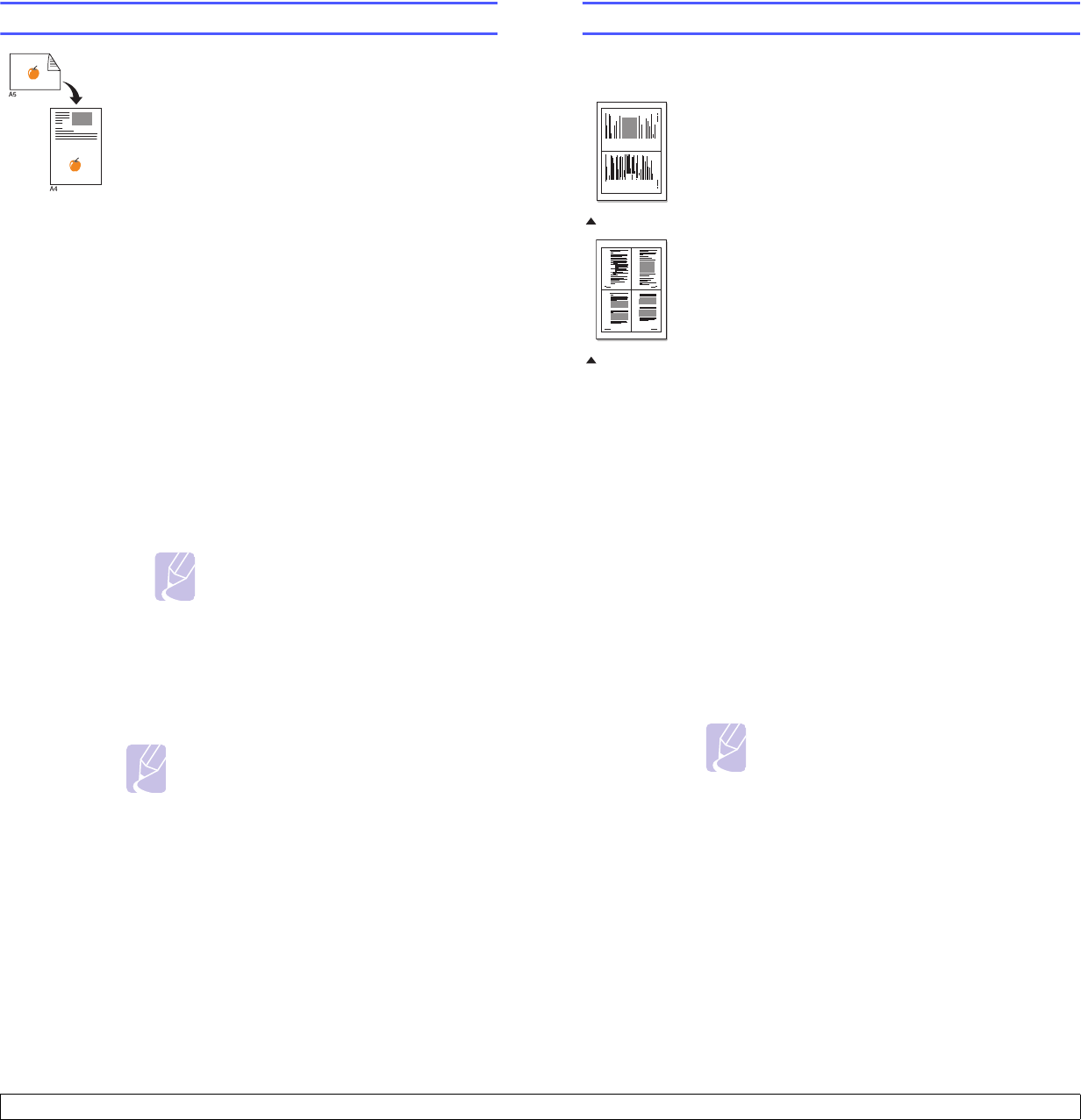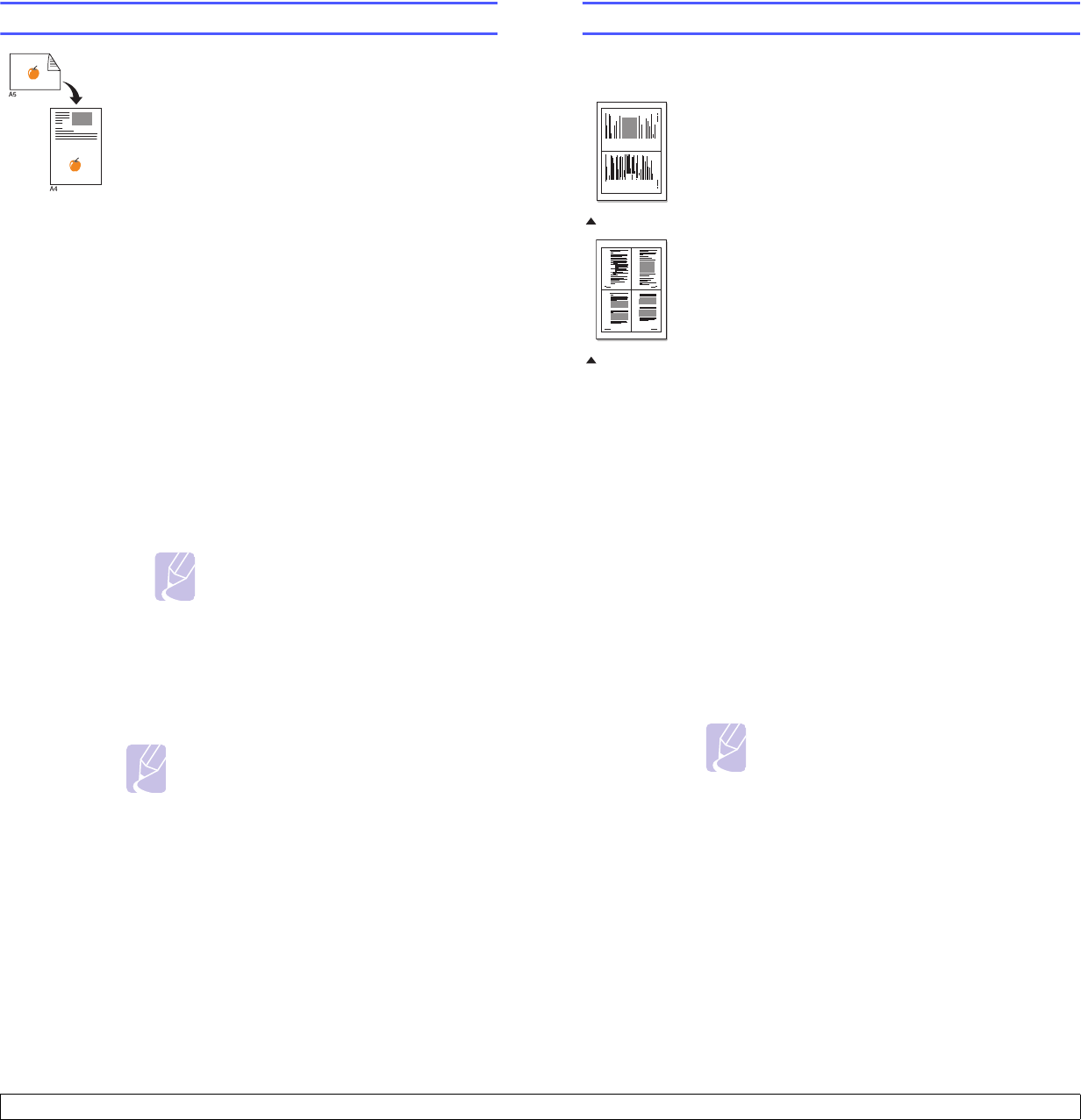
6.3 <
Copying>
ID card copying
Your machine can print 2-sided originals on one sheet
of A4-, Letter-, Legal-, Folio-, Oficio-, Executive-, B5-,
A5-, or A6-sized paper.
When you copy using this feature, the machine prints
one side of the original on the upper half of the paper
and the other side on the lower half without reducing
the size of the original. This feature is helpful for
copying a small-sized item, such as a name card.
This copy feature is available only when you place
originals on the scanner glass.
1 Press ID Copy.
2
Place a single original face down on the scanner
glass.
For details about loading an original, see page
5.1.
3 Place Front Side and Press[Start] appears on
the display.
4 Press Color Start or
Black Start
.
Your machine begins scanning the front side and
shows Place Back Side and Press[Start].
5 Open the scanner lid and turn the original over.
6 Press
Color Start
to begin color copying.
Or, press
Black Start
to begin black and white
copying.
Note
If you press Stop/Clear or if no buttons
are pressed for approximately 30
seconds, the machine cancels the copy
job and returns to Standby mode.
Note
If the original is larger than the printable
area, some portions may not be printed.
Using special copy features
2-up or 4-up copying
Your machine can print 2 or 4 original images reduced
to fit onto one sheet of paper.
1 Place the document to be copied on the scanner
glass, and close the scanner lid.
For details about loading an original, see page
5.1.
2 Press Menu until Copy Menu appears on the
bottom line of the display and press OK.
3 Press Scroll buttons until Copy Feature appears
and press OK.
4 Press the Scroll buttons until 2-Up or 4-Up
appears and press OK.
5 Press the Scroll buttons to select the color mode
you want.
There are two types of mode as following:
•Yes-Color: Color copy
•Yes-Mono: Black and White copy
6 Press
OK
to begin copying.
7 Your machine begins scanning the front side and
will then display Another Page?.
If an original is placed on the scanner glass,
select Yes to add another pages.
8 Place the second document to be copied on the
scanner glass.
9 Press
OK
to begin copying.
1 2
3 4
1 2
2-up copying
4-up copying
Note
2- or 4-up copying reduces your original
document by 50%.