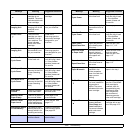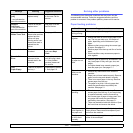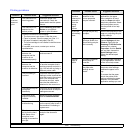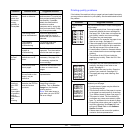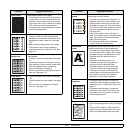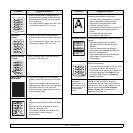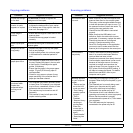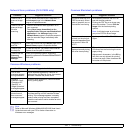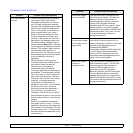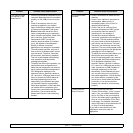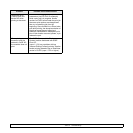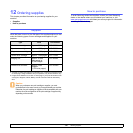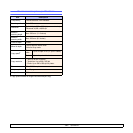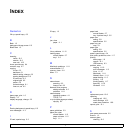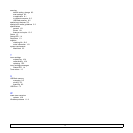11.12 <
Troubleshooting>
Common Linux problems
Problem Possible cause and solutions
The machine does
not print.
• Check if the printer driver is installed in
your system. Open Unified Driver
configurator and switch to the Printers
tab in Printers configuration window to
look at the list of available printers. Make
sure that your machine is displayed on
the list. If not, please, invoke Add new
printer wizard to set up your device.
• Check if the printer has started. Open
Printers configuration and select your
machine on the printers list. Look at the
description in the Selected printer pane.
If its status contains “(stopped)” string,
please, press the Start button. After that
normal operation of the printer should be
restored. The “stopped” status might be
activated when some problems in
printing occurred. For instance, this could
be an attempt to print a document when
a port is claimed by a scanning
application.
• Check if the port is not busy. Since
functional components of MFP (printer
and scanner) share the same I/O
interface (port), the situation of
simultaneous access of different
“consumer” applications to the same port
are possible. To avoid possible conflicts,
only one of them at a time is allowed to
gain control over the device. The other
“consumer” will encounter “device busy”
response. You should open ports
configuration and select the port
assigned to your printer. In the Selected
port pane you can see if the port is
occupied by some other application. If
this is the case, you should wait for
completion of the current job or should
press Release port button, if you are sure
that the present owner is not functioning
properly.
• Check if your application has special
print option such as “-oraw”. If “-oraw” is
specified in the command line parameter
then remove it to print properly. For Gimp
front-end, select “print” -> “Setup printer”
and edit command line parameter in the
command item.
Some color images
come out all black.
This is a known bug in Ghostscript (until
GNU Ghostscript version 7.05) when the
base color space of the document is
indexed color space and it is converted
through CIE color space. Because
Postscript uses CIE color space for Color
Matching System, you should upgrade
Ghostscript on your system to at least GNU
Ghostscript version 7.06 or later. You can
find recent Ghostscript versions at
www.ghostscript.com.
The machine does
not print whole pages
and its output is half
page printed.
It is a known problem that occurs when a
color printer is used on version 8.51 or
earlier of Ghostscript, 64-bit Linux OS, and
reported to bugs.ghostscript.com as
Ghostscript Bug 688252.
The problem is solved in AFPL Ghostscript
v. 8.52 or above. Download the latest
version of AFPL Ghostscript from http://
sourceforge.net/projects/ghostscript/ and
install it to solve this problem.
Some color images
come out in
unexpected color.
This is a known bug in Ghostscript (until
GNU Ghostscript version 7.xx) when the
base color space of the document is
indexed RGB color space and it is
converted through CIE color space.
Because Postscript uses CIE color space
for Color Matching System, you should
upgrade Ghostscript on your system to at
least GNU Ghostscript version 8.xx or later.
You can find recent Ghostscript versions at
www.ghostscript.com.
Problem Possible cause and solutions