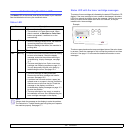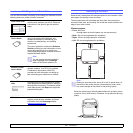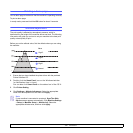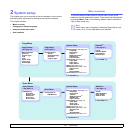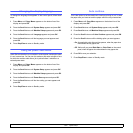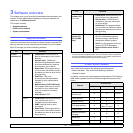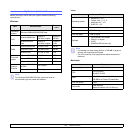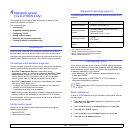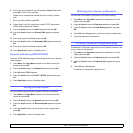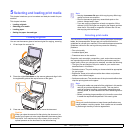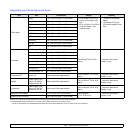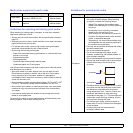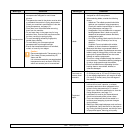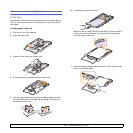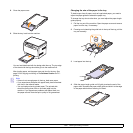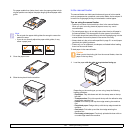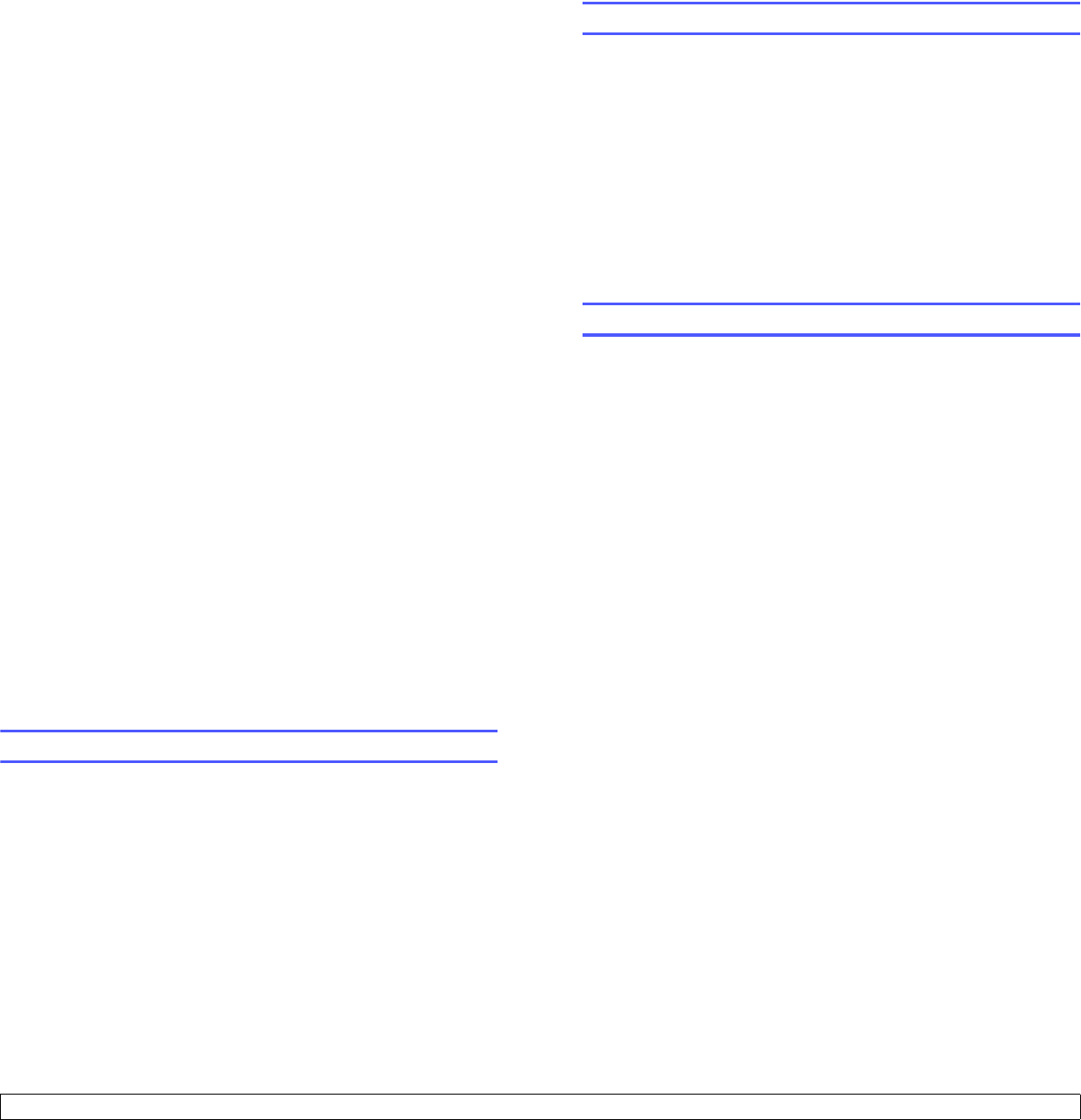
4.2 <
Network setup (CLX-2160N only)>
6 Set the first byte between 0 and 255 using the Scroll buttons and
press OK to move to the next byte.
Repeat this to complete the address from the 1st byte to the 4th
byte.
7 When you have finished, press OK.
8 Repeat steps 5 and 6 to configure the other TCP/IP parameters:
subnet mask and gateway address.
9 Press the Scroll buttons until Static appears and press OK.
10 Press the Scroll buttons until Primary DNS appears and press
OK.
11 Enter each byte of the address and press OK.
12 Press the Scroll buttons until Secondary DNS appears and press
OK.
13 Enter each byte of the address and press OK.
14 Press Stop/Clear to return to Standby mode.
Dynamic addressing (BOOTP/DHCP)
To have a TCP/IP address assigned automatically by the server, take the
following steps:
1 Press Menu until Copy Menu appears on the bottom line of the
display and press OK.
2 Press the Scroll buttons until Network appears and press OK.
3 Press OK when TCP/IP appears.
4 Press the
Scroll
buttons until
DHCP
or
BOOTP
appears and press
OK
.
5 Press
Stop/Clear
to return to Standby mode.
Setting ethernet speed
You can select the communication speed for Ethernet connections.
1 Press Menu until Copy Menu appears on the bottom line of the
display and press OK.
2 Press the Scroll buttons until Network appears and press OK.
3 Press the Scroll buttons until Ethernet Speed appears and press
OK.
4 Press the Scroll buttons until the speed you want appears and
press OK.
5 Press
Stop/Clear
to return to Standby mode.
Restoring the network configuration
You can return the network configuration to its default settings.
1 Press Menu until Copy Menu appears on the bottom line of the
display and press OK.
2 Press the Scroll buttons until Network appears and press OK.
3 Press the Scroll buttons until Clear Setting appears and press
OK.
4 Press OK when Yes appears to restore the network configuration.
5 Power the machine off and back on.
Printing a network configuration page
The Network Configuration page shows how the network interface card
on your machine is configured.
1 Press Menu until Copy Menu appears on the bottom line of the
display and press OK.
2 Press the Scroll buttons until Network appears and press OK.
3 Press the Scroll buttons until Network Info. appears and press
OK.
4 Press OK when Yes appears.
The Network Configuration page prints out.