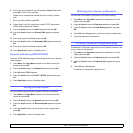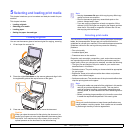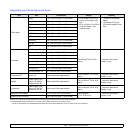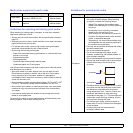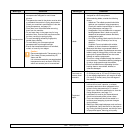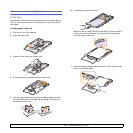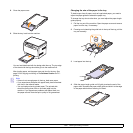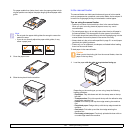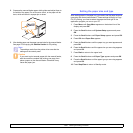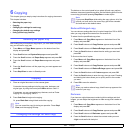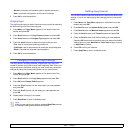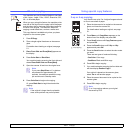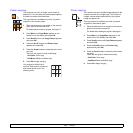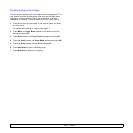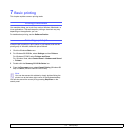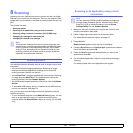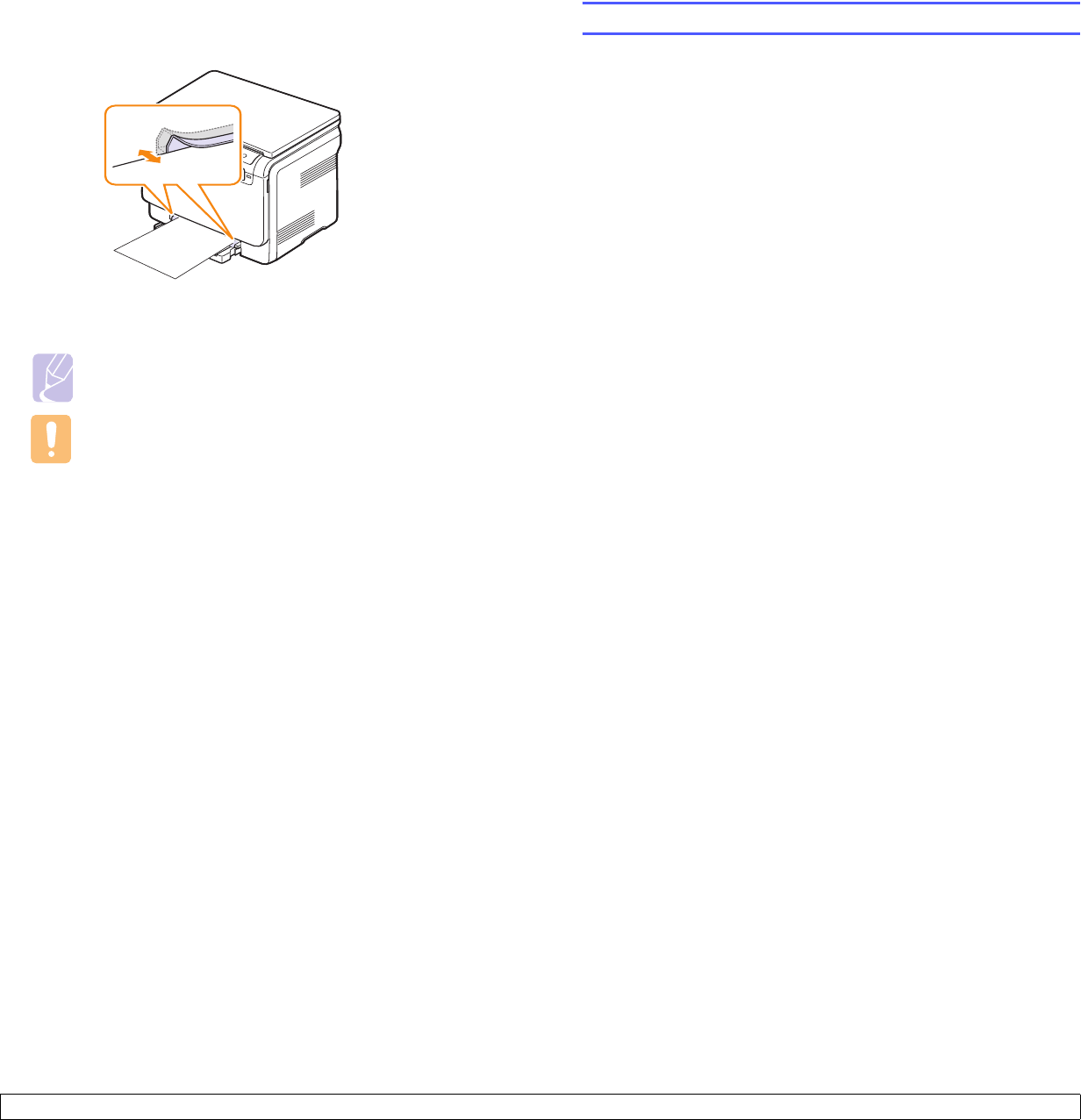
5.8 <
Selecting and loading print media>
2 Squeeze the manual feeder paper width guides and adjust them to
the width of the paper. Do not force too much, or the paper will be
bent, which will result in a paper jam or skew.
3
After loading paper, set the paper type and size for the manual feeder.
See page 5.8 for copying the
Software Section
for PC-printing.
Note
The settings made from the printer driver override the
settings on the control panel.
Caution
If you want to print several pages with the manual feeder,
wait the machine complete the printing one page, then
place a paper on the manual feeder. Otherwise it may
cause the paper jam.
Setting the paper size and type
After loading paper in the paper tray, you need to set the paper size and
type using the control panel buttons. These settings will apply to Copy.
For PC-printing, you need to select the paper size and type in the
application program you use on your PC.
1 Press Menu until Copy Menu appears on the bottom line of the
display and press OK.
2 Press the Scroll buttons until System Setup appears and press
OK.
3 Press the Scroll buttons until Paper Setup appears and press OK.
4 Press OK when Paper Size appears.
5 Press the Scroll buttons until the paper tray you want appears and
press OK.
6 Press the Scroll buttons until the paper size you are using appears
and press OK.
7 Press Back to return to the upper level.
8 Press the Scroll buttons until Paper Type appears and press OK.
9 Press the Scroll buttons until the paper type you are using appears
and press OK.
10 Press Stop/Clear to return to Standby mode.