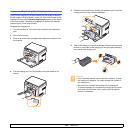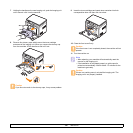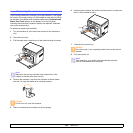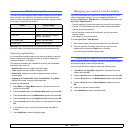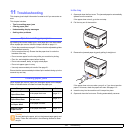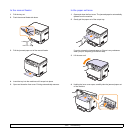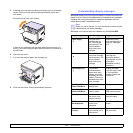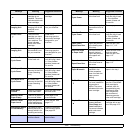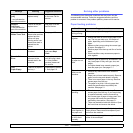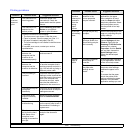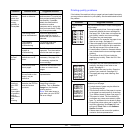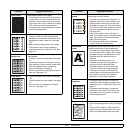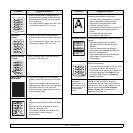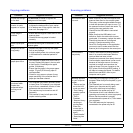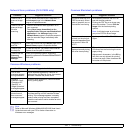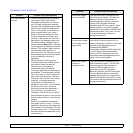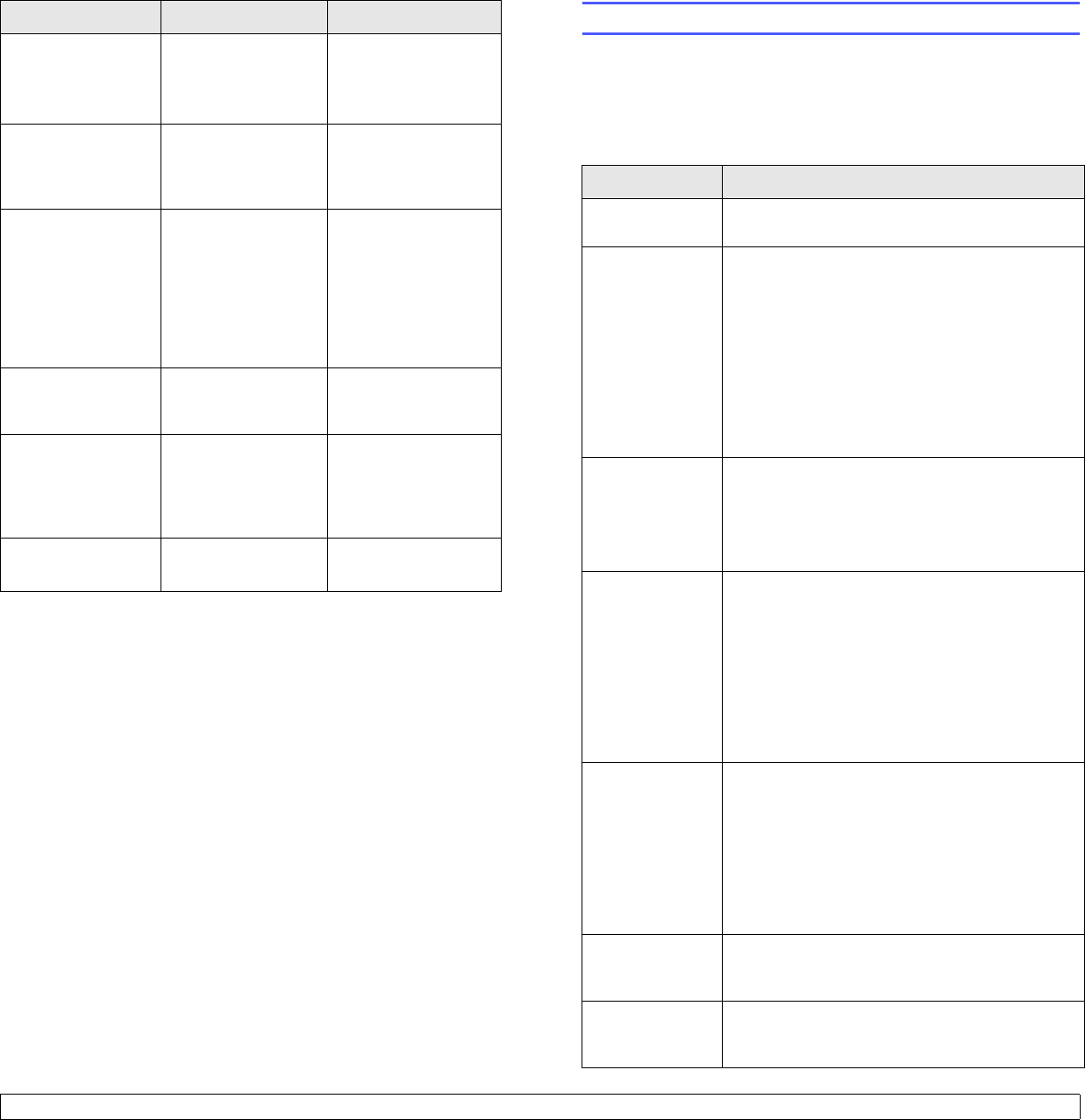
11.5 <
Troubleshooting>
Replace
[zzz]
* zzz indicates the
part of the machine.
The life of the part
expires totally.
Replace the part with
a new one. Call for
service.
Replace
[zzz] Soon
* xxx indicates the
part of the machine.
The life of the part
expires soon.
See page 10.9 and
call for service.
Replace/Install
Waste Toner Tank
The life span of the
waste toner tank has
expired and the
printer will stop
printing until a new
waste toner tank is
placed into the
printer.
See page 10.8
Scanner locked The scanner module
is locked
Unlock the scanner
and press Stop/
Clear.
Transfer Belt
Error
A problem has
occurred in the
transfer belt in the
machine.
Unplug the power
cord and plug it back
in. If the problem
persists, please call
for service.
Tray
Paper Empty
There is no paper in
the tray 1.
Load paper in the tray
1. See page 5.5.
Message Meaning Suggested solutions
Solving other problems
The following chart lists some conditions that may occur and the
recommended solutions. Follow the suggested solutions until the
problem is corrected. If the problem persists, please call for service.
Paper feeding problems
Condition Suggested solutions
Paper is jammed
during printing.
Clear the paper jam. See page 11.1.
Paper sticks
together.
• Ensure that there is not too much paper in the
tray. The tray can hold up to 150 sheets of
paper, depending on the thickness of your
paper.
• Make sure that you are using the correct type
of paper. See page 5.3.
• Remove paper from the tray and flex or fan the
paper.
• Humid conditions may cause some paper to
stick together.
Multiple sheets
of paper do not
feed.
• Different types of paper may be stacked in the
tray. Load paper of only one type, size, and
weight.
• If multiple sheets have caused a paper jam,
clear the paper jam. See page 11.1.
Paper does not
feed into the
machine.
• Remove any obstructions from inside the
machine.
• Paper has not been loaded correctly. Remove
paper from the tray and reload it correctly.
• There is too much paper in the tray. Remove
excess paper from the tray.
• The paper is too thick. Use only paper that
meets the specifications required by the
machine. See page 5.1.
The paper keeps
jamming.
• There is too much paper in the tray. Remove
excess paper from the tray. If you are printing
on special materials, use the mamual tray.
• An incorrect type of paper is being used. Use
only paper that meets the specifications
required by the machine. See page 5.1.
• There may be debris inside the machine. Open
the front cover and remove the debris.
Transparencies
stick together in
the paper exit.
Use only transparencies specifically designed for
laser printers. Remove each transparency as it
exits from the machine.
Envelopes skew
or fail to feed
correctly.
Ensure that the paper guides are against both
sides of the envelopes.