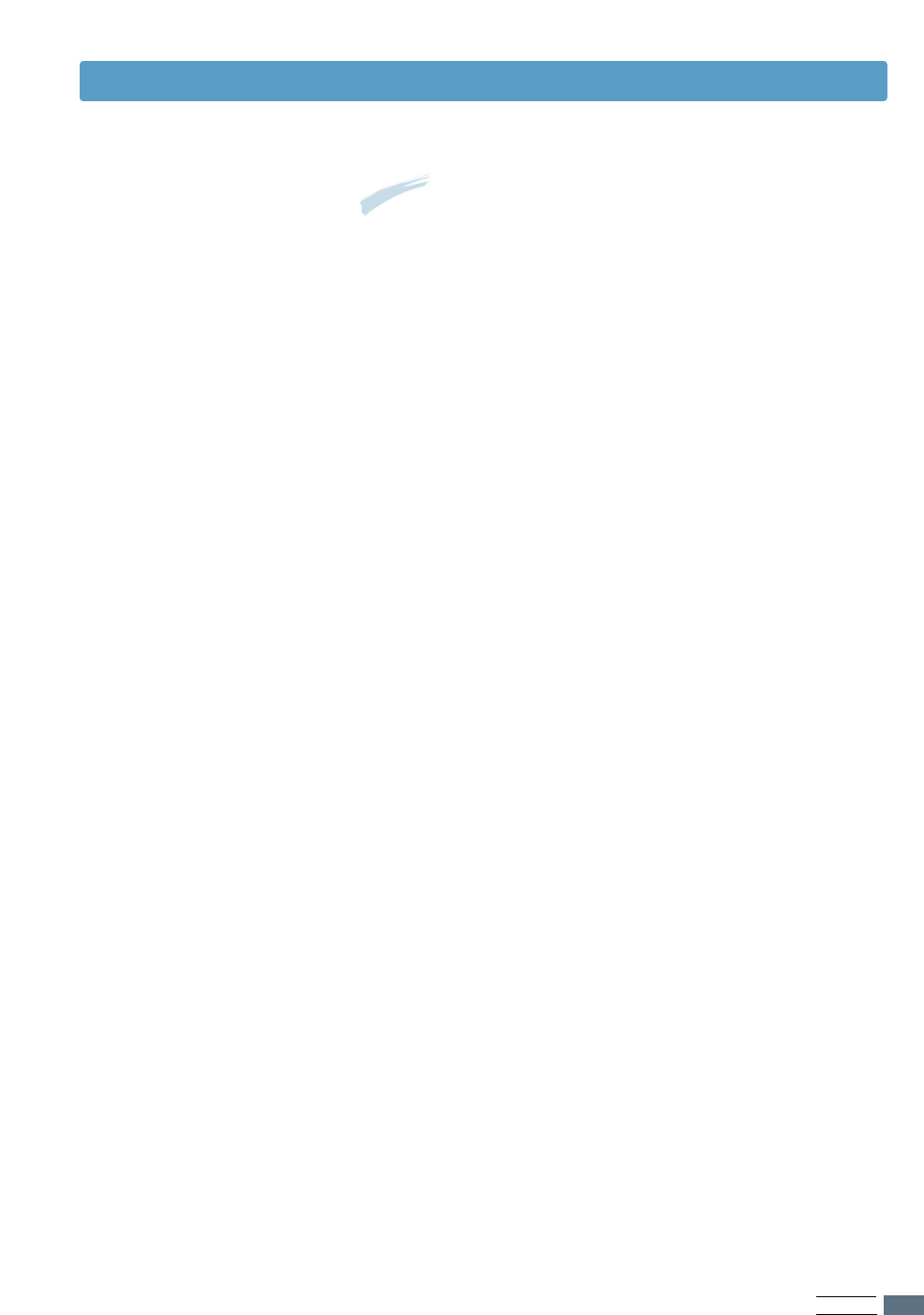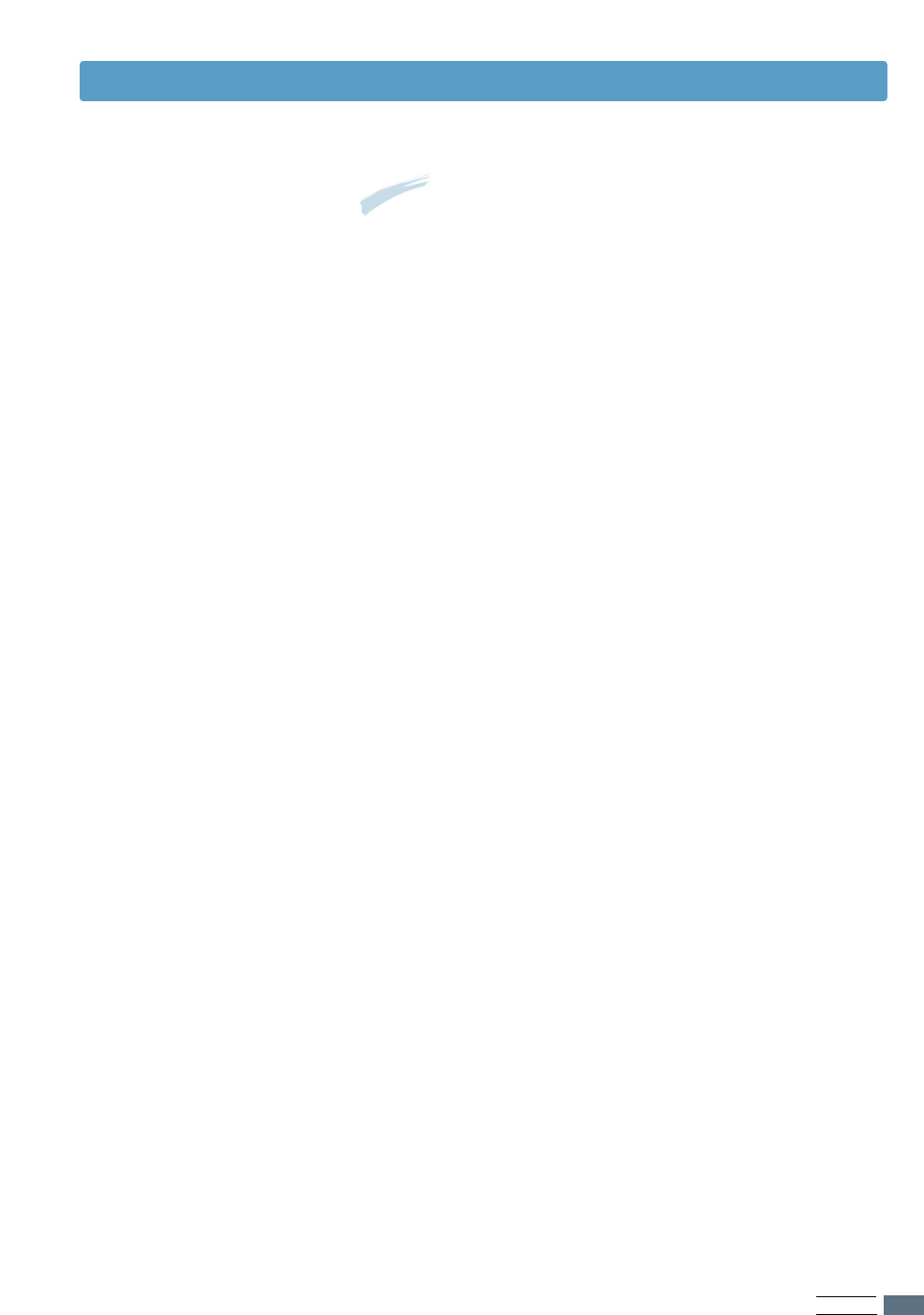
Linux Driver Installation
2. Install the Ghostscript.
3. Install setup script.
To update the ghostscript:
1
Change to the ghostscript directory by typing:
>cd/mnt/cdrom/linux/gs5.XX (where /mnt/cdrom
is the CD-ROM directory you have mounted at step 1 and
XX is the version of the ghostscript to be installed, 10 or
50.)
2
Delete the ghostscript currently installed in your machine
by typing in:
/mnt/cdrom/linux/gs5.XX>rpm -e --nodeps
ghostscript
3
Install the ghostscript which is supplied in the Samsung
ML-1200 Series CD-ROM by typing in:
/mnt/cdrom/linux/gs5.XX/rpm -ivh --nodeps
gs5xx.rpm
4
When # appears in the screen and the installation is
completed, the ghostscript is successfully updated. To
make sure, type in:
/mnt/cdrom/linux/gs5.XX/rpm -q ghostscript
If ‘ghostscript-5.XX-xx’ message appears, the installation
is successfully completed.
For details on installing the setup script, refer to the
/cdrom/linux/readme.txtfile.
Add the driver to the printer list by typing in:
/cdrom/linux/redhat>install.sh(or)
/cdrom/linux/redhat>./install.sh(if the path of the
current working directly is not determined.)
Note: Ghostscript may already be installed in your Linux
machine. To support Samsung printer PrinThru, you must
update the ghostscript. If you are not sure whether the
ghostscript is already installed in your machine, use the
command: >rpm -q ghostscript (You can see the version of the
ghostscript currently installed in your machine by this
command.)
APPENDIX
A.25