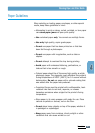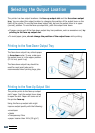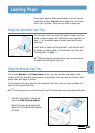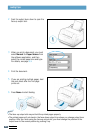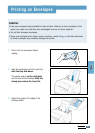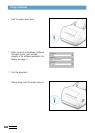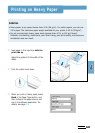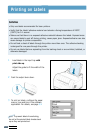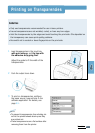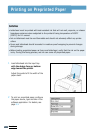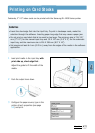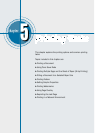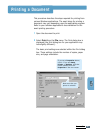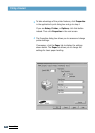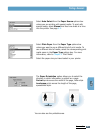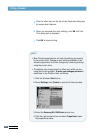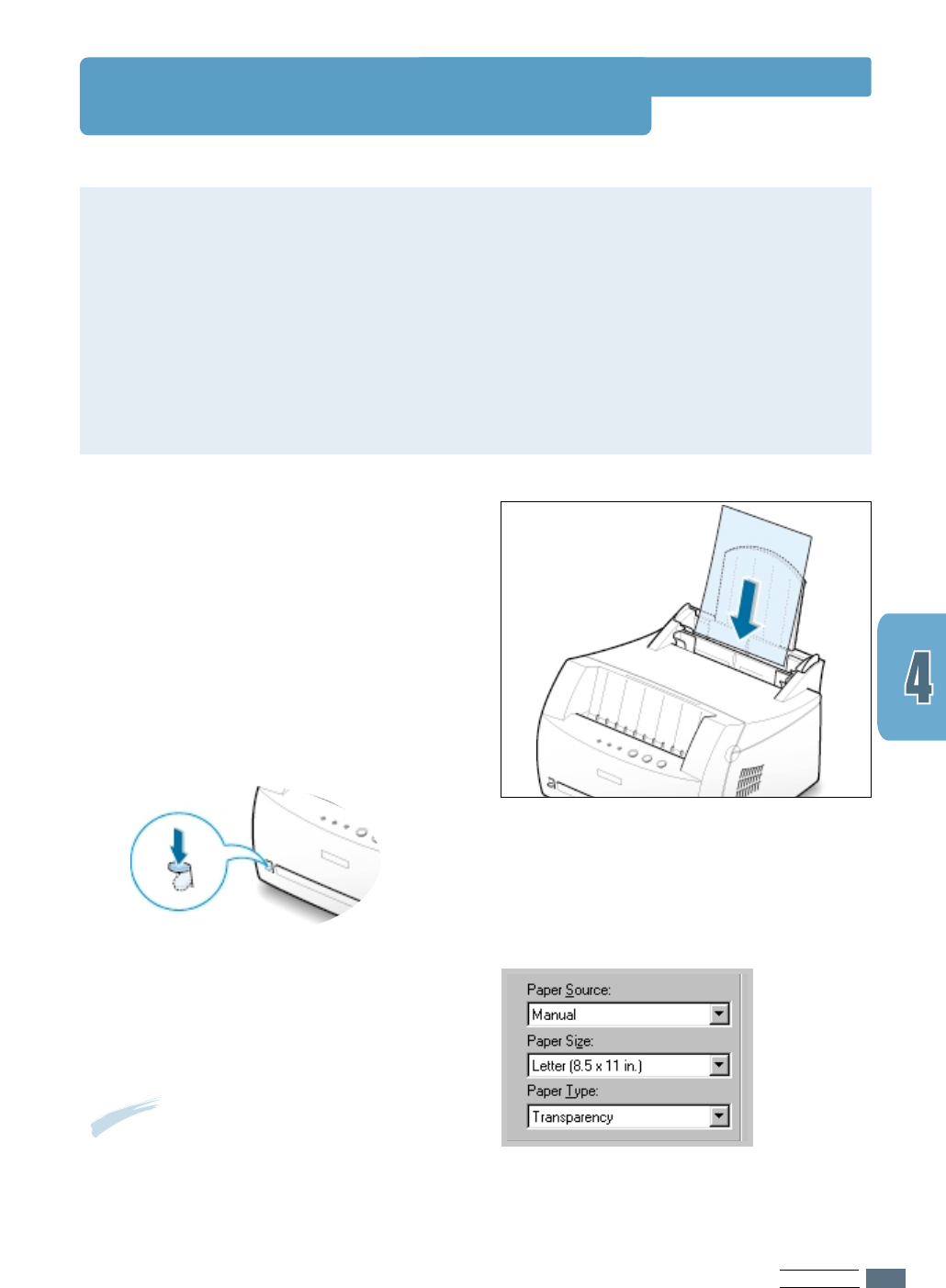
PRINT MEDIA
4.11
Printing on Transparencies
Guidelines
• Only use transparencies recommended for use in laser printers.
• Insure transparencies are not wrinkled, curled, or have any torn edges.
• Hold the transparencies by the edges and avoid touching the print side. Oils deposited on
the transparency can cause print quality problems.
• Be careful not to scratch or leave fingerprints on the print side.
1
Load transparencies in the input tray
with print side up, and the top with
the adhesive strip going first.
Adjust the guide to fit the width of the
transparencies.
3
To print on transparencies, configure
the paper source, type and size in the
software application. For details, see
page 5.3.
Notes:
• To prevent transparencies from sticking, do
not let the printed sheets stack up as they
are printed out.
• Place transparencies on a flat surface after
removing them from the printer.
2
Push the output lever down.