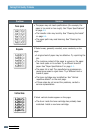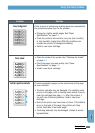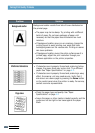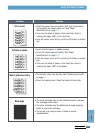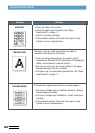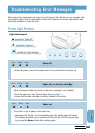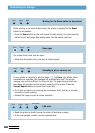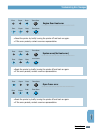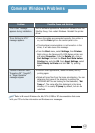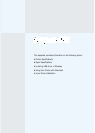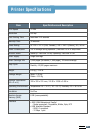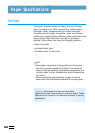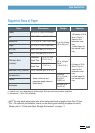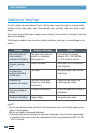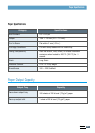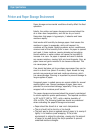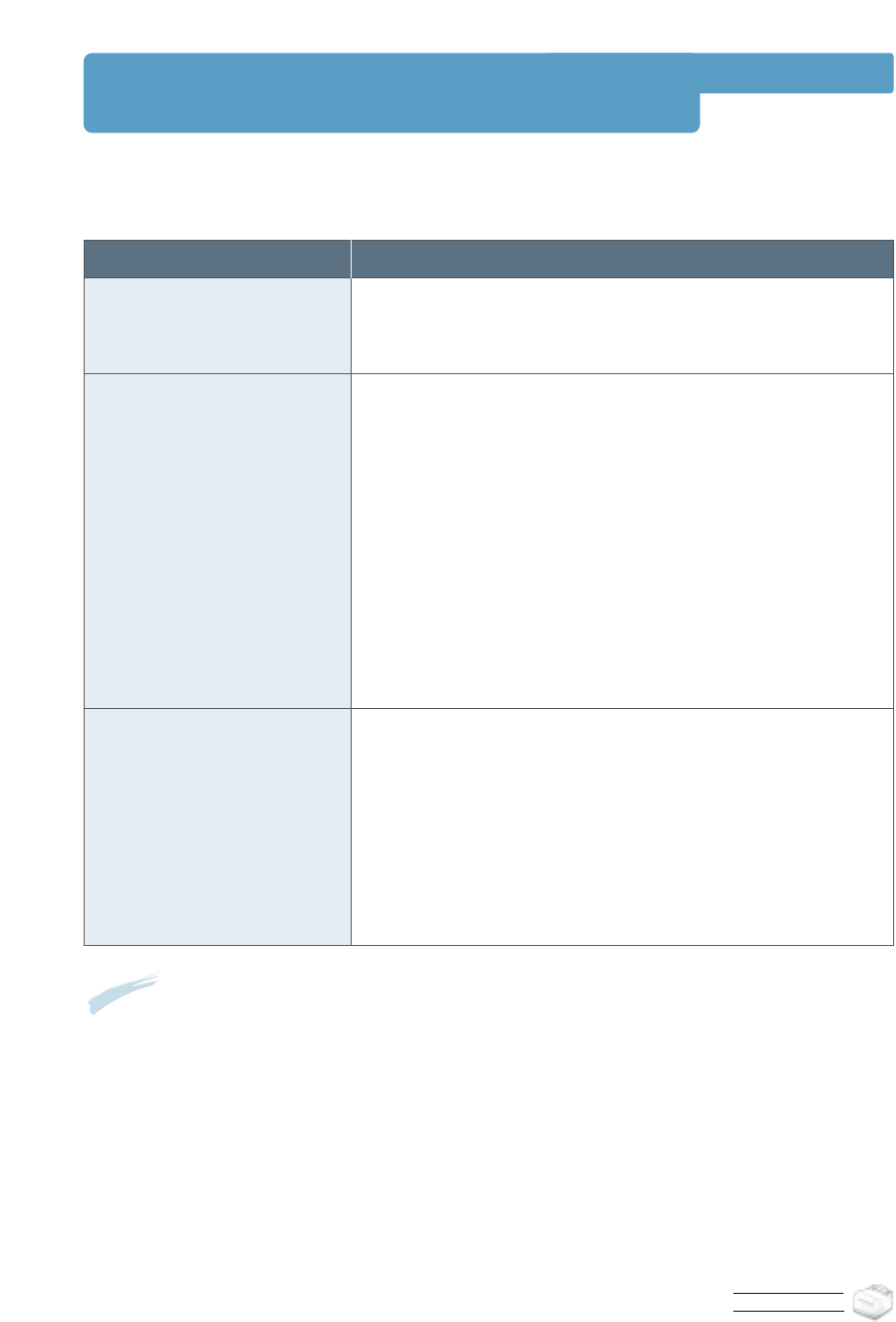
P
ROBLEM SOLVING
Common Windows Problems
Note: Refer to Microsoft Windows 9x, Me, NT 4.0, 2000 or XP documentation that came
with your PC for further information on Windows error messages.
Problem
“File in Use” message
appears during installation.
“Error Writing to LPTx”
message appears.
“General Protection Fault”,
“Exception OE”, “Spool32”,
or “Illegal Operation”
messages appear.
Possible Cause and Solution
Exit all software applications. Remove all software from the
StartUp Group, then restart Windows. Reinstall the printer
driver.
• Insure the cables are connected correctly, the printer is
on, and the Data light on the control panel is on.
• If bi-directional communication is not turned on in the
driver, it will also cause this message.
• From the Start menu, select Settings, then Printers.
Right-click on the Samsung ML-1200 Series printer icon
and select Properties. From the Details tab, click on
Port Settings. Uncheck the Check Port State before
Printing box and click OK. From Spool Settings, select
Print Directly to Printer and click OK. Try printing
again.
• Close all other applications, reboot Windows, and try
printing again.
• Delete all temp files from the temp sub-directory. You can
determine the name of the directory by editing the
AUTOEXEC.BAT file and looking for the statement, “Set
Temp =”. The name after this statement is the temp
directory. It is usually C:\temp by default, but can be
redefined.
7.20