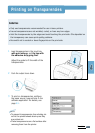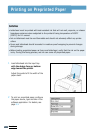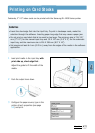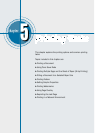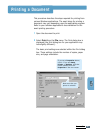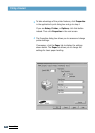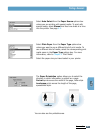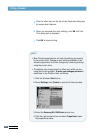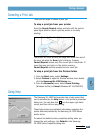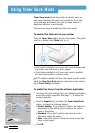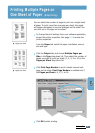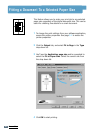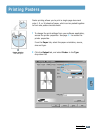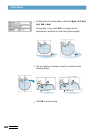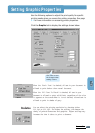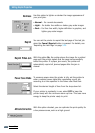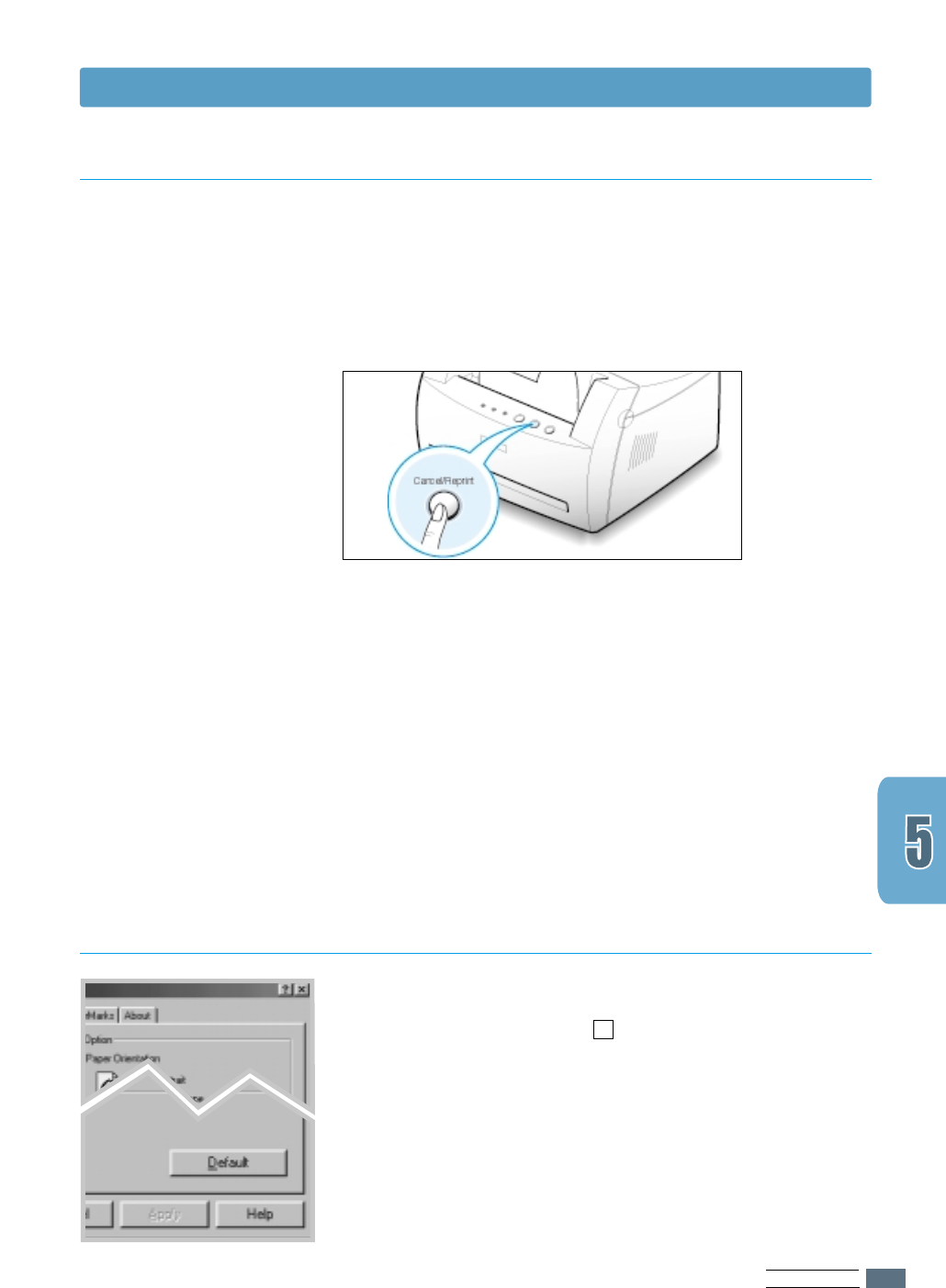
PRINTING TASKS
5.5
Printing a Document
There are two ways to cancel a print job.
To stop a print job from your printer
Press the Cancel/Reprint button and hold until the control
panel lights blink to cancel a job the printer is currently
printing.
The printer will finish printing the page and delete the rest of
the print job while the Error light is blinking. Pressing
Cancel/Reprint cancels only the current job in the printer. If
more than one print job is in the printer memory,
Cancel/Reprint must be pressed once for each job.
To stop a print job from the Printers folder
1. From the Start menu, select Settings.
2. Select Printers to open the Printers window, then double-
click the Samsung ML-1200 Series icon.
3. From the Document menu, select Cancel Printing
(Windows 9x/Me) or Cancel(Windows NT 4.0/2000/XP).
The Samsung ML-1200 Series printer has a help screen that
can be activated by the Help button in the printer’s properties
dialog box. You can also click ? from the upper right hand
corner, and then click on any setting.
These help screens give detailed information regarding the
printer features provided by the Samsung ML-1200 Series
printer driver.
To restore the default printer properties setting when you
change the print settings, click Default in the Samsung
ML-1200 Series Properties dialog box.
Canceling a Print Job
Using Help