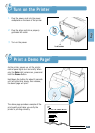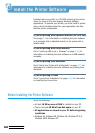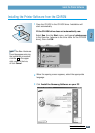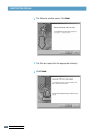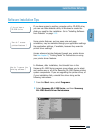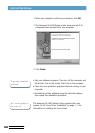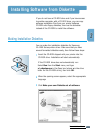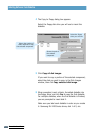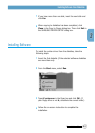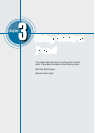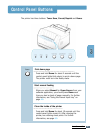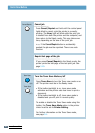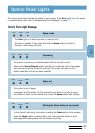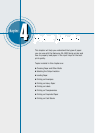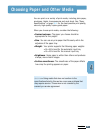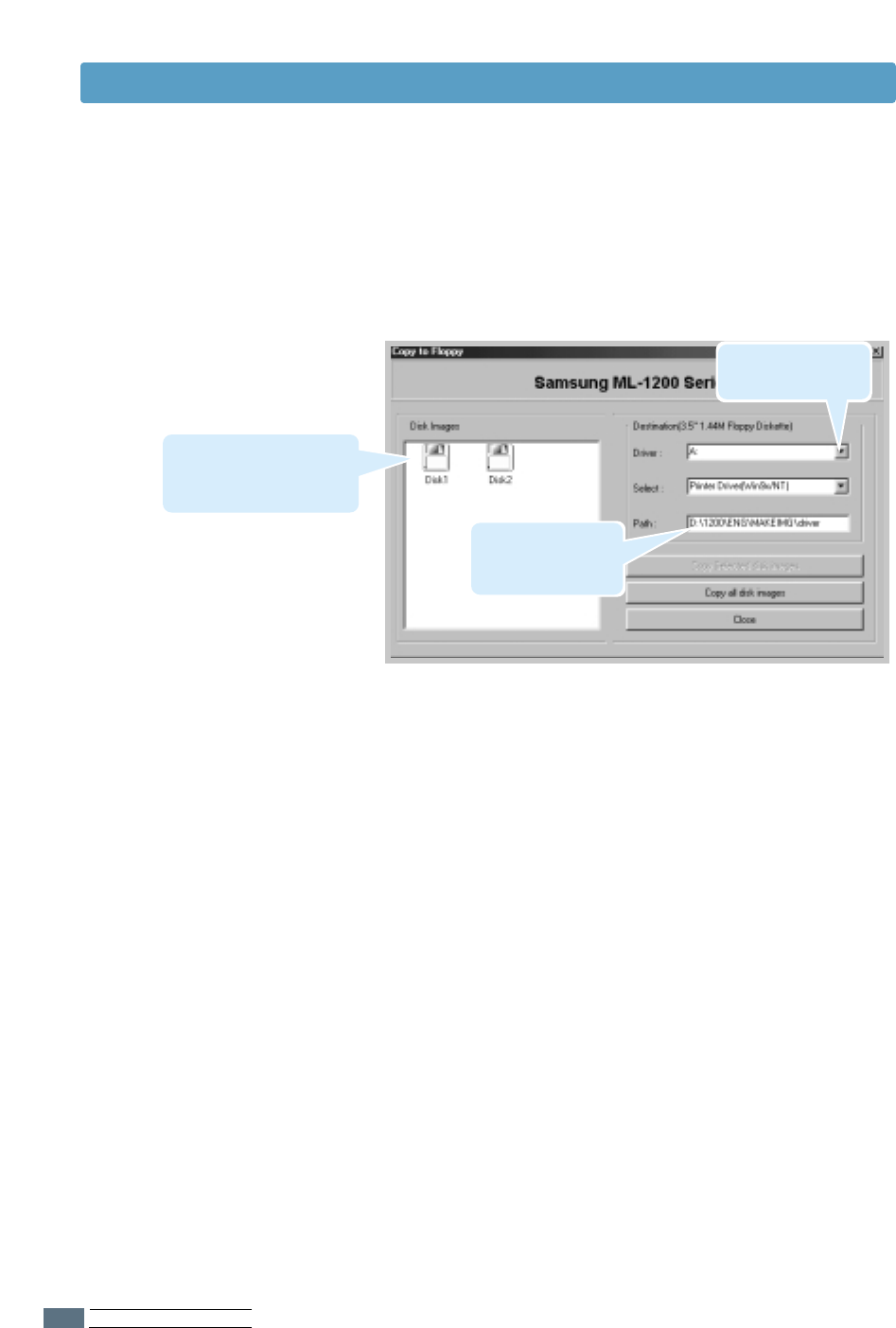
SETTING UP YOUR PRINTER
2.14
4
The Copy to Floppy dialog box appears.
Select the floppy disk drive you will use to insert the
diskette.
5
Click Copy all disk images.
If you want to copy a portion of the selected component,
select the disk you want to copy in the Disk Images
window, then click Copy selected disk image.
6
When prompted, insert a blank, formatted diskette into
the floppy drive, and click Yes to copy the first diskette.
For multiple diskettes, when the first diskette is finished,
you are prompted to insert disk 2.
Make sure you label each diskette in order as you create
it: Samsung ML-1200 Series driver, disk 1 of 2, etc.
Shows the path of
the selected
component.
Shows the number of
disks required to copy
the selected component.
Select the floppy
drive you will use.
Installing Software from Diskettes