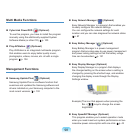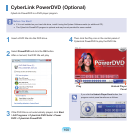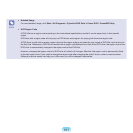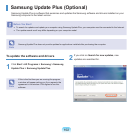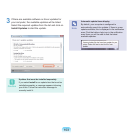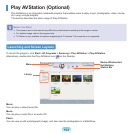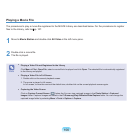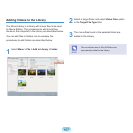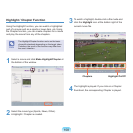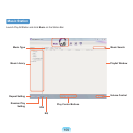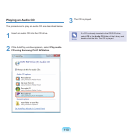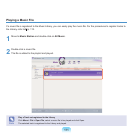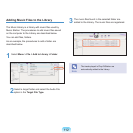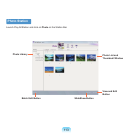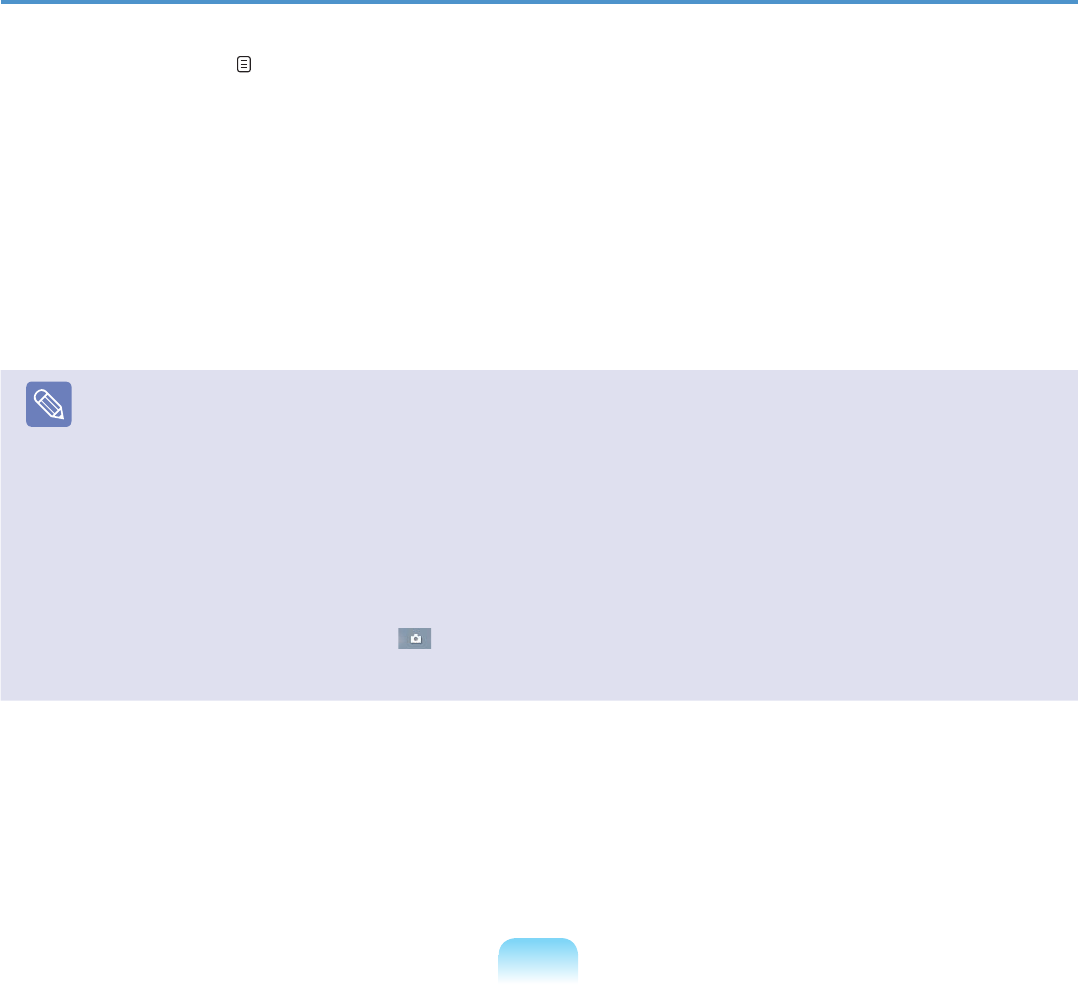
106
Playing a Movie File
TheprocedurestoplayamovieleregisteredtotheMOVIELibraryaredescribedbelow.Fortheprocedurestoregister
lestotheLibrary,referto p.107.
1
Move to Movie Stationanddouble-clickAll Videointheleftmenupane.
2
Double-clickamoviele.
Theleisplayed.
Note
■
Playing a Video File not Registered to the Library
Click Menu > File > Open File,selectamovieletobeplayedandclickOpen.Theselectedleisautomaticallyregistered
totheLibraryandplayed.
■
Playing a Video File in Full Screen
1. Double-clickonthecurrentplaybackscreen.
2. Themovieisplayedinfullscreen.
Infullscreen,toviewthemovieatthedefaultsize,double-clickonthecurrentplaybackscreenagain.
■
Capturing the Video Screen
Click on Capture Current Screen ( )belowtheYoucanviewcapturedimagesinthePhoto Station > Captured
Imagesfolder.CapturedimagesaresavedintheC:\Samsung\Play AVStation\Data\Capturefolder.Youcanchangethe
capturedimagefolderbyselecting
Menu > Tools > Options > Capture.