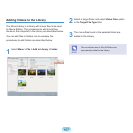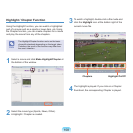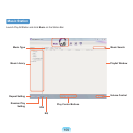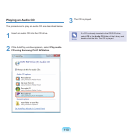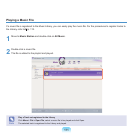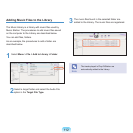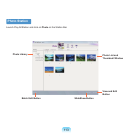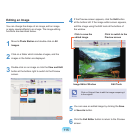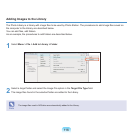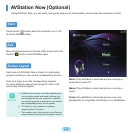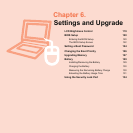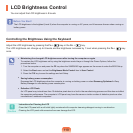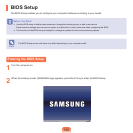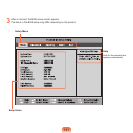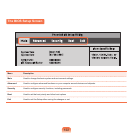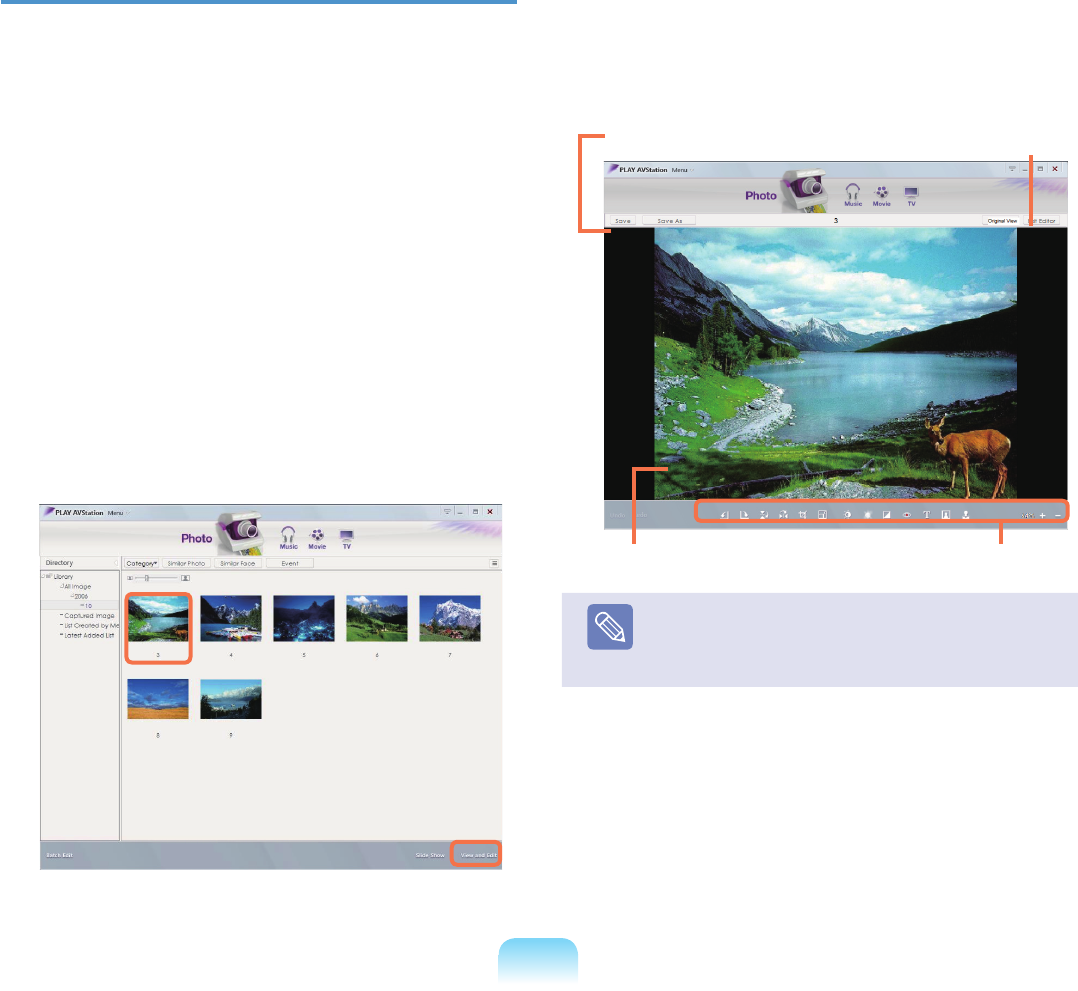
115
Editing an Image
Youcanchangetheshapeofanimage,editanimage
orapplyspecialeffectstoanimage.Theimageediting
functionsaredescribedbelow.
1
Move to Photo Stationanddouble-clickonAll
Images.
2
Clickonafolderwhichincludesimages,andthe
imagesinthefolderaredisplayed.
3
Double-clickonanimageorclicktheView and Edit
buttonatthebottomrighttoswitchtothePreview
screen.
4
IfthePreviewscreenappears,clicktheEditbutton
atthebottomleft.Iftheimageeditorscreenappears,
edittheimageusingtheEdittoolsatthebottomof
thewindow.
Note
Click on Original View to edit the image comparing it
totheoriginal.
5
YoucansaveaneditedimagebyclickingtheSave
or Save As button.
6
Click the Exit EditorbuttontoreturntothePreview
screen.
Click to switch to the
Preview screen
Click to save the
edited image
Edit ToolsImage Editor Window