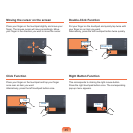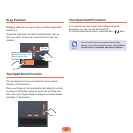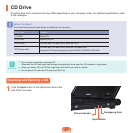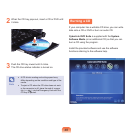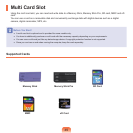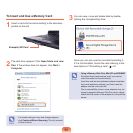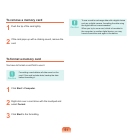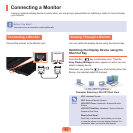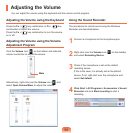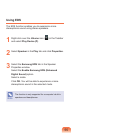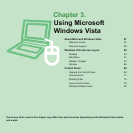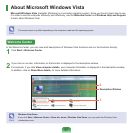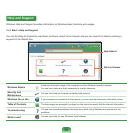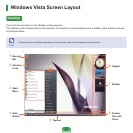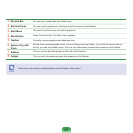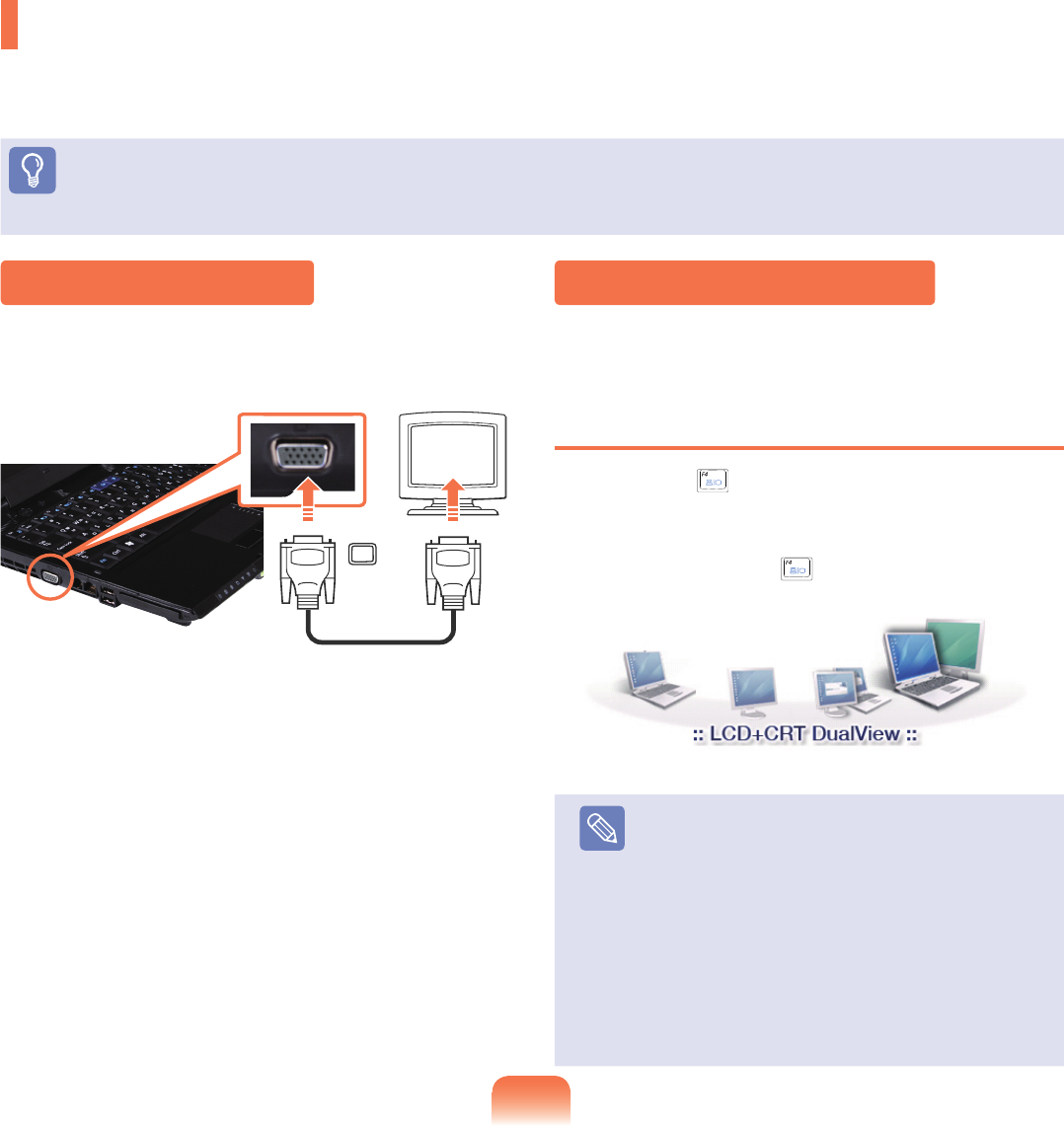
53
Connecting a Monitor
Usinganexternaldisplaydeviceisusefulwhenyouaregivingapresentationorwatchingavideoormoviethrough
yourmonitor.
Before You Start!
Youhavetobuyaconnectioncableadditionally.
ConnectthemonitortotheMonitorport.
Connecting a Monitor Viewing Through a Monitor
Youcanswitchthedisplaydeviceusingtheshortcutkey.
Switching the Display Device using the
Shortcut Key
Press the Fn + ( )keycombinationonce.Thenthe
Easy Display Manager screen appears in which you can
selectadisplaydevice.
Wheneveryoupressthe(
) key while holding down the
Fnkey,theselectedoptionischanged.
Note
LCD:NotebookScreen
CRT:ExternalMonitorScreen
LCD+CRT Clone :Notebook+ExternalMonitor
Screen
LCD+CRT DualView:Notebook+ExternalMonitor
Screen in Dual View
What is Dual View?
DualViewisafunctionthatenablesyoutoview
acomputerscreenovertwodisplaydevices.Itis
convenientwhenyouneedawidescreen.
Example) Selecting LCD+CRT Dual View