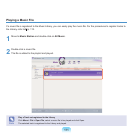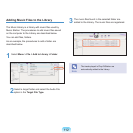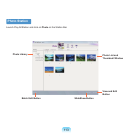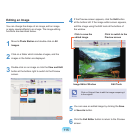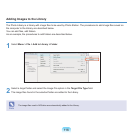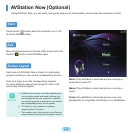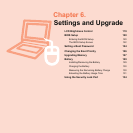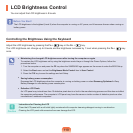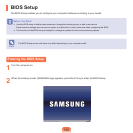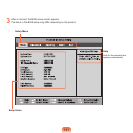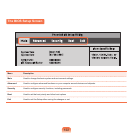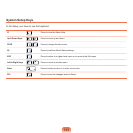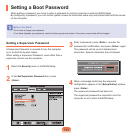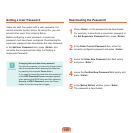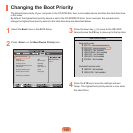119
Controlling the Brightness Using the Keyboard
AdjusttheLCDbrightnessbypressingtheFn + ( ) key or the Fn + ( )key.
TheLCDbrightnesscanchangeupto8levelsandthebrightnessincreasesby1levelwhenpressingthe
Fn + ( ) key
once.
Note
■
Maintaining the changed LCD brightness even after turning the computer on again
TomaintaintheLCDbrightnesssetbyusingthebrightnesscontrolkeysorthroughthePowerOptions,followthe
proceduresbelow.
1. Turnthecomputeronandpressthe
F2keywhentheSAMSUNGlogoappearsonthescreentoentertheBIOSSetup.
2. Selectthe
Boot menu and set the Brightness Mode Control item to User Control.
3. Pressthe
F10keytosavethesettingsandexitSetup.
■
Saving battery power consumption
DecreasetheLCDbrightnesswhenthecomputerisrunningonbatterypowerorselect
Samsung Optimized in Easy
BatteryManagertosavebatterypowerconsumption.
■
Defective LCD Pixels
AnLCDpanelmayincludelessthan10defectivepixelsduetoalimitinthemanufacturingprocessandthisdoesnotaffect
thecomputerperformance.Thecomputer’sLCDpanelmayhavethesameorsimilarnumberofdefectivepixelsasother
manufacturer’snotebookcomputers.
Caution
Instructions for Cleaning the LCD
CleantheLCDpanelwithasoftclothlightlymoistenedwithcomputercleansingdetergentmovinginonedirection.
CleaningtheLCDpanelwithexcessiveforcecandamagetheLCD.
LCD Brightness Control
YoucanadjusttheLCDbrightnessin8levels.
Before You Start!
TheLCDbrightnessisthebrightest(Level8)whenthecomputerisrunningonACpower,anditbecomesdimmerwhenrunningon
batterypower.