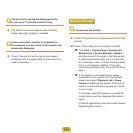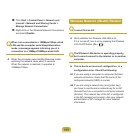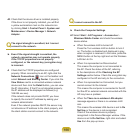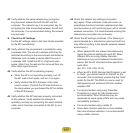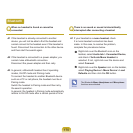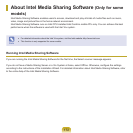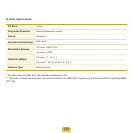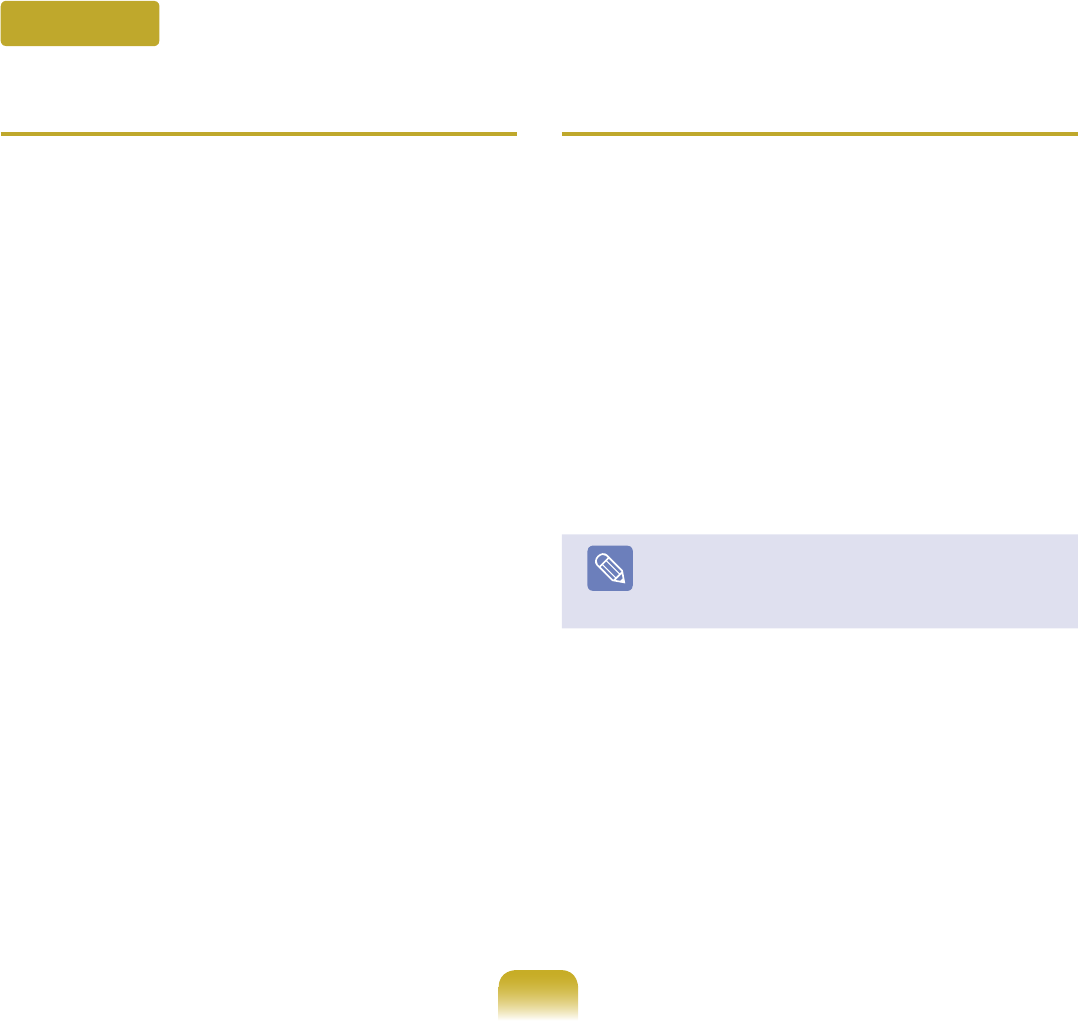
170
Q
When no headset is found or cannot be
connected
A1
If the headset is already connected to another
device,youwillnotbeabletondtheheadsetand
cannot connect to the headset even if the headset is
found.Disconnecttheconnectiontotheotherdevice
andthenstartthesearchagain.
A2 Iftheheadsetisconnectedtoapoweradapter,you
cannotmakeaBluetoothconnection.
Disconnectthepoweradapterandthenretry.
A3 Ingeneral,aBluetoothheadsethas2operating
modes,On/OffmodeandPairingmode.
To connect the headset to another Bluetooth device
suchasaPCorcellphone,theheadsetmustbein
Pairingmode.
Switch the headset to Pairing mode and then retry
thesearchoperation.
Ingeneral,theheadsetinPairingmodeautomatically
returnstoOn/Offmodeafteracertainperiodoftime.
Q
There is no sound or sound is intermittently
interrupted after connecting a headset
A1
If your headset is a mono headset,check
ifamonoheadsetconnectionhasbeen
made.Inthiscase,toresolvetheproblem,
completetheproceduresbelow.
Right-clickovertheBluetoothicononthe
taskbar,selectAudio tab > Connected Device,
and check if Activate Mono Headset is
selected.Ifnot,right-clickoverthedeviceand
select Connect.
Right-clickovertheSpeakericononthetaskbar,
select Playing Device > Mono Device > Load
Defaults and then click the OKbutton.
Note
The Bluetooth Mono Headphone and Microphone
functionsareactivated.
Bluetooth