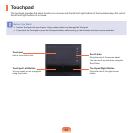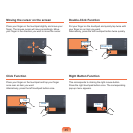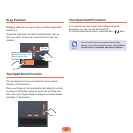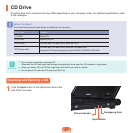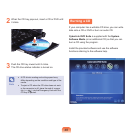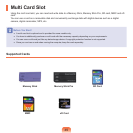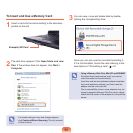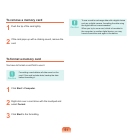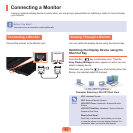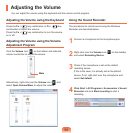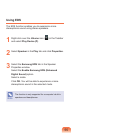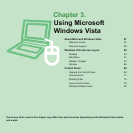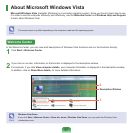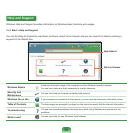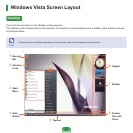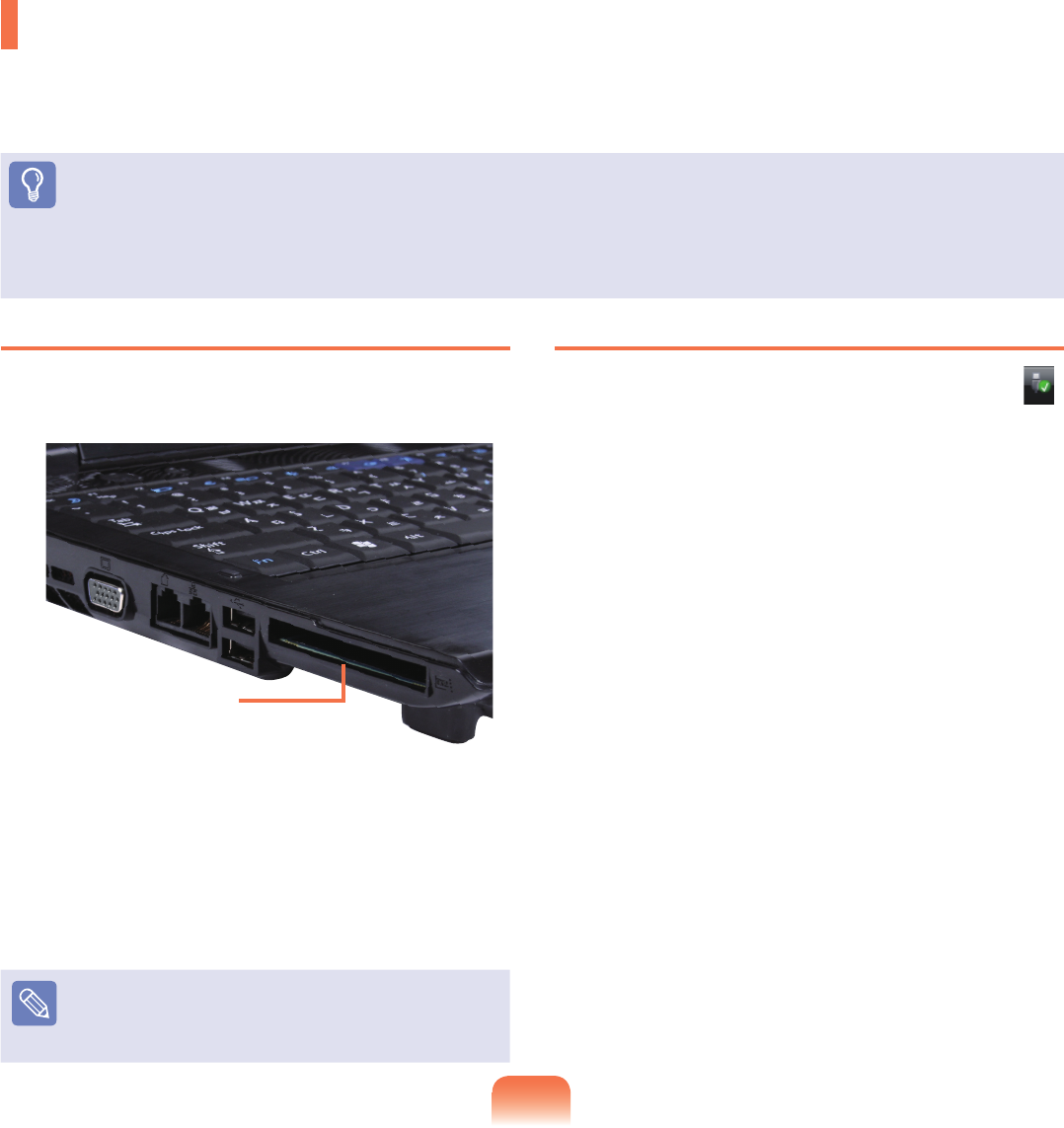
52
To insert a card
1
Insert a card into the slot on the side of the
computer.
2
Ifyouinsertacardintotheslot,Windowsrecognizes
the card automatically or a message telling
youtoinstalladriverappears.Ifthecardisnot
automaticallyrecognized,installthedevicedriver
suppliedwiththecard.
Note
If a window asking whether you want to scan and
changeappears,clickon
Continue Without Scan.
ThiswillproceedtoStep2above.
To remove a card
1
Double-clicktheSafelyRemoveHardwareicon( )
onthetaskbar.
2
SelectthecardtoberemovedandclickStop.
3
If the Stop a Hardware devicewindowappears,
click the OKbutton.
4
Pushthecardintheslotlightly.
Thenthecardpopsup.
5
Ejectthecard.
PCI ExpressCard Slot
PCI ExpressCard Slot
YoucanusePCIExpresscardsusingthisslot.
ThePCIExpressCardslotcanberegardedasthenextgenerationPCMCIAcardspecicationandsupportsLAN,TV
TunerandSoundcards.Thiscomputer’sslotsupportstheExpressCard/34andExpressCard/54specications.
Before You Start!
■
Removethedummycardinstalledtoprotecttheslotrst.Lightlypushthedummycardoftheslot.Thedummycardpopsup.
Ejectthedummycard.
■
ThisslotisaPCIExpressCardslot.YoucannotconnectaPCMCIAcardhere.