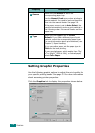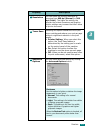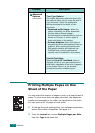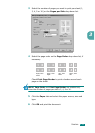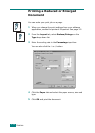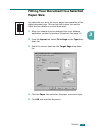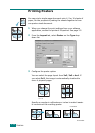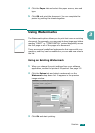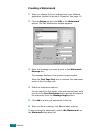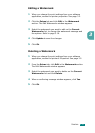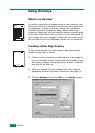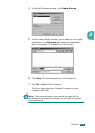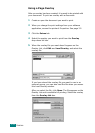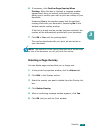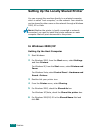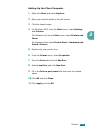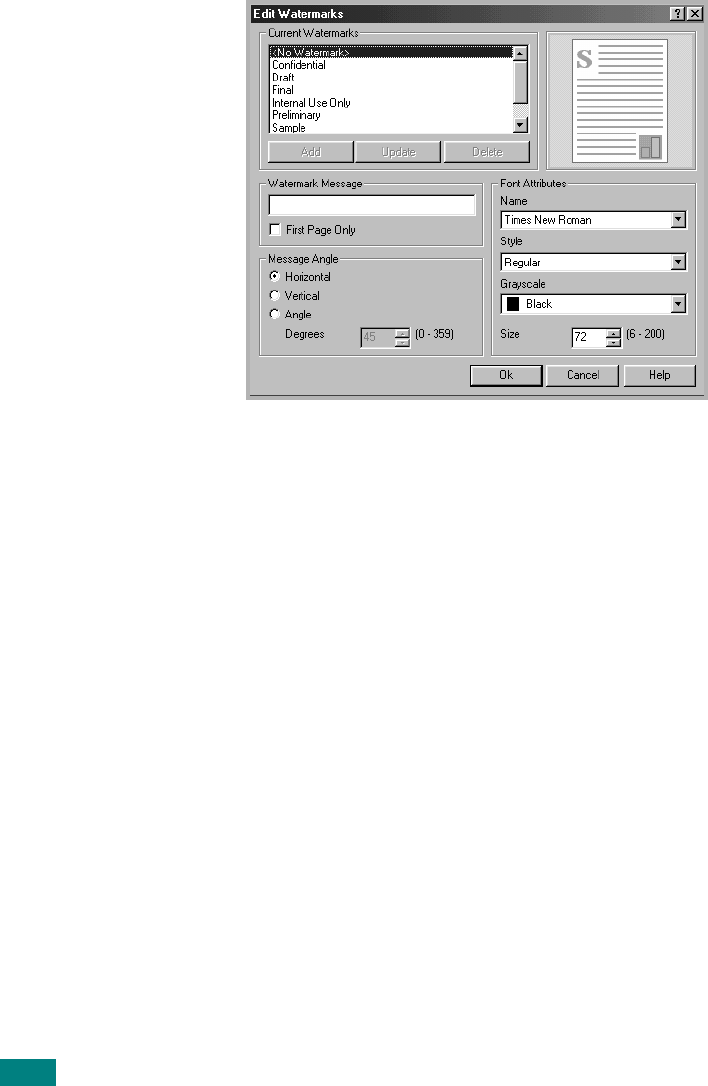
P
RINTING
3.16
Creating a Watermark
1
When you change the print settings from your software
application, access the printer’s Properties. See page 3.2.
2
Click the
Extras
tab and click
Edit
in the
Watermark
section. The Edit Watermarks window appears.
3
Enter text message you want to print in the
Watermark
Message
box.
The message displays in the preview image window.
When the
First Page Only
box is checked, the watermark
prints on the
first page
only
.
4
Select the watermark options.
You can select the font name, style and size and gray scale
level from the
Font Attributes
section and set the angle of
the watermark from the
Message Angle
section.
5
Click
Add
to add a new watermark to the list.
6
When you finish creating, click
Ok
and start printing.
To stop printing the watermark, select
<No Watermark>
on
the
Watermark
drop-down list.