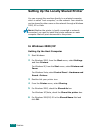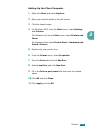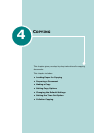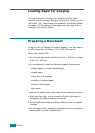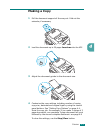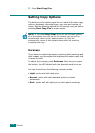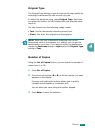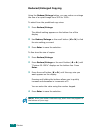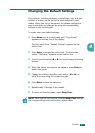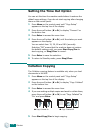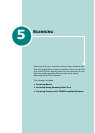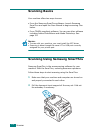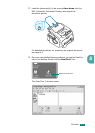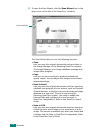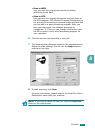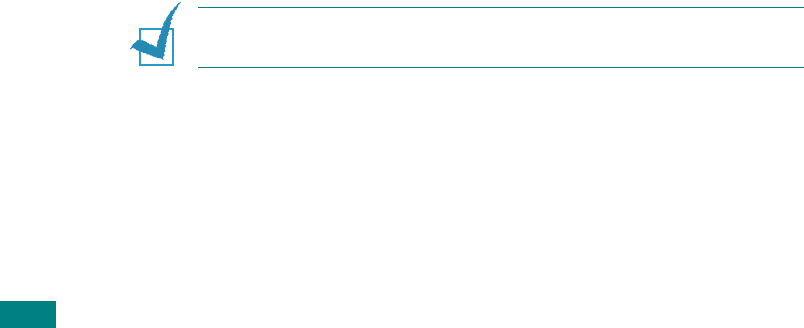
C
OPYING
4.6
Reduced/Enlarged Copying
Using the
Reduce/Enlarge
button, you can reduce or enlarge
the size of a copied image from 50% to 150%.
To select from the predefined copy sizes:
1
Press
Reduce/Enlarge
.
The default setting appears on the bottom line of the
display.
2
Use
Reduce/Enlarge
or the scroll button (
W
or
X
) to find
the size setting you want.
3
Press
Enter
to save the selection.
To fine-tune the size of copies:
1
Press
Reduce/Enlarge.
2
Press
Reduce/Enlarge
or the scroll button (
W
or
X
) until
“Custom:50-150%” displays on the bottom line. Press
Enter
.
3
Press the scroll button (
W
or
X
) until the copy size you
want appears on the display.
Pressing and holding the buttons allows you to quickly
increase and decreases in increments of 5.
You can enter the value using the number keypad.
4
Press
Enter
to save the selection.
N
OTE
: When you make a reduced copy, black lines may appear at
the bottom of your copy.