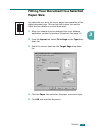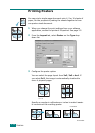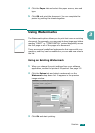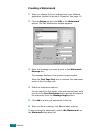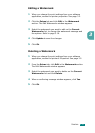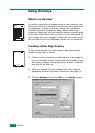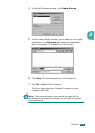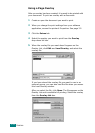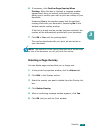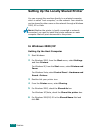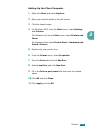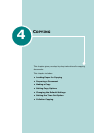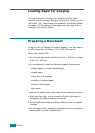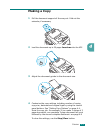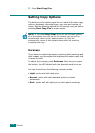P
RINTING
3.21
3
6
If necessary, click
Confirm Page Overlay When
Printing
. When this box is checked, a message window
appears each time you submit a document for printing,
asking you to confirm your wish to print an overlay on your
document.
Answering
Yes
to the window means that the selected
overlay prints with your document. Answering
No
to the
window cancels overlay printing.
If this box is empty and an overlay has been selected, the
overlay will be automatically printed with your document.
7
Click
OK
or
Yes
until the printing starts.
The overlay downloads with your print job and prints on
your document.
N
OTE
: The resolution of the overlay document must be the same
as that of the document you will print with the overlay.
Deleting a Page Overlay
You can delete page overlays that you no longer use.
1
In the printer’s properties window, click the
Extras
tab.
2
Click
Edit
in the Overlay section.
3
Select the overlay you want to delete from the Overlay List
box.
4
Click
Delete Overlay
.
5
When a confirming message window appears, click
Yes
.
6
Click
OK
until you exit the Print window.